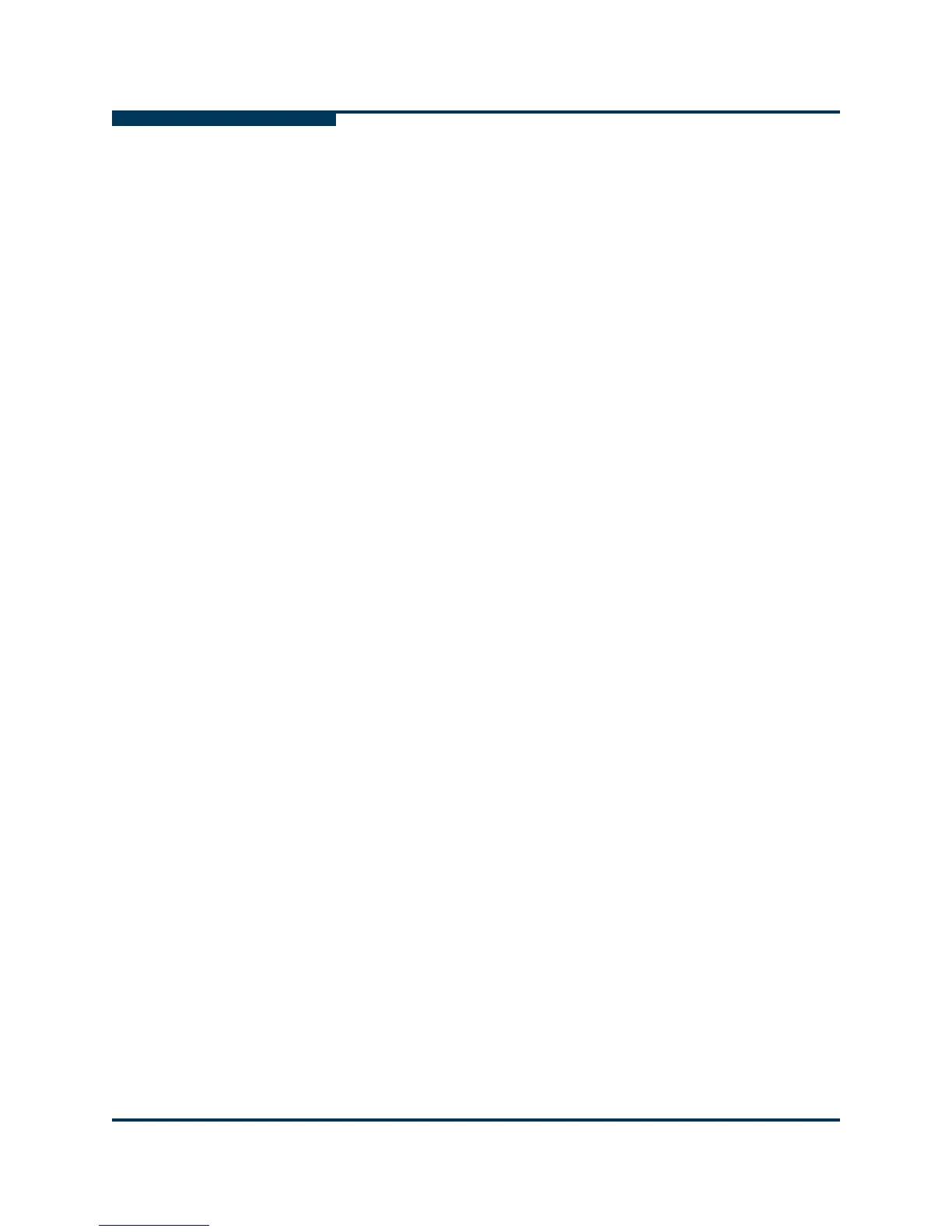Getting Started
Setting the Configuration Policies
5-24 SN0054651-00 G
S
7. Under Notification Options, select the check boxes for the notifications that
you want to send:
Information Alarms
Unknown Alarms
Warning Alarms
Bad Alarms
Attach Host Configuration (sends the current host configuration)
8. Click Test to verify that e-mail notification is working. If successful, a
message states that the e-mail was sent successfully. Check the e-mail
addresses for the e-mail.
9. When you finish making selections, do one of the following:
To save the changes and close the Email Settings dialog box, click OK.
To close the Email Settings dialog box without saving any changes,
click Cancel.
Setting the Configuration Policies
You can set the policies for sharing devices and LUNs among hosts. A device or
LUN is shared when more than one host in the FC/CNA HBA tree has access to
the device or LUN. Only hosts that appear in the FC/CNA HBA tree are checked
for shared access to a device or LUN.
To set the configuration policies:
1. Choose one of the following options:
On the SANsurfer FC HBA Manager main window, open the Settings
menu, and then click Policies.
Press CTRL+SHIFT+P.
The Policy Settings dialog box opens (Figure 5-11).
