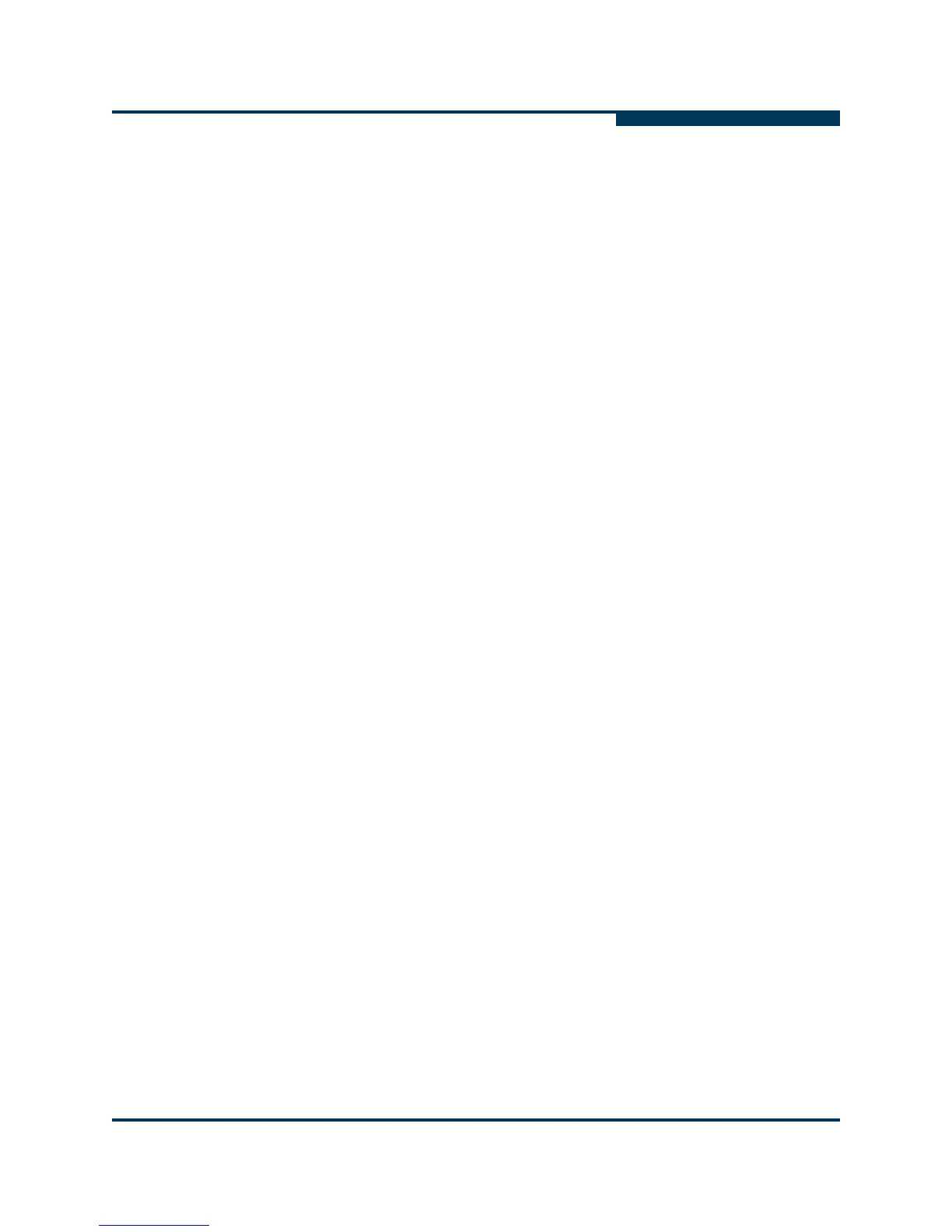Getting Started
SANsurfer FC HBA Manager Main Window
SN0054651-00 G 5-5
A
4. Do one of the following:
To connect to the local host, type the following and then press ENTER:
./SANsurfer -l (the letter L for local)
To connect to a single host at startup, type the following and then press
ENTER:
./SANsurfer -h hostname (hostname is the host name or IP
address)
For example:
/SANsurfer -h adsw2ksys2
To connect to the hosts listed in a group file (.hst) at startup, type the
following and then press ENTER:
./SANsurfer -g path (path is the path of the host group file)
For example:
./SANsurfer -g /opt/QLogic Corporation/SANsurfer/
hostfiles/group1.hst
SANsurfer FC HBA Manager Main Window
The main window gives you access to the features of SANsurfer FC HBA
Manager, including:
“Toolbar Buttons” on page 5-7
“Host Icons and Text” on page 5-9
“Adapter Icons and Text” on page 5-9
“Adapter Port Icons and Text” on page 5-10
“Device Icons and Text” on page 5-11
“LUN Icons and Text” on page 5-12
When the main window first opens, it displays the Topology page, which shows a
traffic signal. The traffic signal indicates the status of the hosts, as shown in
Table 5-1.
