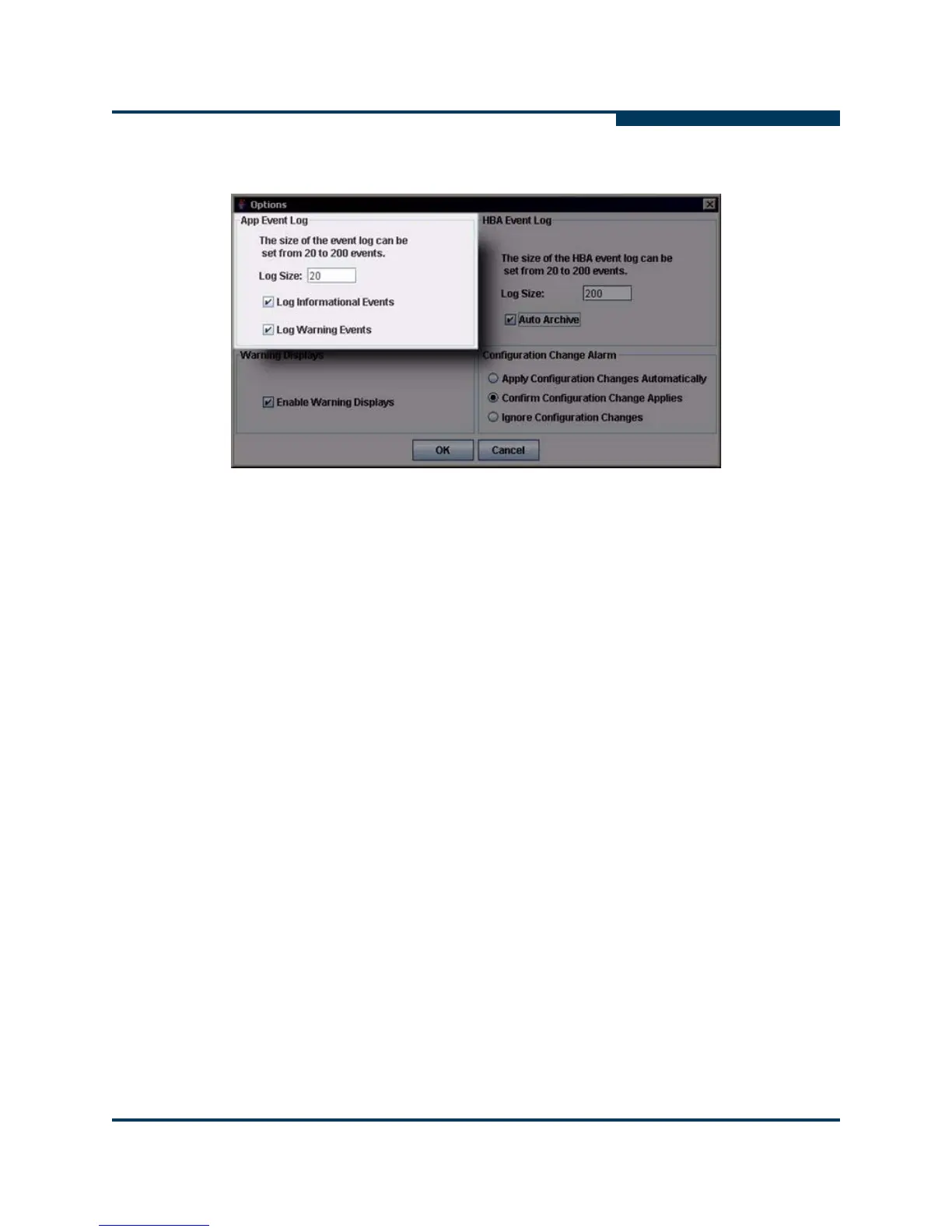Getting Started
Setting the HBA Event Log Option
SN0054651-00 G 5-21
A
The Options dialog box opens (Figure 5-8).
Figure 5-8 Options Dialog Box: App Event Log
2. Under App Event Log, type the number of events that the event log can list
in the Log Size box. The range is 20 to 200 events; the default is 20 events.
3. If you want to enable logging of informational events, select the Log
Informational Events check box.
4. If you want to enable logging of warning events, select the Log Warning
Events check box.
5. When you finish making selections, do one of the following:
To save the changes and close the Options dialog box, click OK.
To close the Options dialog box without saving any changes, click
Cancel.
Setting the HBA Event Log Option
Follow these steps to set the number of events the HBA Event Log can list.
To set HBA Event Log options:
1. To access the Options dialog box, choose one of the following methods:
On the SANsurfer FC HBA Manager main window, open the Settings
menu, and then click Options.
NOTE:
For information about viewing the HBA Event Log, see “Viewing and
Managing the HBA Event Log” in the help system.
