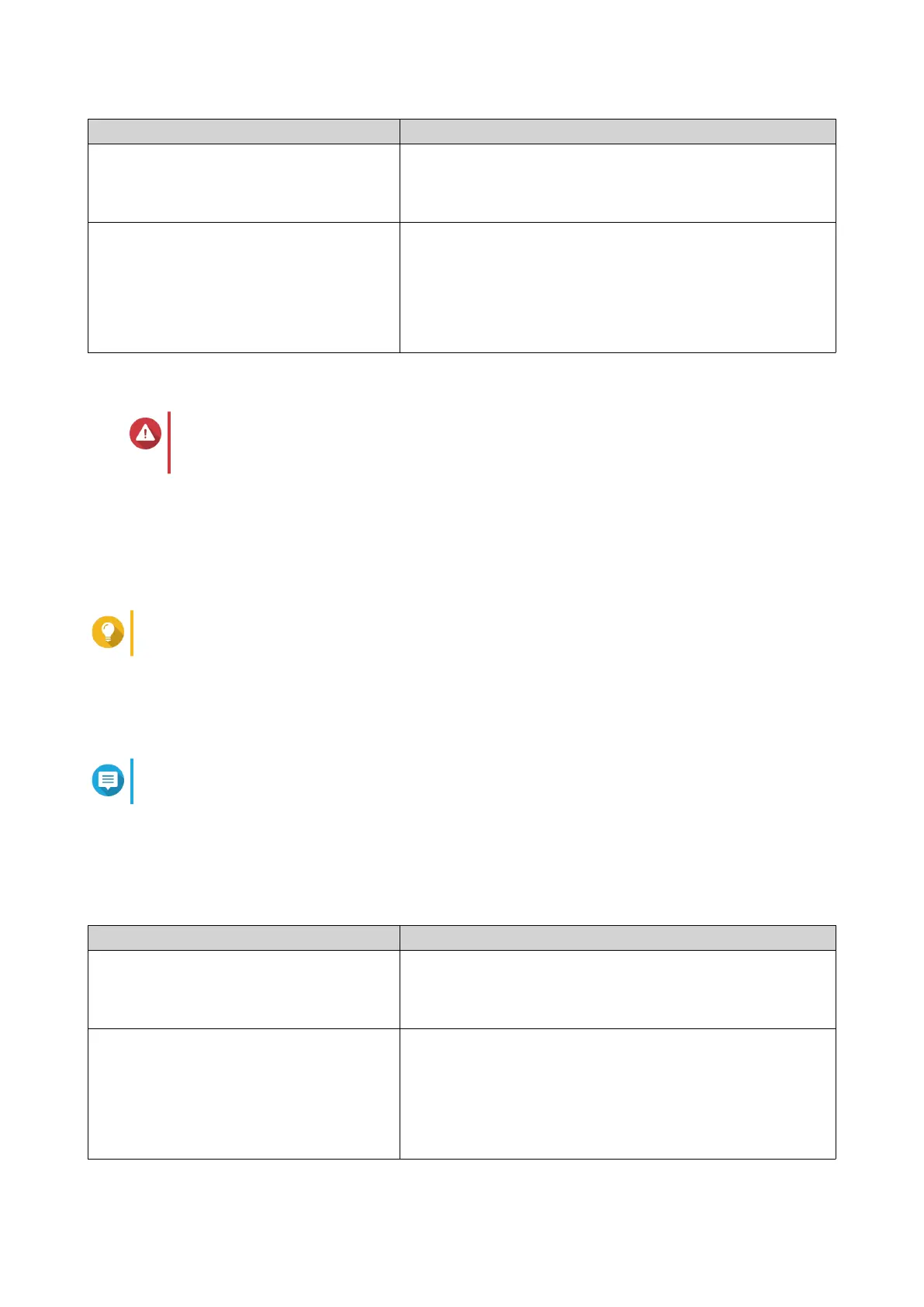Method User Action
QNAP External RAID Manager 1. Open QNAP External RAID Manager on your computer.
2. Locate the RAID group, and verify that the status has
changed to your desired setting.
Storage & Snapshots 1. Log on to QTS as administrator.
2. Go to Main Menu > Storage & Snapshots > Storage >
Disks/VJBOD .
3. Locate the RAID group, and verify that the status has
changed to your desired setting.
Switching From a RAID Mode or Software Control Mode to a Different Mode
Warning
Configuring RAID settings deletes all data on the drives, except when switching to or from
Software Control mode.
1. Ensure that the Mode switch is set to Software Control or a RAID mode.
2. Set the Mode switch to Individual.
3. Press and hold the Set button for three seconds.
The expansion enclosure beeps once.
Tip
Stop here if you want to keep the RAID enclosure in Individual mode.
4. Set the Mode switch to Software Control or the desired RAID setting.
5. Press and hold the Set button for three seconds.
The expansion enclosure beeps once.
Note
Pressing the Set button is not necessary when switching to Software Control mode.
6. Verify that the settings have been applied.
a. Open QNAP External RAID Manager on your computer or go to Storage & Snapshots in QTS.
b. Verify that the settings have changed.
Method User Action
QNAP External RAID Manager 1. Open QNAP External RAID Manager on your computer.
2. Locate the RAID group, and verify that the status has
changed to your desired setting.
Storage & Snapshots 1. Log on to QTS as administrator.
2. Go to Main Menu > Storage & Snapshots > Storage >
Disks/VJBOD .
3. Locate the RAID group, and verify that the status has
changed to your desired setting.
QNAP External RAID Enclosure User Guide
RAID Configuration 28
