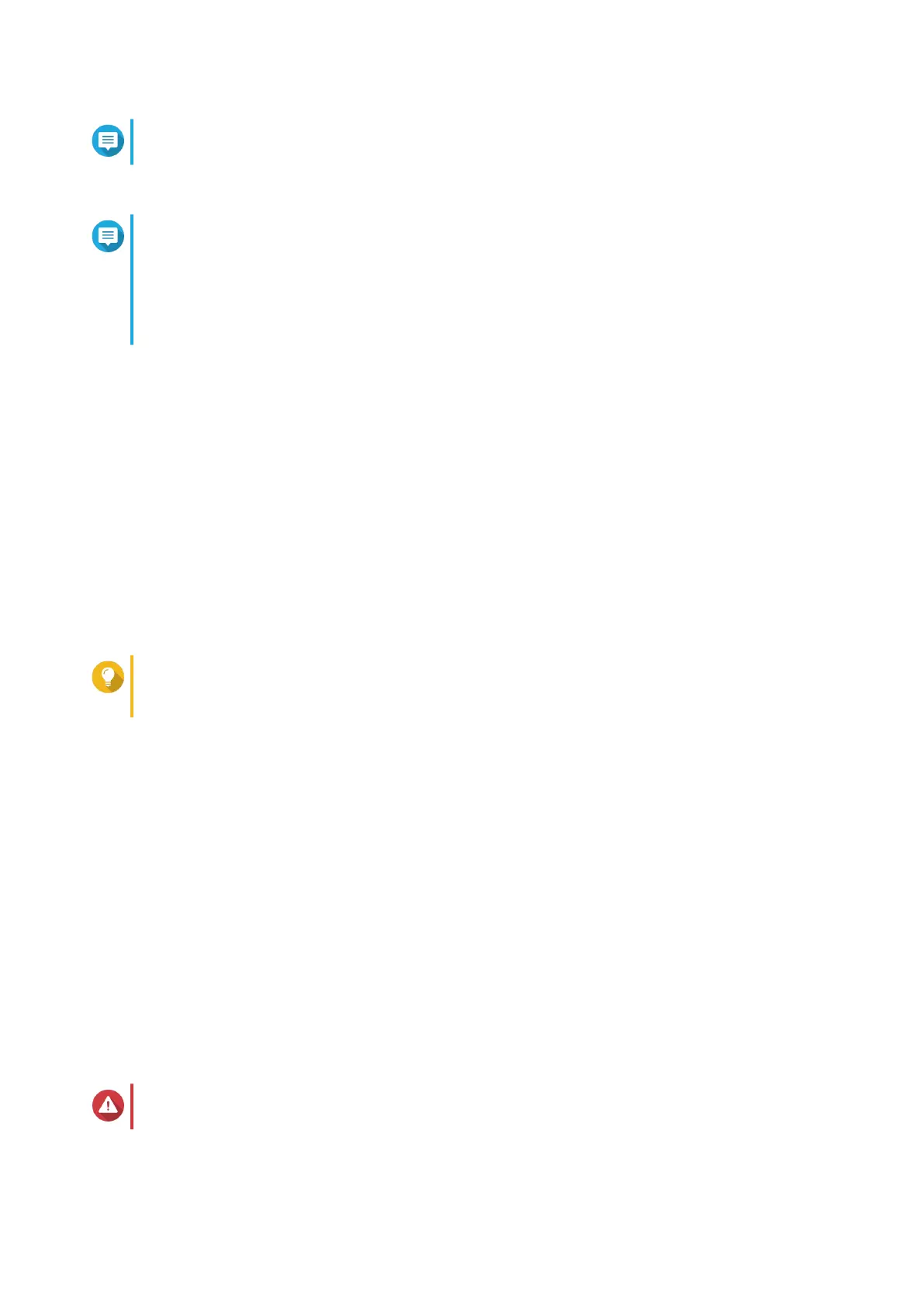Note
You must return to this page to complete the installation after creating an account.
6. Specify the myQNAPcloud device name for the NAS.
Note
• The myQNAPcloud device name is used when remotely accessing the NAS.
• For security purposes, the myQNAPCloud Link remote connection service will be disabled
on your NAS after initialization. You can enable it by connecting to QuTS hero through LAN
and then installing myQNAPCloud Link.
7. Click Next.
The Smart Installation Guide opens in the default web browser.
8. Click Start Smart Installation Guide.
9. Specify the following information.
• NAS name: Specify a name with 1 to 14 characters. The name supports letters (A to Z, a to z),
numbers (0 to 9), and hyphens (-), but cannot end with a hyphen.
• Password: Specify an administrator password with 1 to 64 characters. The password supports all
ASCII characters.
10. Click Next.
11. Specify the time zone, date, and time.
Tip
QNAP recommends connecting to an NTP server to ensure that the NAS follows the
Coordinated Universal Time (UTC) standard.
12. Click Next.
The Configure the network settings screen appears.
13. Select Obtain an IP address automatically (DHCP).
You can also choose the Static IP Address configuration option to meet your networking needs. You
can only apply one network configuration method.
14. Click Next.
The Cross-platform file transfer service screen appears.
15. Select the types of devices that you will use to access shared folders on the NAS.
16. Click Next.
The Summary window appears.
17. Review the settings.
18. Click Apply.
A confirmation message appears.
Warning
Clicking Confirm deletes all data on the drive before installing QuTS hero.
19. Click Confirm.
QuTS hero is installed.
TS-h1283XU-RP User Guide
Installation and Configuration 32
