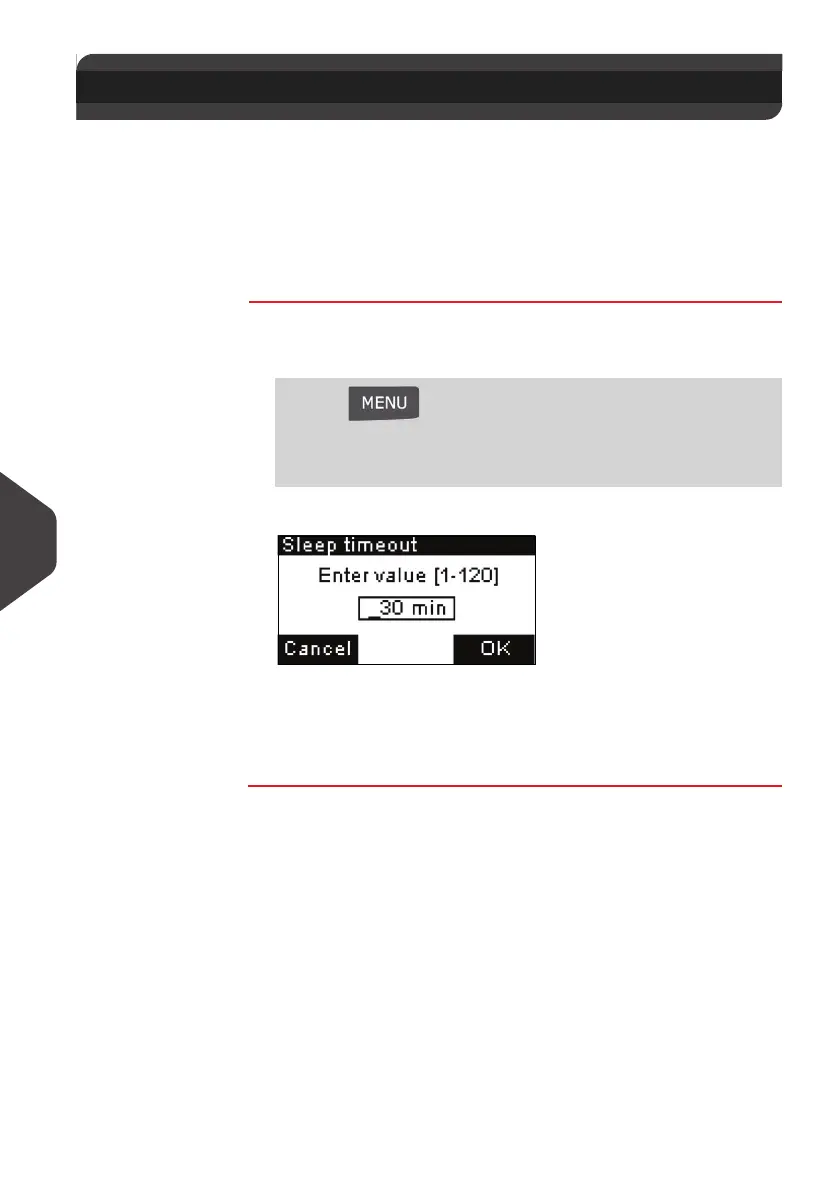Configuring your Mailing System
122
9
System T imeouts
As User or Supervisor , you can change the following system time-outs:
• 'Sleep timeout' : Period of inactivity after which the machine automatically turns to
'Sleep mode'.
• 'Soft off timeout' : Period of inactivity after which the machine automatically turns
to 'Soft off mode'.
These modes are described in section
Power Management
p.21 .
How to Change the 'Sleep timeout' (User)
How to Change
the 'Sleep
timeout' (User)
To change the “Sleep time-out” logged as User:
1 Either:
The
Sleep timeout
screen is displayed.
2 Enter the new value (in minutes) of the 'sleep timeout'.
3 Press [OK] to validate.
The
Time out settings
screen is displayed.
9.4 System Timeouts
Press and type 2.3.1
Or
Select the path: > Batch settings > Time out settings >
Sleep timeout
ALPHA1_UK.book Page 122 Jeudi, 6. septembre 2012 4:08 16
