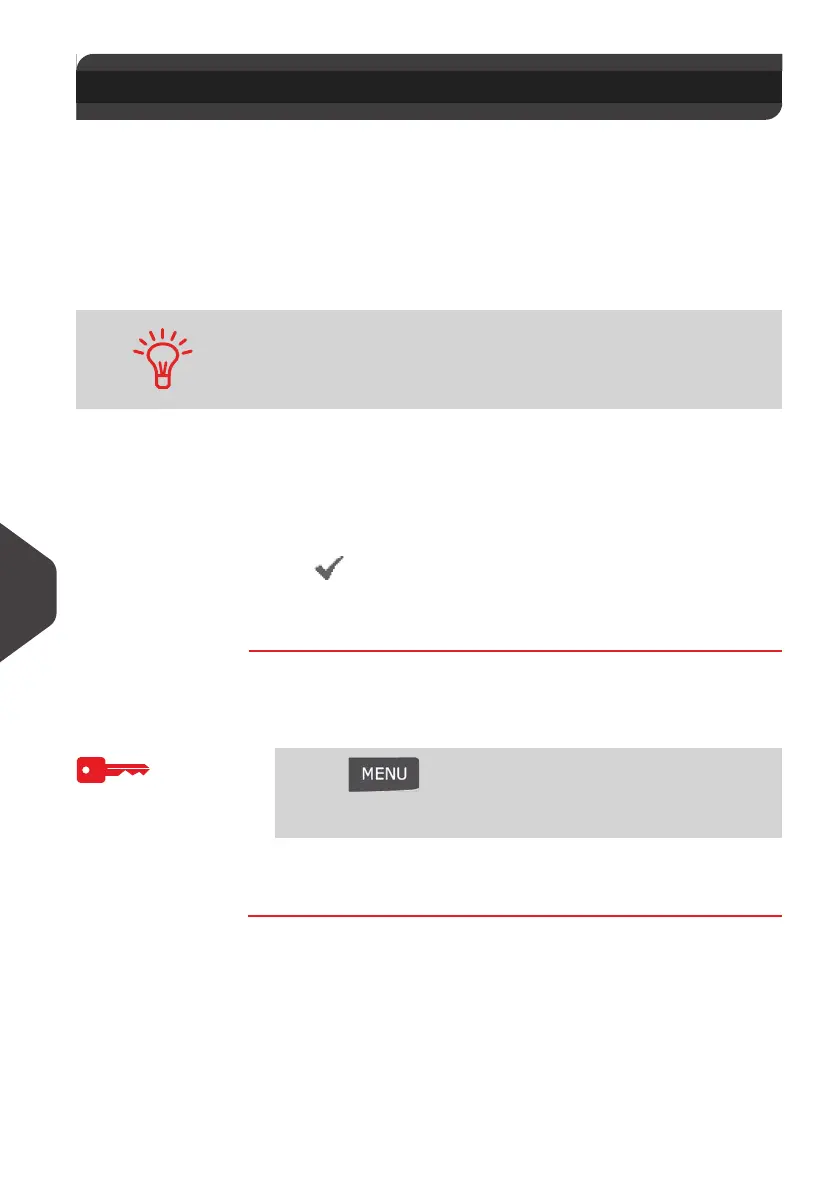Options and Updates
152
10
Managing Slogans
The Slogans are graphical images you can add on the left hand side of the imprint on
mail pieces.
As supervisor, you can:
• Display the slogan list
• Rename or delete slogans
• Download new slogans.
See also
• Selecting a slogan to print: p.54
Displaying the List of Slogans
The list of slogans includes the slogans that are installed in the mailing system and
indicates with a check mark the activated default slogan.
See also
•
How to Change the Default Slogan
p.134
How to Display th e List of Slogans
How to Display
the List of
Slogans
To display the list of slogans logged as Supervisor
(See
How to Log in as Supervisor
p.120):
1 Either:
The list of slogans is displayed in the
Slogan Management
screen.
10.4 Managing Slogans
The available slogans are automatically downloaded into your
mailing system by connecting the mailing system to the Online
Services server as a user. See
How to Load New Options
p.151 .
Press and type 8.2
Or
Select the path: > Options and Updates > Update Slogans
ALPHA1_UK.book Page 152 Jeudi, 6. septembre 2012 4:08 16
