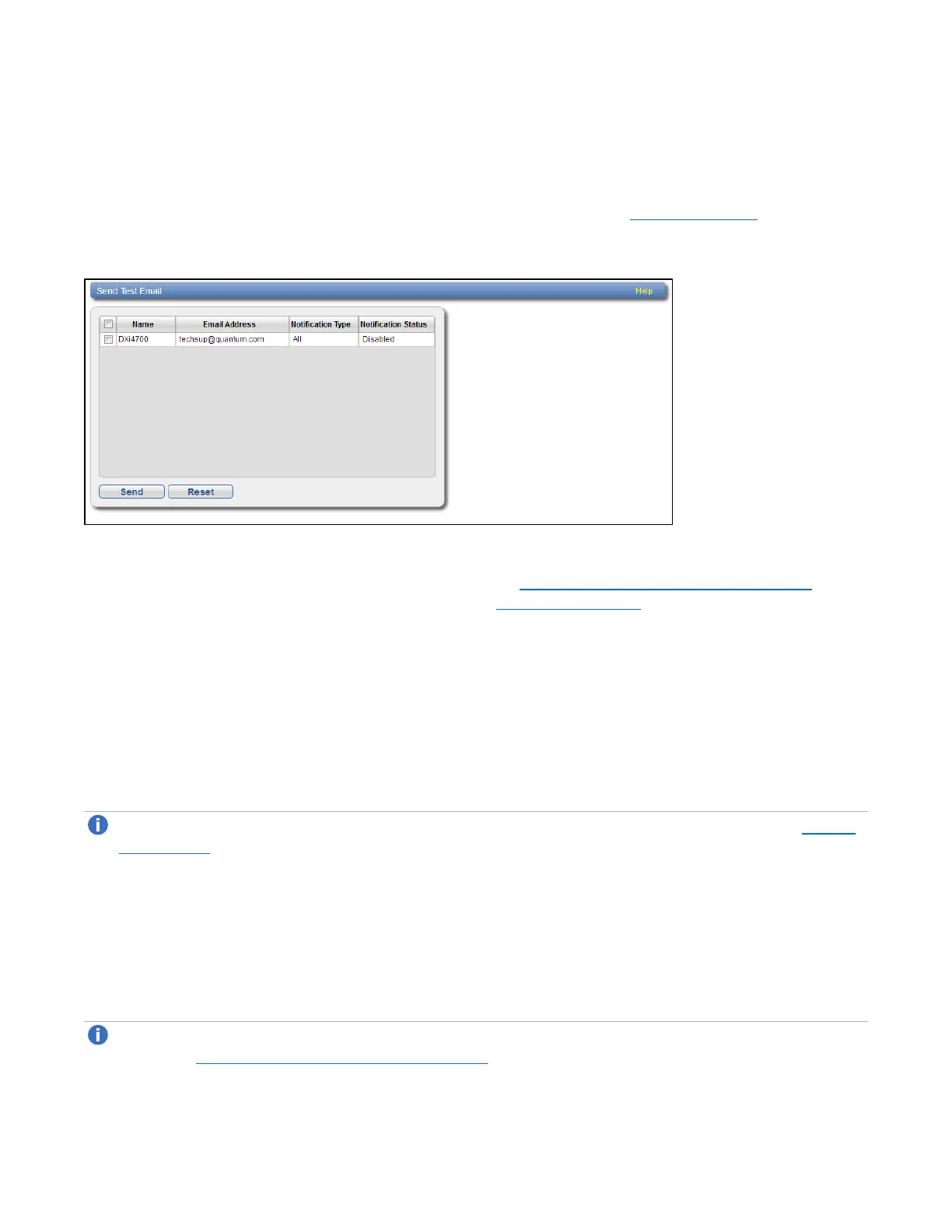Chapter 9: Configuration
Notifications
Quantum DXi6900 User’s Guide 293
Test
The EmailTest page allows you to send a test e-mail to verify that e-mail notifications are correctly
configured on the DXi6900.
To access the EmailTest page, on the Email page, click the Test tab (see Figure 180 below).
Figure180:Email Test Page
To send a test e-mail, select a recipient in the list and click Send. If the recipient does not receive the e-mail,
make sure that the recipient's e-mail address is correct (see Editing an E-mail Recipient on page 290). Also
make sure that the outgoing e-mail server is correct (see Server on page 291).
Email Reports
The EmailReports page allows you to specify the e-mail recipients for automatically generated reports.
You can also generate reports on demand.
The system can generate a report with system status data or with configuration data. Each report also
includes the system serial number, date and time, and a message that informs the recipient that the e-mail is
automated and they should not respond to it.
Note:To enable the DXi6900 to send e-mail, you must specify an outgoing e-mail server (see Server
on page 291).
To access the EmailReports page, on the Email page, click the EmailReports tab.
The EmailReports page contains the following tabs:
Recipients
The Recipients page allows you to specify the e-mail recipients who will receive all scheduled status data
and configuration data reports.
Note:To configure the schedule when e-mail reports are sent, use the Configuration>Scheduler
page (see Scheduling E-mail Reports on page 285).
