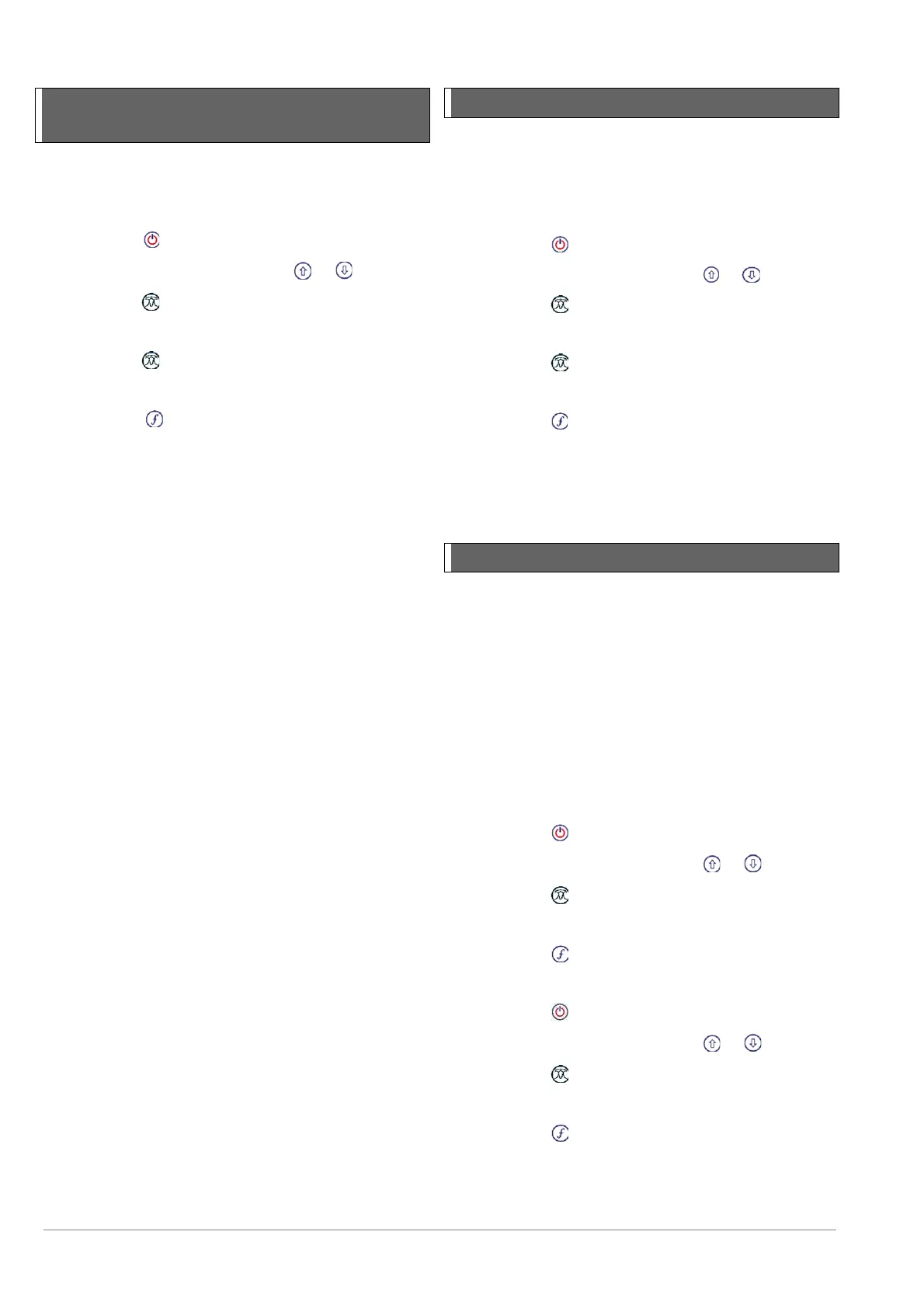© 2020 Radiodetection Ltd 40
11.4 Pairing to Android, PDA or
PC
Pairing
On the locator:
1 Press the key to enter the menu
2 Scroll to the BT menu using the or keys
3 Press the key to enter the BT menu
4 Scroll up or down to the PAIR menu
5 Press the key to enter the PAIR menu
6 Scroll up or down to the BT-PC option
7 Press the key and the locator will be ready for
your compatible device
On your Android device:
1 Navigate to Settings > Bluetooth
2 Ensure that Bluetooth connectivity is switched on
3 Scan for a new device to add to the list of paired
devices
4 Select the RDMRX-XXX device
5 If asked for a passkey, enter 1234
NOTE: The procedure below describes the pairing
process between a RD8100M locator and a PDA.
Pairing to a PC follows the same steps for the RD8100M
locator and similar steps for your PC or laptop. Consult
your PC or laptop Bluetooth pairing instructions to pair
with the RD8100M locator.
NOTE: The procedure for pairing your PDA may differ
depending on the PDA make and model. The following
procedure should apply to most PDAs.
On your PDA:
1 From the PDA’s Start menu, select Settings then
select the Connections Tab followed by the
Bluetooth icon
2 Ensure the Bluetooth radio is switched on and make
the PDA visible to other devices
3 Select the Devices tab and scan for new
partnerships
4 Create a partnership with the RD8M_xxx device
5 If asked for a passkey, enter 1234
6 Select the COM Ports tab and make a New Outgoing
Port with the RD8100 locator. Note the port number
of the selected COM port
11.5 Bluetooth Protocol
RD8100 locators can transmit survey measurements to
a paired PDA device running a compatible program.
To set the locator to work with Radiodetection’s
SurveyCERT+ application, you need to set the data
format to the PPP protocol:
1 Press the key to enter the menu
2 Scroll to the BT menu using the or keys
3 Press the key to enter the BT menu
4 Scroll up or down to the PROT menu
5 Press the key to enter the PROT menu
6 Scroll up or down to the PPP option
7 Press the key to confirm your choice and exit the
menu
The ASCII protocols can be used when using third party
PDA programs. Refer to the software supplier’s
operation manual for instructions
11.6 Bluetooth standby mode
When using the Bluetooth connection on the RD8100,
the Bluetooth module is by default kept in standby mode.
This can help to increase the locator battery life and in
some applications reduce potential interference from the
Bluetooth module.
The RD8100 locator provides users with the option to set
the Bluetooth module to STANDBY or ON. In the ON
position the Bluetooth module will be permanently ready
to send data, which can help to speed up the transfer
times compared to that of modules set to STANDBY
mode
To set Bluetooth to STDBY :
1 Press the key to enter the menu
2 Scroll to the BT menu using the or keys
3 Press the key to enter the BT menu
4 Scroll up or down to the STDBY menu
5 Press the key to confirm your choice
To set Bluetooth connection mode to ON:
1 Press the key to enter the menu
2 Scroll to the BT menu using the or keys
3 Press the key to enter the BT menu
4 Scroll up or down to the ON option
5 Press the key to confirm your choice
