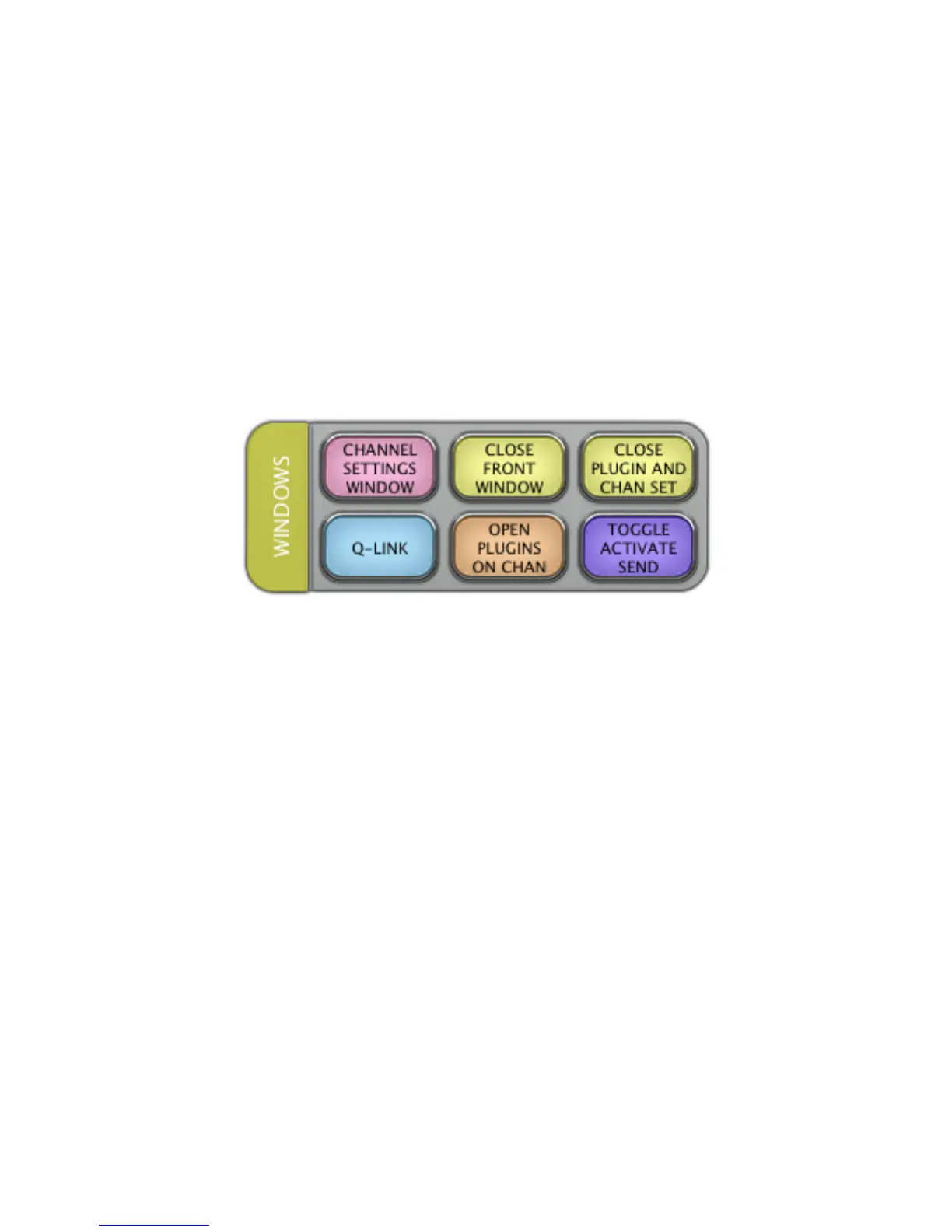- Sends a mouse-click to select “mono” from the Configurations Menu
- Sends another mouse-click to the Effect dropdown menu
- Searches for and selects Magneto
MONO FX BITCRUSHER
In the Project or Mix window, press
MONO FX BITCRUSHER
to create a new mono FX track with Bitcrusher preloaded.
This Batch Command operates in the following order:
- Opens the “New FX Track” dialog window
- Sends a mouse-click to select “mono” from the Configurations Menu
- Sends another mouse-click to the Effect dropdown menu
- Searches for and selects Bitcrusher
LAYOUT 6.2 “WINDOWS”
CHANNEL SETTINGS WINDOW
In the Project window, press
CHANNEL SETTINGS WINDOW
to open the Channel Settings window.
CLOSE FRONT WINDOW
In any window, press
CLOSE FRONT WINDOW
to close the most up front window.
CLOSE PLUGIN AND CHAN SET
In the current window, press
CLOSE PLUGIN AND CHAN SET
to close the open plugin and the Channel Settings window.
Q-LINK
In the Mix Console, press Q-LINK to enable Q-Link.
OPEN PLUGINS ON CHAN
In the Mix Console, press
OPEN PLUGINS ON CHAN
to open all the plugins on the selected channel.
TOGGLE ACTIVATE SEND
With a send selected, press
TOGGLE ACTIVATE SEND
to toggle the active status of the selected send/insert either on or
off.
