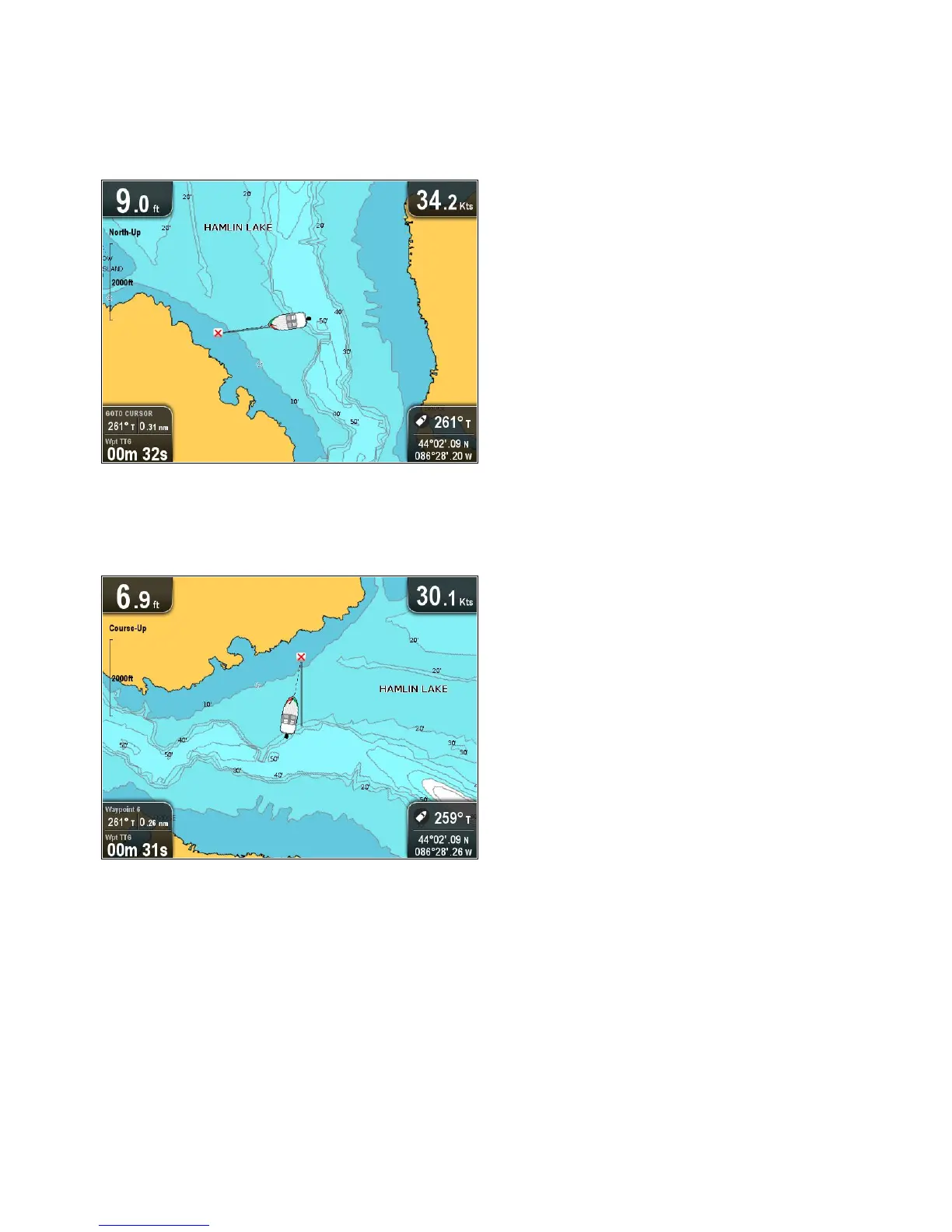8.6Chartorientation
Theorientationofachartreferstotherelationshipbetweenthe
chartandthedirectionthatyouaretravellingin.
Themodeyouchooseappliestoallchartviews,andisrestored
atpowerup.
Thefollowingoptionsareavailable:
NorthUp
InNorthUpmode,thechartorientationisxedwithnorth
upwards.Asyourheadingchangesthevesselsymbolmoves
accordingly.Thisisthedefaultmodeforthechartapplication.
NorthcanbesettoeitherTruenorthorMagneticfromthe
SystemSettingsmenu.
CourseUp
InCourseUpmode,thechartorientationchangestoshowyour
currentcourseupwards.AsyourCOGchanges,thevessel
symbolmovesaccordingly.Ifyouselectanewcourse,the
picturewillresettodisplaythenewcourseupwards.
IfCOGdatabecomesunavailablewhilstinthismodethechart
uses0°forCOG.
Settingthechartorientation
Fromthechartapplicationmenu:
1.SelectChartsettings.
2.SelectChartOrientation.
SelectingChartOrientationswitchesbetweenNorthUpand
CourseUp.
8.7ChartDetail
Thechartdetailsettingdeterminestheamountofdetailshown
intheChartapplication.
SelectingtheLowoptionfortheChartDetaildisablesthe
followingobjects:
•CommunityLayer
•ChartT ext
•ChartBoundaries
•LightSectors
•RoutingSystems
•CautionAreas
•MarineFeatures
•LandFeatures
•Roads
•AdditionalWrecks
•ColorSeabedAreas
•DepthContours
Changingthelevelofchartdetail
Youcanchangethelevelofdetail,displayedintheChart
application.
InMotionmode:
1.PresstheOKbutton.
TheChartapplicationmenuisdisplayed.
2.SelectChartSettings.
3.SelectChartDetail.
SelectingChartDetailswitchedthedetailbetweenHighand
Low.
Chartapplication
53
