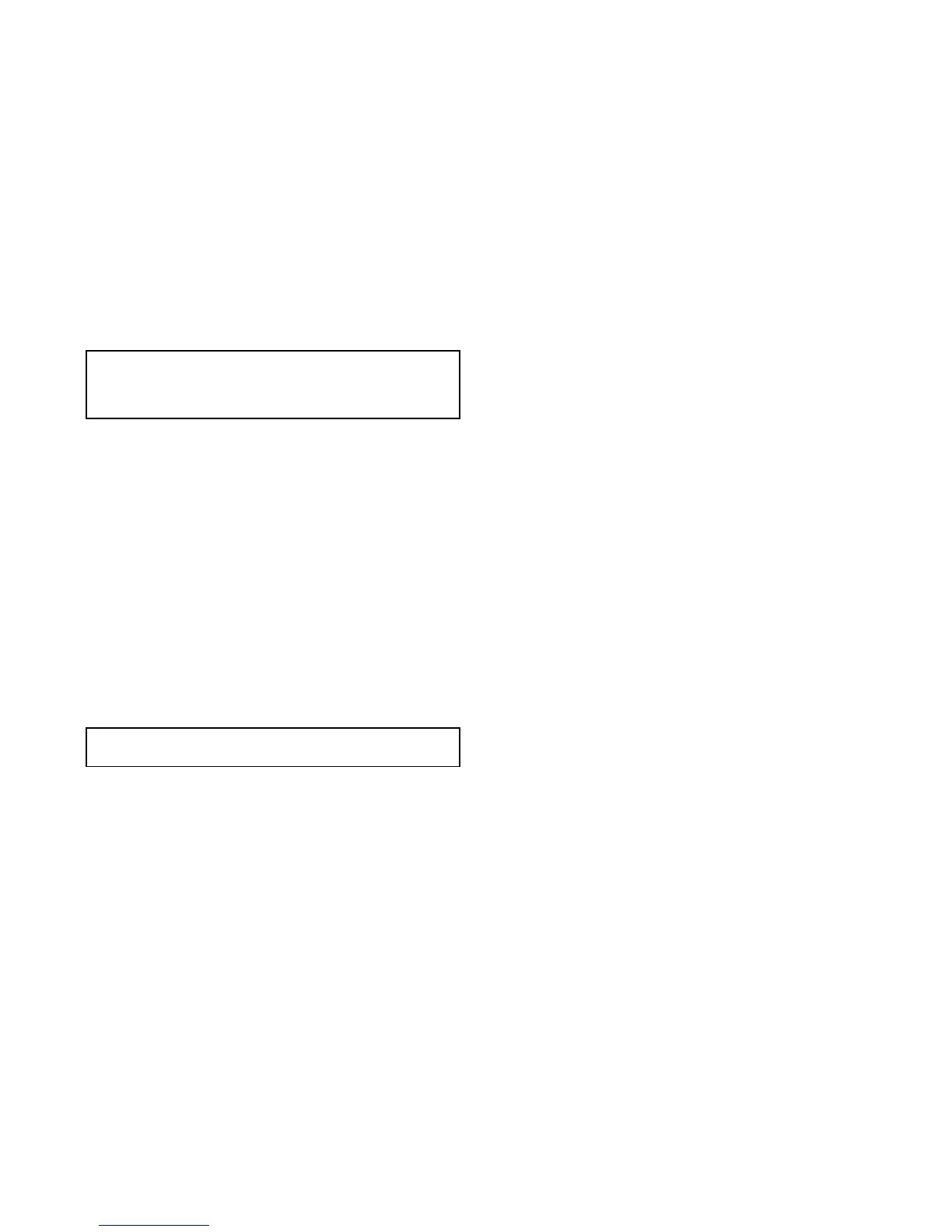8.12Chartobjects
Ifsupportedbyyourcartographytype,youcandisplayadditional
informationinthechartapplicationforcartographicobjects,
ports,ormarinas.
Dependingonthechartcardyouareusing,youcanviewsome
orallofthefollowingadditionalinformation:
•Detailsofeachcartographicobjectthatismarkedonthe
chart,includingsourcedataforstructures,lines,opensea
areas,andsoon.
•Detailsofports,portfeatures,andbusinessservices.
•Pilotbookinformation(similartowhatyouwouldseeina
marinealmanac).Pilotbookinformationisavailableatcertain
ports.
•Panoramicphotosofportsandmarinas.Theavailabilityof
photosisindicatedbyacamerasymbolonthechartdisplay.
Thisinformationcanbeaccessedusingthechartcontextmenu
options.
Note:Theamountofobjectinformationavailabledepends
upontheelectronicchartsthatyouareusingforyoursystem.
Forfulldetailsofthefeaturesavailableforyourchartcards
contactyourchartcardsupplier.
Displayingpilotbookinformation
Fromthechartapplication,whenaportsymbolisdisplayedfor
aportwhichhasapilotbook:
1.Selecttheportsymbol.
Thechartcontextmenuwillbedisplayed.
2.SelectPilotBook.
3.Selecttherelevantchapter.
Displayingpanoramicphotos
Fromthechartapplication,whenacamerasymbolisdisplayed,
indicatingtheavailabilityofaphoto:
1.Selectthecamerasymbol.
Thechartcontextmenuisdisplayed.
2.SelectPhoto.
Thephotoisdisplayedonscreen.
Note:Notallcartographytypesarecapableofdisplaying
panoramicphotos.
Displayingchartobjectinformation
Fromthechartapplication:
1.Selectanobject.
Thechartcontextmenuisdisplayed.
2.SelectChartObjects.
TheChartObjectDialogisdisplayed.
3.Selectingavailableoptionswilldisplaydetailedinformation
aboutthatitem.
4.Selectingthepositioninthedialogwillclosetheinformation
dialogandpositionthecursorovertheobject.
56
Dragony/Dragony7
