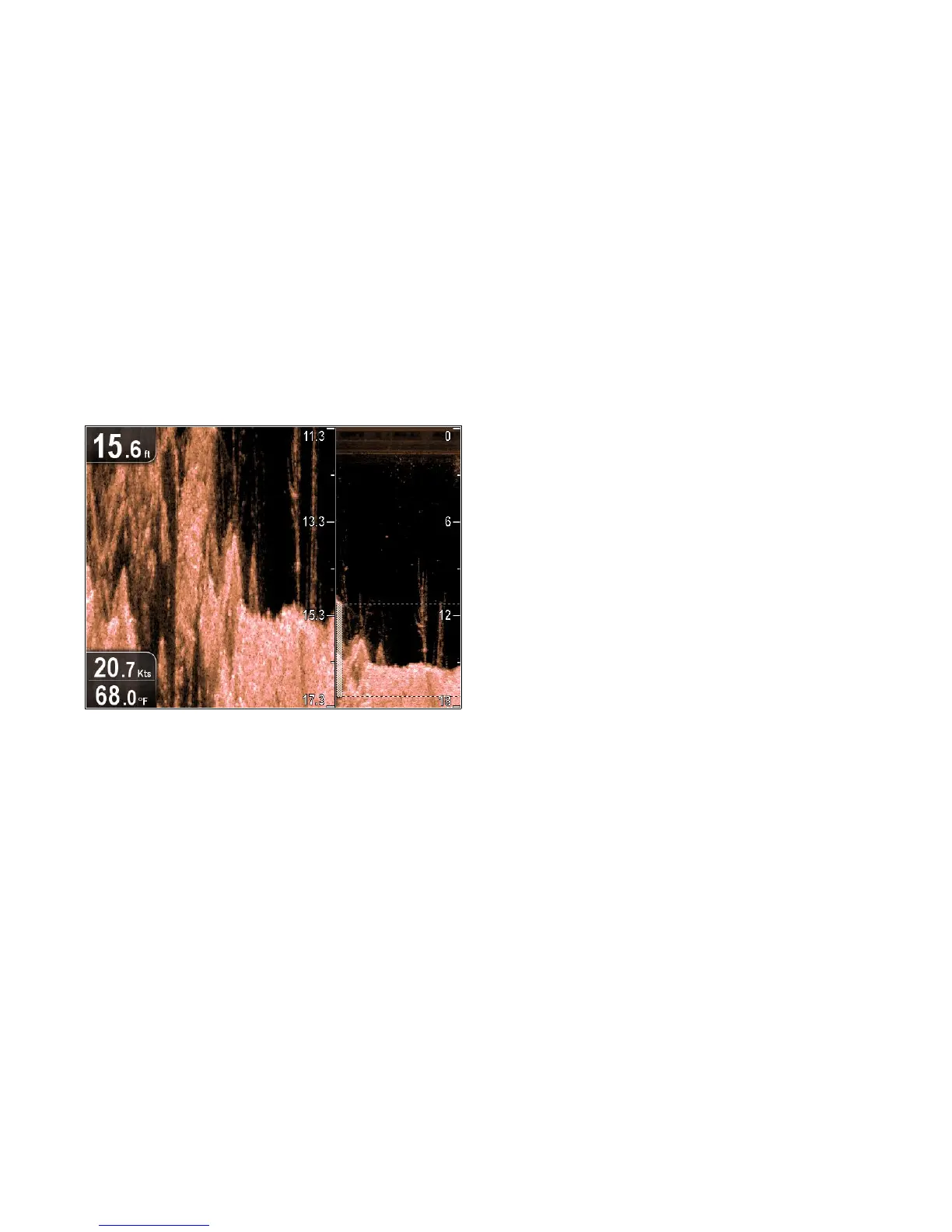11.4Displayoptions
Theapplicationcanbecustomizedusingthedisplayoptions
menu.
Thedisplayoptionsmenuallowsyoutochangethecurrent
displaymodeandtoselectotherfeatureswhichcanbeadjusted
orturnedonandoffasrequired.
Zoommode
Zoommodemagniesaregionofthescreentodisplaymore
detail.
Thiszoomoptionenablesyouto:
•Replacethestandardimagewithazoomedimagealongside
thestandardimage.
•Setthezoomfactortoapredenedlevel,oradjustitmanually.
•Repositionthezoomedportionoftheimagetoadifferentpoint
inthedisplay.
Whentherangeincreases,theareashowninthezoomwindow
alsoincreases.
InZoommodethescreenissplitanddisplaysthezoomed
imagealongsidethestandardimage.Thezoomedsectionis
indicatedonthestandardscreenbyazoombox.
SelectingZoommode
Fromtheapplicationmenu:
1.SelectDisplayOptions.
2.SelectDisplayMode:sothatZoomisselected.
TheZoomoptionsaredisplayedintheDisplayOptionsmenu.
Adjustingthezoomfactor
Whenzoommodeisactiveyoucaneitherselectapredened
zoomfactororadjustitmanually.
InZoommode,fromtheapplicationmenu:
1.SelectDisplayOptions.
2.SelectZoomFactor.
3.SelectapresetZoomFactor(x2,x3,x4)orselectManual
OnceselectionismadeyouwillbereturnedtotheDisplay
Optionsmenu.
4.IfManualischosenselectManualZoom
Themanualzoomfactordialogisdisplayed.
5.Adjustthesettingtotherequiredvalue.
6.SelectBackorusetheOkbuttontoconrmthesetting.
Adjustingthepositionofthezoomedarea
InZoommodethesystemautomaticallyselectsthezoom
positionsothatthebottomisalwaysinthelowerhalfofthe
display.Ifrequiredyoucanrepositiontheportionoftheimage
thatiszoomedsothatanalternativeareaisdisplayed.
InZoommode,fromtheapplicationmenu:
1.SelectDisplayOptions.
2.SelectZoomPositionsothatManishighlighted.
TheManualZoomPos:menuitemisnowdisplayedinthe
DisplayOptionsmenu.
3.SelectManualZoomPos:.
Selectingthezoompositiondisplaysthezoomposition
controldialog.
4.Adjustthesettingtotherequiredvalue.
5.PresstheBackbuttonortheOKbuttontoconrmthe
settingsandreturntotheDisplayOptionsmenu.
Enabling/DisablingDepthLines
Youcandisplayhorizontaldepthlineson-screen.
Fromtheapplicationmenu:
1.SelectDisplayOptions.
2.SelectDepthLines.
SelectingDepthLineswillswitchthehorizontaldepthlines
OnandOff.
Scrolling
Theimagescrollsfromrighttoleft.Youcanpausethescrolling
oradjustthescrollspeed,toeaseplacingofwaypointsand
targetidentication.
Scrollspeed
Youcanadjustthespeedatwhichtheimagescrolls.Afaster
speedprovidesmoredetailwhichmaybeusefulwhenyouare
lookingforsh.Ifyouselectaslowerspeedtheinformation
remainsonthedisplayforlonger.
Scrollpause
Youcanpausethedisplaytoseea‘snapshot’oftheimage.
Whentheimageispausedscrollingstopsbutthedepth
indicationcontinuestobeupdated.
Adjustingthescrollspeed
Fromtheapplicationmenu:
1.SelectDisplayOptions.
2.SelectScrollSpeed.
TheScrollspeednumericadjustcontrolisdisplayed.
3.UsetheRotarycontroltoadjustthescrollspeedbetween
0%to100%.
4.PresstheOkorBackbuttontoconrmandclosethe
numericadjustcontrol.
Pausingthescrollingimage
Withthedisplayscrollingfromrighttoleft:
1.MovetheJoystickdirectionalcontrolsinanydirection.
TheScrollingwillpause.
2.PresstheBackbuttontoresumescrolling.
76
Dragony/Dragony7
