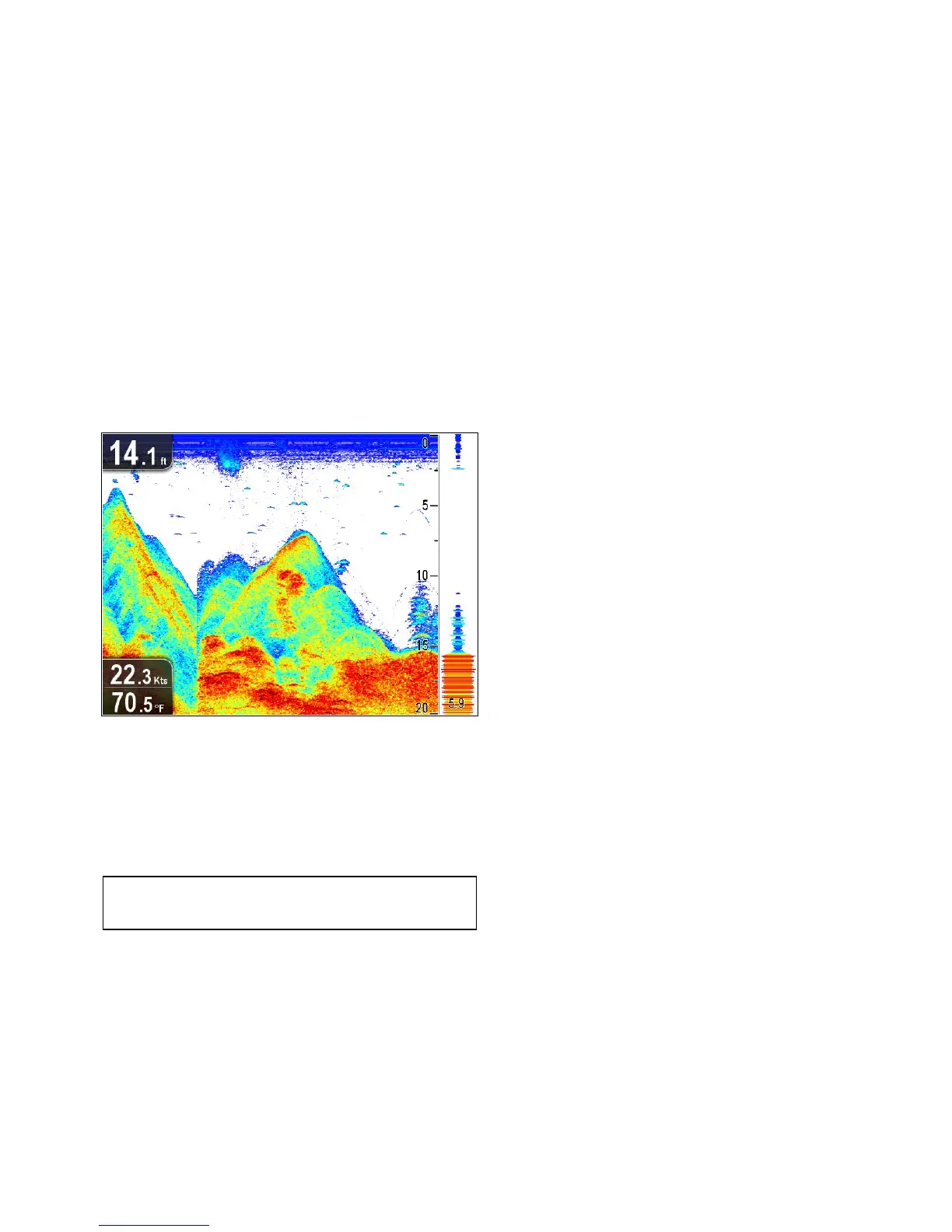Adjustingthepositionofthezoomedarea
InZoommodethesystemautomaticallyselectsthezoom
positionsothatthebottomisalwaysinthelowerhalfofthe
display.Ifrequiredyoucanrepositiontheportionoftheimage
thatiszoomedsothatanalternativeareaisdisplayed.
InZoommode,fromtheapplicationmenu:
1.SelectDisplayOptions.
2.SelectZoomPositionsothatManishighlighted.
TheManualZoomPos:menuitemisnowdisplayedinthe
DisplayOptionsmenu.
3.SelectManualZoomPos:.
Selectingthezoompositiondisplaysthezoomposition
controldialog.
4.Adjustthesettingtotherequiredvalue.
5.PresstheBackbuttonortheOKbuttontoconrmthe
settingsandreturntotheDisplayOptionsmenu.
A-Scopemode
Thestandardimageshowsahistoricalrecordoftargetechoes.
Ifrequired,youcandisplayaliveimageofthebottomstructure
andtheshdirectlybelowthetransducerbyusingA-Scope
mode.ThewidthofthebottomcoveredbytheA-Scopeis
indicatedatthebottomofthewindow.A-Scopeprovidesamore
preciseandeasiertointerpretindicationofthetargetstrength.
Enabling/DisablingTargetDepthID
Youcandisplaythedepthoftargetson-screen.
Fromtheapplicationmenu:
1.SelectDisplayOptions.
2.SelectTargetDepthID.
SelectingTargetDepthIDwillswitchthetargetdepth
indicatorOnandOff.
Note:ThestrengthoftargetswhichdisplayadepthIDis
relatedtotheFishsensitivitysetting,accessiblefromthe
Alarmsmenu.
Enabling/DisablingDepthLines
Youcandisplayhorizontaldepthlineson-screen.
Fromtheapplicationmenu:
1.SelectDisplayOptions.
2.SelectDepthLines.
SelectingDepthLineswillswitchthehorizontaldepthlines
OnandOff.
Enabling/DisablingtheWhiteLine
Youcandisplayathicklineon-screentorepresentthebottom,
thislineisprimarilywhiteincolor(dependinguponcolorpalette
chosen).
Fromtheapplicationmenu:
1.SelectDisplayOptions.
2.SelectWhiteLine.
SelectingWhiteLinewillswitchthebottomlineOnandOff.
Scrolling
Theimagescrollsfromrighttoleft.Youcanpausethescrolling
oradjustthescrollspeed,toeaseplacingofwaypointsand
targetidentication.
Scrollspeed
Youcanadjustthespeedatwhichtheimagescrolls.Afaster
speedprovidesmoredetailwhichmaybeusefulwhenyouare
lookingforsh.Ifyouselectaslowerspeedtheinformation
remainsonthedisplayforlonger.
Scrollpause
Youcanpausethedisplaytoseea‘snapshot’oftheimage.
Whentheimageispausedscrollingstopsbutthedepth
indicationcontinuestobeupdated.
Adjustingthescrollspeed
Fromtheapplicationmenu:
1.SelectDisplayOptions.
2.SelectScrollSpeed.
TheScrollspeednumericadjustcontrolisdisplayed.
3.UsetheRotarycontroltoadjustthescrollspeedbetween
0%to100%.
4.PresstheOkorBackbuttontoconrmandclosethe
numericadjustcontrol.
Pausingthescrollingimage
Withthedisplayscrollingfromrighttoleft:
1.MovetheJoystickdirectionalcontrolsinanydirection.
TheScrollingwillpause.
2.PresstheBackbuttontoresumescrolling.
Sonarapplication
71
