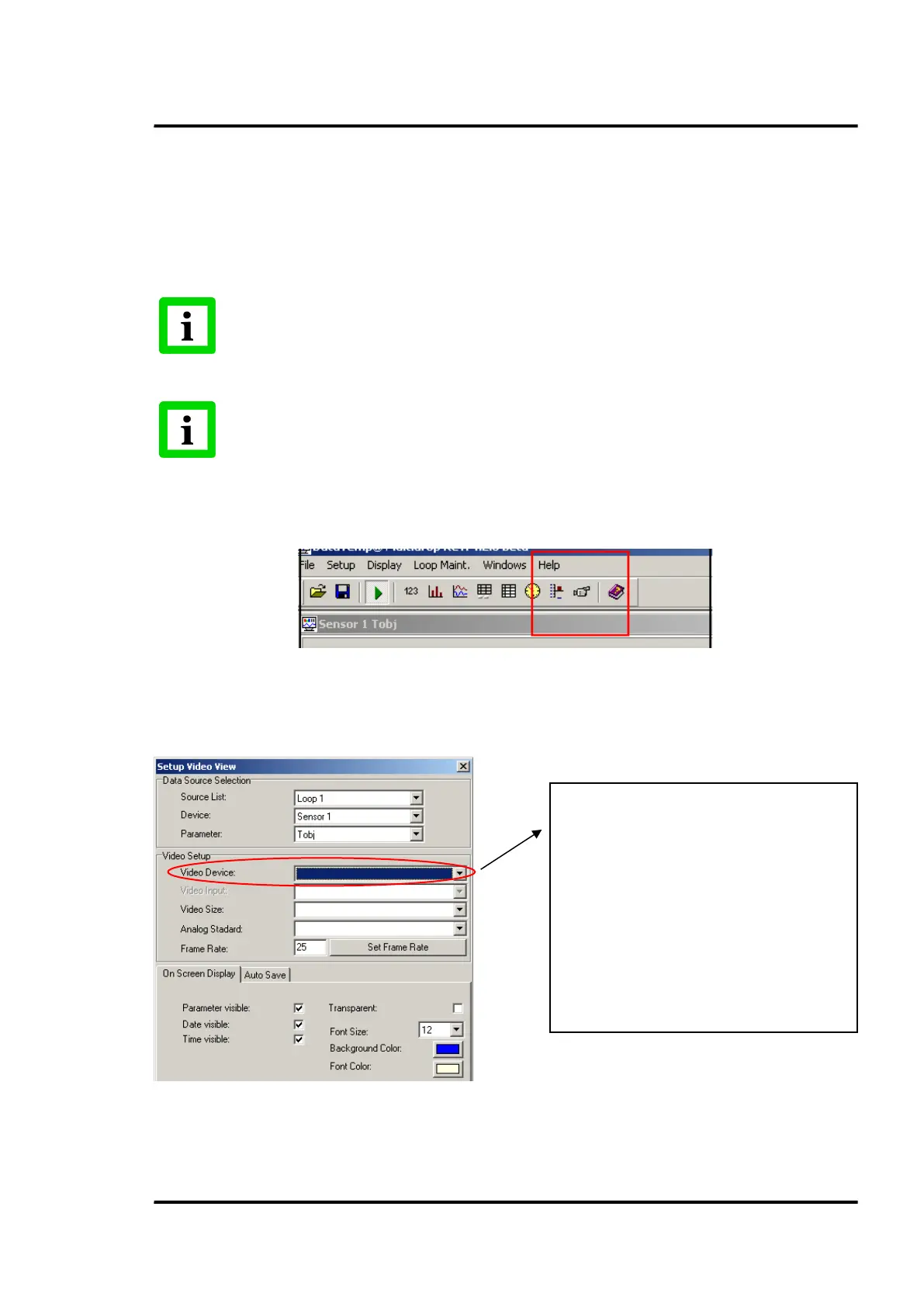Options
Marathon MM Rev. D7 Jul 2017 51
Digital Video
In order to utilize the frame capture functionality of the MultiDrop Software, the analog video signal
must be converted into a digital signal imported via a USB port to the MultiDrop Software. The USB
port on the PC must fulfill at least the USB 2.0 specification!
An analog to digital video converter must be purchased locally. As a suitable converter is the
TERRATEC G3.
Consider the operating instructions for the selected converter!
In case of installation problems it is recommended to deactivate possible other video
devices via the control panel of the PC temporally!
Once converted and imported to a PC, the Video Icon in the MultiDrop Software’s toolbar automatically
detects and displays the video stream.
Figure 30: Video Icon in the MultiDrop Software
The video image window can be formatted in the <Setup Video View> window. This window can be
opened by right clicking on the default video image window.
Figure 31: Formatting the Video Image
The <Auto Save> tab in the <Setup Video View> window is used to define the parameters for video
frame capture and file path.
Select the video device
You can only see the video device for a PC
The list specifies multiple video devices
The DataTemp MultiDrop software does not save
the selection of a video device. A restart of the
software requires, if necessary, the re-selection of
the desired video device!
