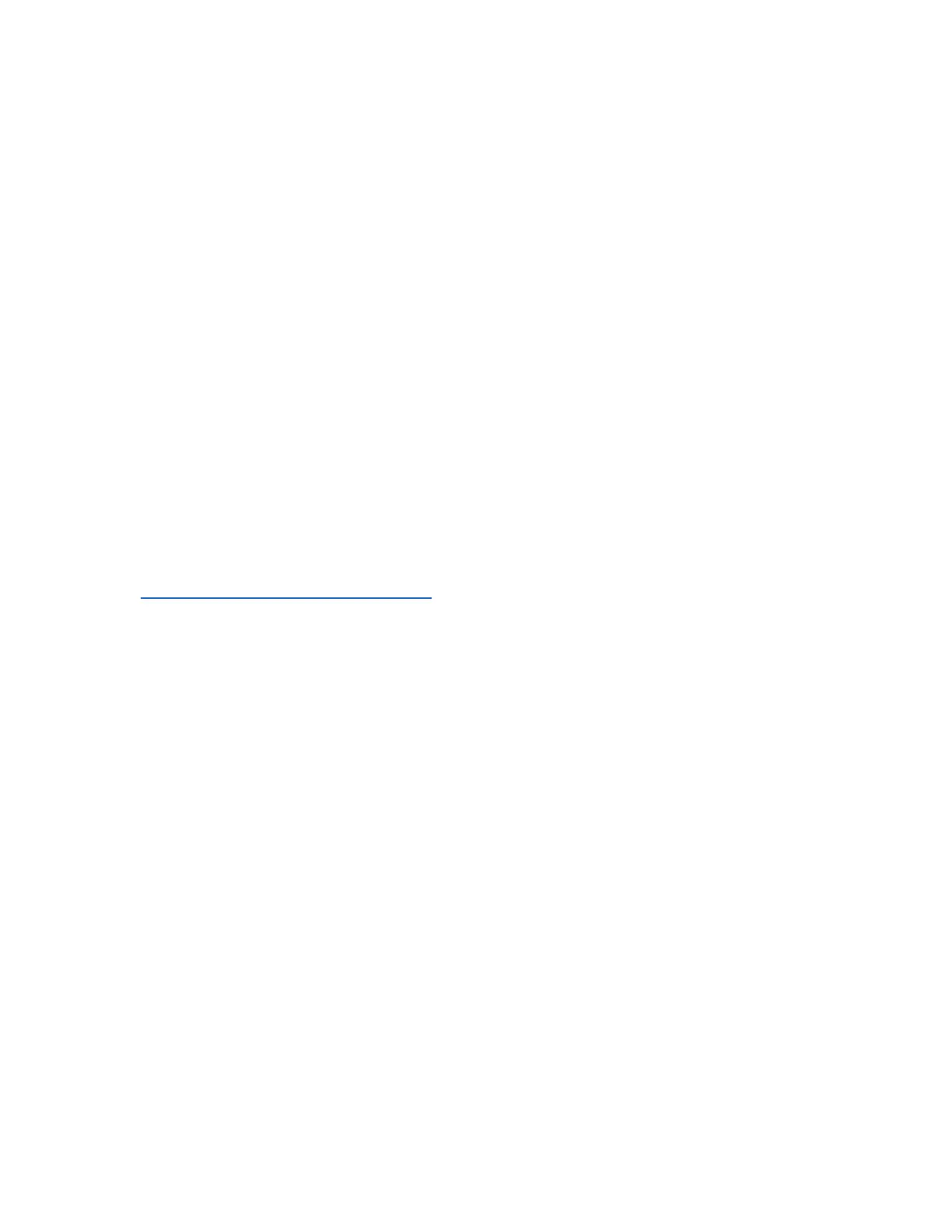102
Screenshots (default setting = "screenshot")
Waterfall Images (default setting = "waterfall")
Signal Lists (default setting = "signals")
Audio Recordings (default setting = "audio")
I/Q Recordings (default setting = “iq”
The Job Prefix field can be used to add a global prefix to all saved files. If the Job Prefix field is defined
then this text is prepended to any file name (along with the prefix for specific file types) created by the
MESA. If Job Prefix is blank, then no global prefix is added to file names.
ITU Region
To ensure accurate Band ID information, it is necessary to confirm the ITU region is set correctly for the
current location.
ITU Region 1 comprises Europe, Africa, the Middle East west of the Persian Gulf including Iraq, the
former Soviet Union, and Mongolia.
ITU Region 2 covers the Americas, Greenland, and some of the eastern Pacific Islands.
ITU Region 3 contains most of non-former-Soviet-Union Asia, east of and including Iran, and most of
Oceania.
See https://en.wikipedia.org/wiki/ITU_Region for more information.
Power-Down Cache Setting
The power-down cache setting, if enabled, will save the current MESA state to an internal cache. The
state is then restored the next time the device is powered on. The internal cache is always deleted after
being restored. This is useful if, for example, when encountering low battery power and batteries need
to be changed (see page 12).
Snap-to-Peak Setting
The snap-to-peak feature makes it easy to move the cursor directly to peaks in the live trace. The snap-
to-peak setting in the system menu allows the feature to be enabled or disabled. It is enabled by default.
To use the Snap-to-Peak feature:
1. Enable the Snap-to-Peak feature from the System Menu if it is not already enabled.
2. In Spectrum Mode, tap anywhere on the screen and hold until the vertical line cursor
becomes a thicker vertical line.
3. Without lifting your finger, drag the vertical line cursor close to a peak in the live trace.
4. Lift finger off the screen to release the cursor. It will snap to the nearest peak.
Note: If after using the snap-to-peak feature the cursor is immediately dragged again, the MESA will
assume more "exact" behavior is desired and will not use the snap-to-peak feature when the cursor is
released a second time. Wait a longer period of time after releasing the cursor (approximately 3
seconds) and the MESA will continue using the snap-to-peak feature.
