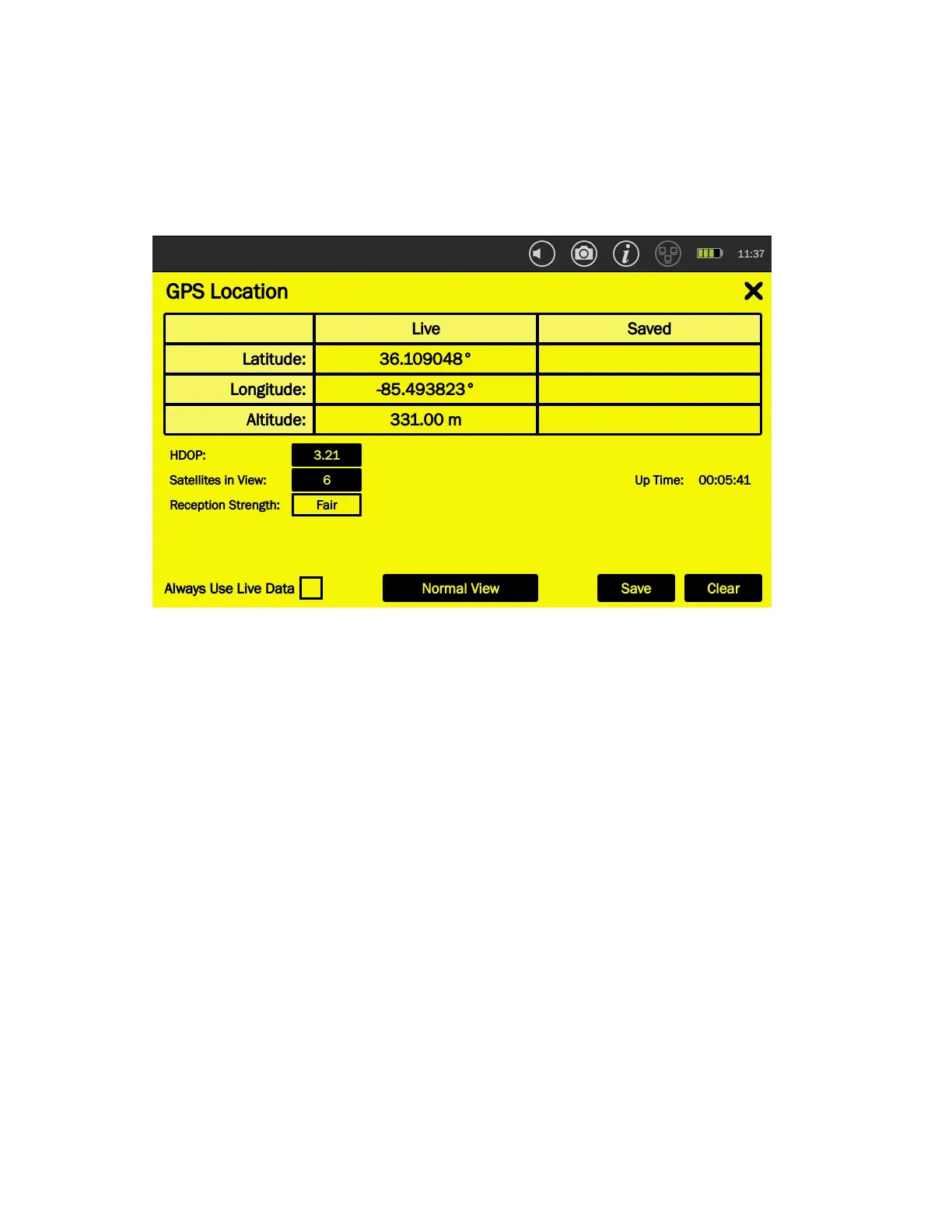24
The MESA provides a High Contrast View of the GPS screen to help with viewing the screen outdoors in
sunlight. To access the High Contrast View, press the High Contrast View button at the bottom center of
the GPS screen. To return to the Normal View, press the Normal View button.
Note: It may take up to 20 seconds after selecting High Contrast View for the display to change
GPS coordinates are not very well received indoors. For this reason, the GPS location feature enables the
user to use saved GPS coordinates for tagging saved data and signals. To use Saved GPS Coordinates:
1) At an outdoor location near the site, tap the GPS Location icon.
2) Wait until the MESA has acquired Live GPS Coordinates. This may take a few minutes. It is best
to wait until the Reception Strength indicator says "Strong".
3) Uncheck the "Always Use Live Data" checkbox.
4) Press "SAVE". The current Live GPS Coordinates will be copied to the Saved GPS Coordinates.
The MESA will now use these coordinates to tag saved files and to tag signals in the signal list.
5) Tap the "X" in the upper right-hand corner to close the GPS Location Dialog Box
Note: From a cold start, it is not unusual for it to take several minutes to locate satellites and establish
GPS coordinates. On cloudy or overcast days it may take even longer. It is strongly advised to acquire
GPS coordinates once and use the Save feature described above to tag all saved files at a single location.
