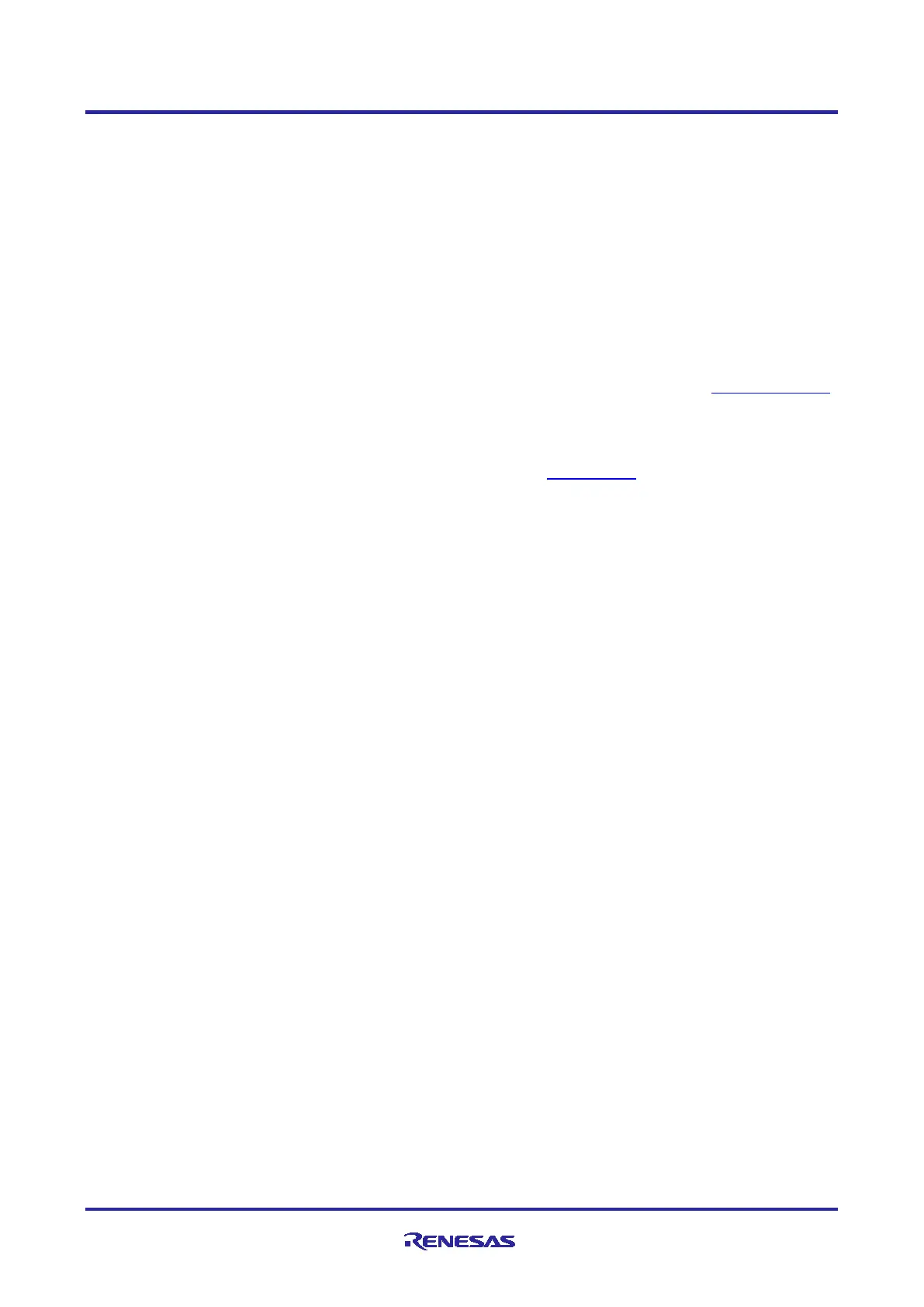Renesas RA Family Getting Started with Low Power Applications for RA6 and
RA4 Groups
R11AN0471EU0104 Rev.1.04 Page 27 of 40
Oct.1.21
There is no jumper setting needed for FPB-RA6E1 and FPB-RA4E1.
7.2 Downloading the Executables
The executable file may be programmed into the target MCU through any one of three means.
7.2.1 Using a debugging interface with e
2
studio
Instructions to program the executable binary are found in the latest RA FSP User Manual. See Section
Starting Development > e2 studio ISDE User Guide > Tutorial: Your First RA MCU Project > Debug the
Blinky Project.
This is the preferred method for programming as it allows for additional debugging functionality available
through the on-chip debugger.
7.2.2 Using J-Link tools
SEGGER J-Link Tools such as J-Flash, J-Flash Lite, and J-Link Commander can be used to program the
executable binary into the target MCU. Refer to User Manuals UM08001 and UM08003 on www.segger.com
.
7.2.3 Using Renesas Flash Programmer
The Renesas Flash Programmer provides usable and functional support for programming the on-chip flash
memory of Renesas microcontrollers in each phase of development and mass production. The software
supports all RA MCUs. The software user’s manual is available on renesas.com
.
7.3 User Interface
The user interface to interact with the application is shown below. The Operable Long Timer application uses
the LED and user push button switch. Whereas the Clock Changing and LPM Transition application uses the
RTT interface in addition to the LED and push button switch.
7.3.1 LED Indication
7.3.1.1 Clock Changing and LPM Transition
The Clock Changing and LPM Transition application uses LED1 to indicate the board initialization status,
error condition, and normal mode operation. In the Sleep, Software Standby, Snooze, and Deep Software
Standby modes, LED1 will be turned off. In the normal mode, this LED1 will blink every second. If any error
condition occurs, LED1 will be turned ON.
7.3.1.2 Operable Long Timer
The Operable Long Timer application uses LED1 to indicate the normal mode. In the normal mode, this
LED1 will blink. In the Software Standby and Deep Software Standby modes, LED1 will be turned off.
7.3.2 User Push Button Input
7.3.2.1 Clock Changing and LPM Transition
Push button switch S1 input is mainly used for transition to different MCU clocks and transition to different
LPM. For the Clock Changing and LPM Transition application, the same switch has dual functions. If the
switch is held under 1-2 seconds, it is considered a short press. If the switch is held for 3–6 seconds, it is
considered a long press. A long press event is used for changing the Clock source dynamically and a short
press event is used for the LPM mode transition.
Note: A long press event during the LPM will not change the system clock source to a different clock, but
instead has a different role: to exit the LPM and go back to the normal mode.
7.3.2.2 Operable Long Timer
In the application, pressing the push button switch S1 will set the Software Standby and Deep Software
Standby modes. The AGT1 underflow interrupt will cancel the LPM in 10 seconds.
7.3.3 RTT Console
The RTT console comes in handy to view the application messages while running/debugging the application.
While you are using the RTT console, the debugger script for the LPM must be selected as shown in Figure
29.
