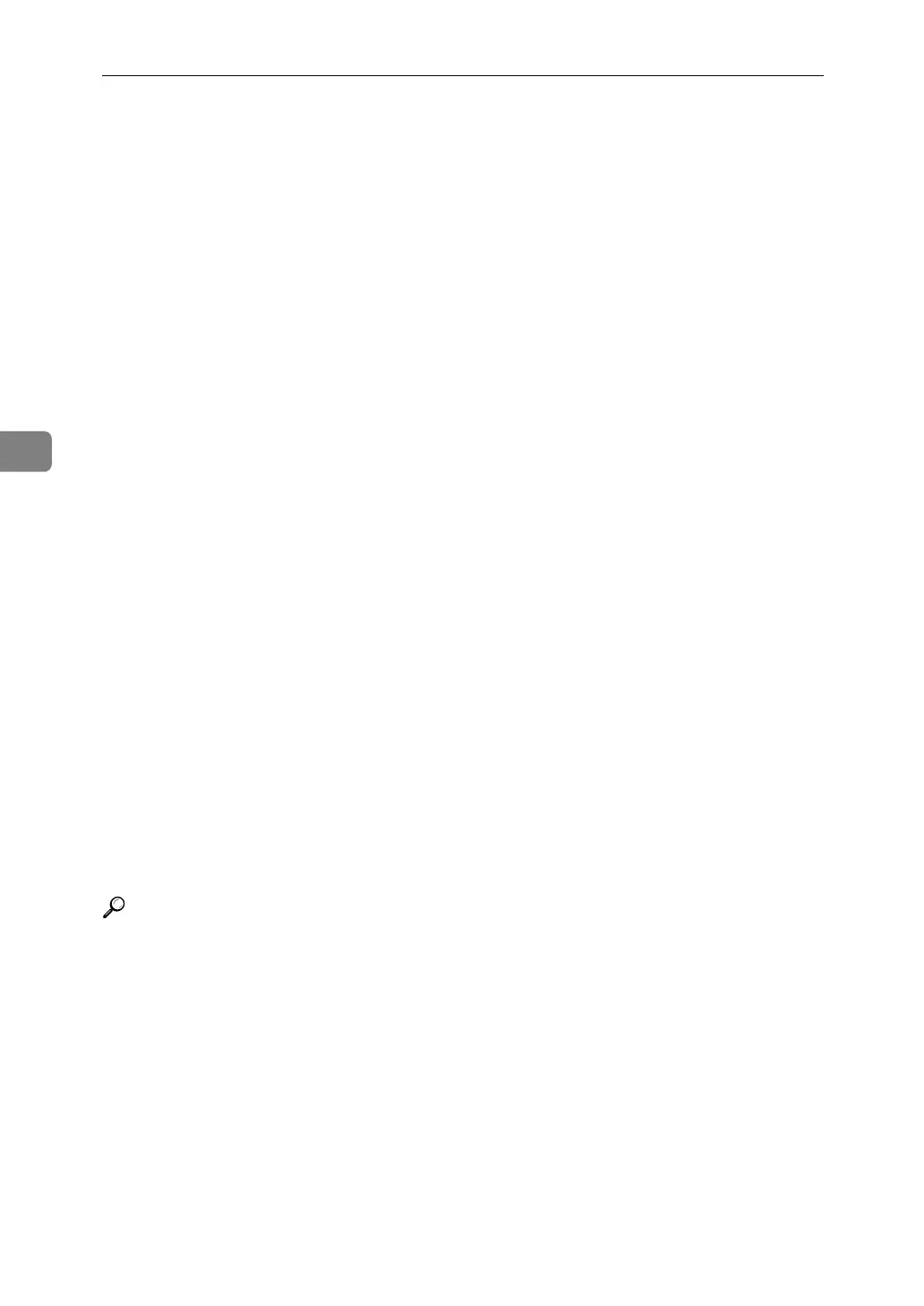Fax Features
80
4
❖ Gateway Settings
Register, change, or delete the gateway used for transmission to IP-Fax. Reg-
ister to use the gateway without using the gatekeeper/SIP server.
Program/Change:
A Select [Fax Features] using {U} or {T}, and then press the {OK} key.
B Select [IP-Fax Settings] using {U} or {T}, and then press the {OK} key.
C Select [Gateway Settings] using {U} or {T}, and then press the {OK} key.
D Select [Program/Change] using {U} or {T}, and then press the {OK} key.
E Select [*Not Programmed] using {U} or {T}, and then press the {OK} key.
F Enter the Prefix using the number key, and then press the {OK} key.
For documents sent using a gateway to G3 Fax, prefixes can be used. If the
first several digits of IP-Fax number and the gateway- specific prefix are
identical, documents can be transmitted using the registered digits of the
gateway. For example, if both 03 and 04 have been registered as gateway
number while 0312345678 is also specified, documents can be transmitted
via a gateway for which 03 is used as a prefix.
When you wish to use the gateways regardless of the IP-Fax destination
numbers, register only the gateway addresses without registering the prefix.
G Enter Gateway Address and then press the {OK} key.
H Select [H.323] or [SIP] using {U} or {T}, and then press the {OK} key.
Delete:
A Select [Fax Features] using {U} or {T}, and then press the {OK} key.
B Select [IP-Fax Settings] using {U} or {T}, and then press the {OK} key.
C Select [Gateway Settings] using {U} or {T}, and then press the {OK} key.
D Select [Delete] using {U} or {T}, and then press the {OK} key.
E Select the gateway you want to delete using {U} or {T}, and then press the
{OK} key.
F Press [Yes].
Reference
p.4 “Accessing User Tools”
p.93 “Parameter Settings List”
