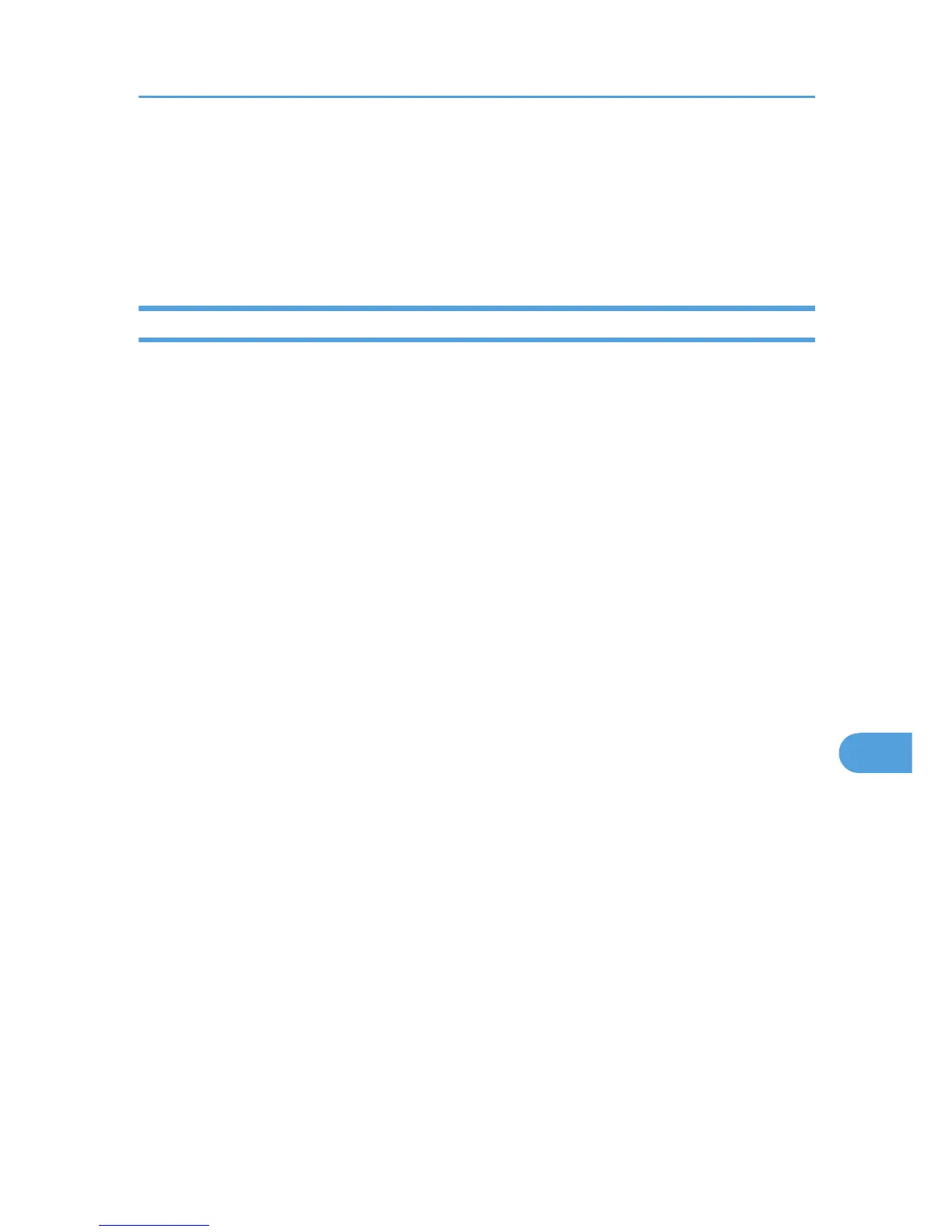Infrastructure Mode
Check the signal status in the [Wireless LAN] menu on the control panel. If the signal is poor, either
move to a location where it is good, or remove obstructions.
If printing still does not start, contact your sales or service representative. Consult with the store where the
printer was purchased for information about the location of sales or service representatives.
Checking the Port Connection
*(n) varies depending on the number of printers connected. This section describes how to check the print
port when the Data In indicator does not light up or blink.
Check if the print port setting is correct. When it is connected using a parallel interface, connect it to LPT1
or LPT2.
Windows 2000
1. Click the [Start] button, point to [Settings], and then click [Printers].
2. Click the icon of the machine. On the [File] menu, click [Properties].
3. Click the [Ports] tab.
4. In the [Print to the following port(s)] list, confirm the correct port is selected.
Windows XP Professional or Windows Server 2003/2003 R2
1. Click the [Start] button, and then click [Printers and Faxes].
2. Click the icon of the machine. On the [File] menu, click [Properties].
3. Click the [Ports] tab.
4. In the [Print to the following port(s)] list, confirm the correct port is selected.
Windows XP Home Edition
1. Click the [Start] button, and then click [Control Panel].
2. Click [Printers and Other Hardware].
3. Click [Printers and Faxes].
4. Click the icon of the machine. On the [File] menu, click [Properties].
5. Click the [Ports] tab.
6. In the [Print to the following port(s)] list, confirm the correct port is selected.
Windows Vista
1. Click the [Start] button, and then click [Control Panel].
2. Click [Printers].
Printer Does Not Print
157
