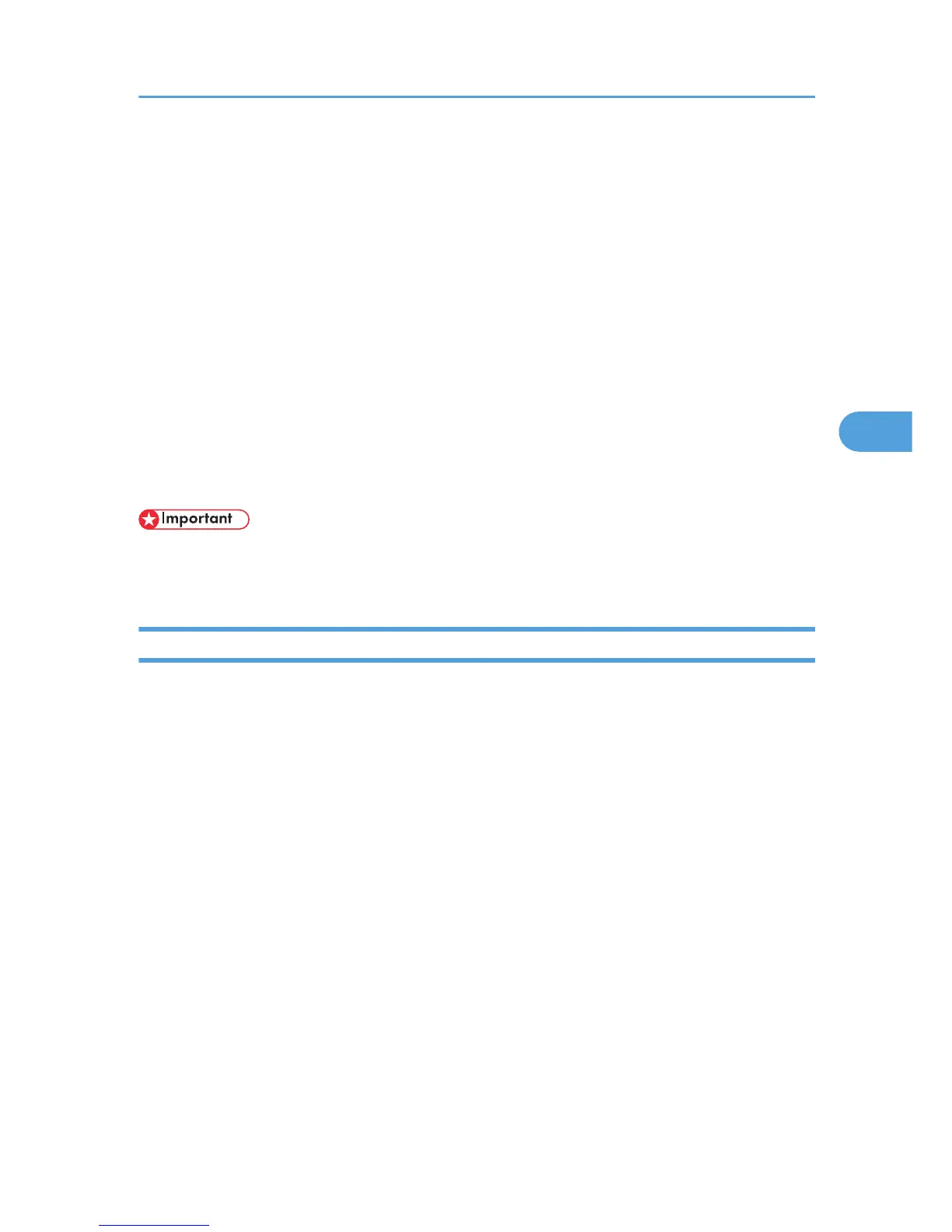Configuring WPA/WPA2
WPA/WPA2 uses an authentication server to provide greatly enhanced security compared to WPA-PSK/
WPA2-PSK
WPA/WPA2 can be configured using Web Image Monitor's administrator mode. You can select four types
of EAP authentication method: EAP-TLS, LEAP, EAPTTLS and PEAP. Note that each EAP authentication
method has different configuration settings and authentication procedures.
Types and requirements of certificates are as follows:
If a certificate is required, configure all settings after installing the certificate.
EAP Types Requiring a “Site Certificate”
EAP-TLS, EAP-TTLS, PEAP (Necessary except LEAP)
EAP Types Requiring a “Site Certificate” and a “Device Certificate”
EAP-TLS, PEAP (Phase 2 is for TLS only)
• To set WPA/WPA2, you must enable SSL.
• To set WPA/WPA2, you must use Web Image Monitor.
Installing a Site Certificate
1. Access the authentication server and obtain the CA certificate.
Methods of obtaining certificates differ according to the operating system you are using.
2. Start your Web browser.
3. Enter "http://(printer's address)/" in the address bar of a Web browser.
4. Enter your user name and password, and then click [Login].
For details about the login user name and password, consult your administrator.
5. Click [Configuration].
6. [Site Certificate] in the “Security” area.
7. Click [Browse] on the “Site Certificate to Import” window, and then select the CA certificate
you obtained.
8. Click [Import].
9. Click [OK].
10. Click [Logout].
11. Quit the Web browser.
Configuring WPA/WPA2
73
