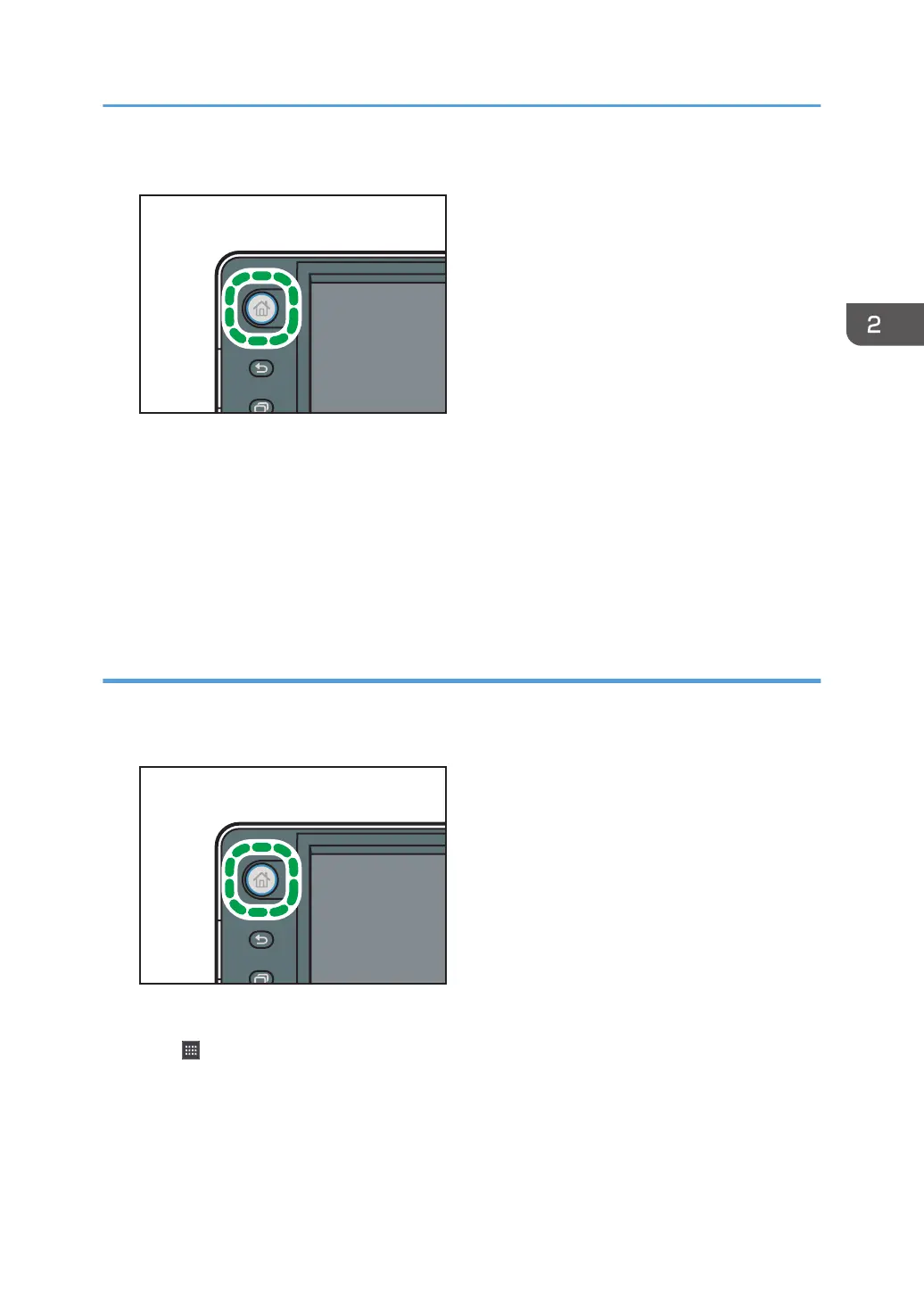4. Press the [Home] key.
5. Select the screen to which you want to add a shortcut.
6. Press and hold down an area on the screen where no icons are displayed.
7. Press [Icon] on the [Add to Home] screen.
8. Press [Machine Application].
9. Select the program you want to add from the list.
Adding shortcuts from the application list screen (When using the Smart Operation
Panel)
You can add shortcuts of applications installed on the Smart Operation Panel.
1. Press the [Home] key.
2. Select the screen to which you want to add a shortcut.
3. Press .
4. Press and hold the icon you want to add to the [Home] screen.
How to Use the [Home] Screen (When Using the Smart Operation Panel)
55
