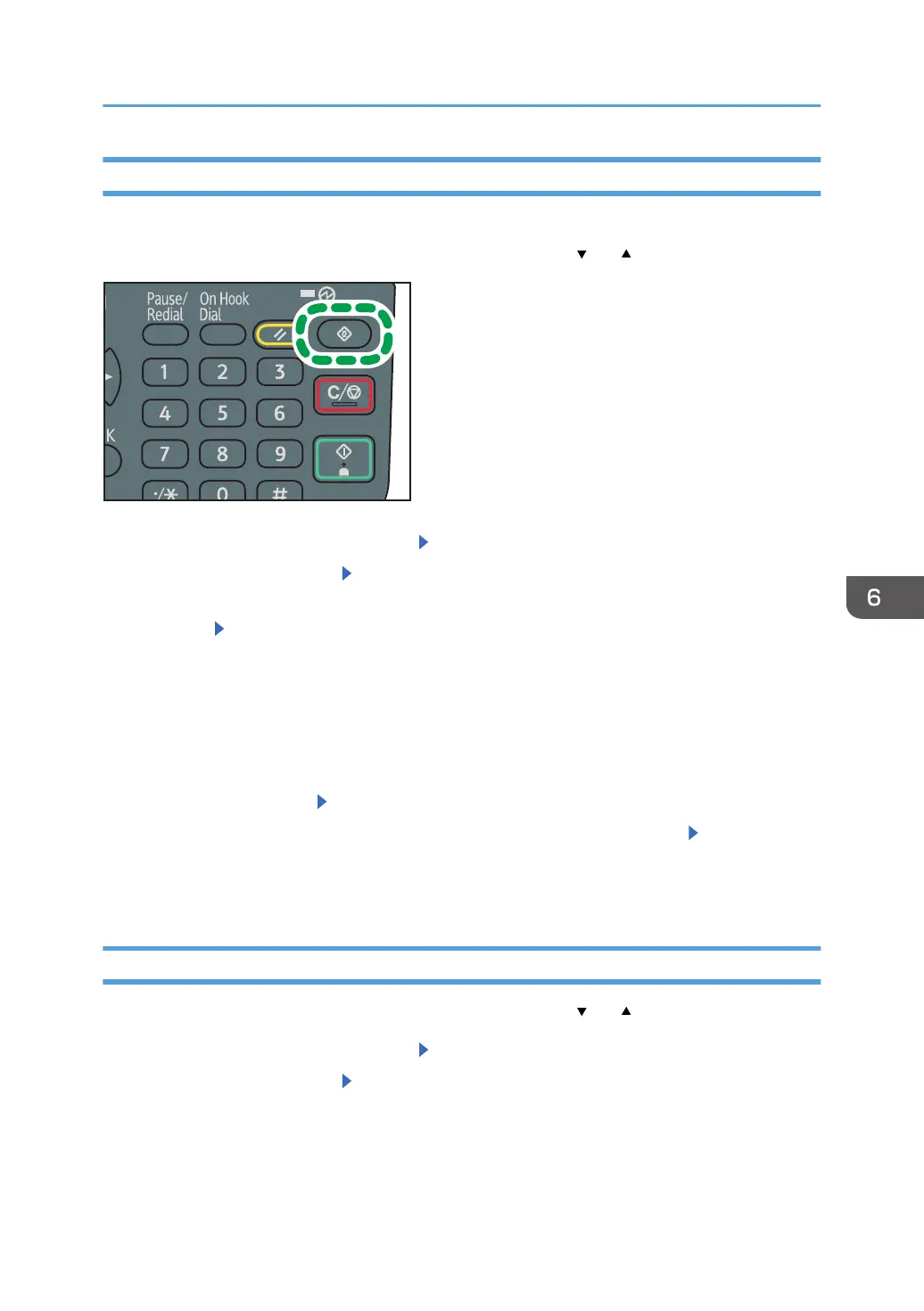Registering an E-mail Destination
This section describes how to register an e-mail destination.
Press the [User Tools] key, and then select the setting items using the [ ] or [ ] key.
1. Select [Address Book Management] Press [OK]
2. Select [Program/Change] Press [OK]
3. Enter the registration number you want to register using the number keys or the Quick
Dial keys
Press [OK]
You can automatically specify registration numbers 001 - 032 by pressing the Quick Dial key.
Press [Search] to specify by name, destination list, registration number, fax number, e-mail address,
or folder destination.
4. Press [OK]
5. Press [Details]
6. Select [E-mail Settings] Press [OK]
7. Enter the e-mail address using the number keys and the Quick Dial keys Press [OK]
8. Press [End]
9. Press [OK]
Deleting an E-mail Destination
Press the [User Tools] key, and then select the setting items using the [ ] or [ ] key.
1. Select [Address Book Management] Press [OK]
2. Select [Program/Change] Press [OK]
Basic Procedure for Sending Scan Files by E-mail
71