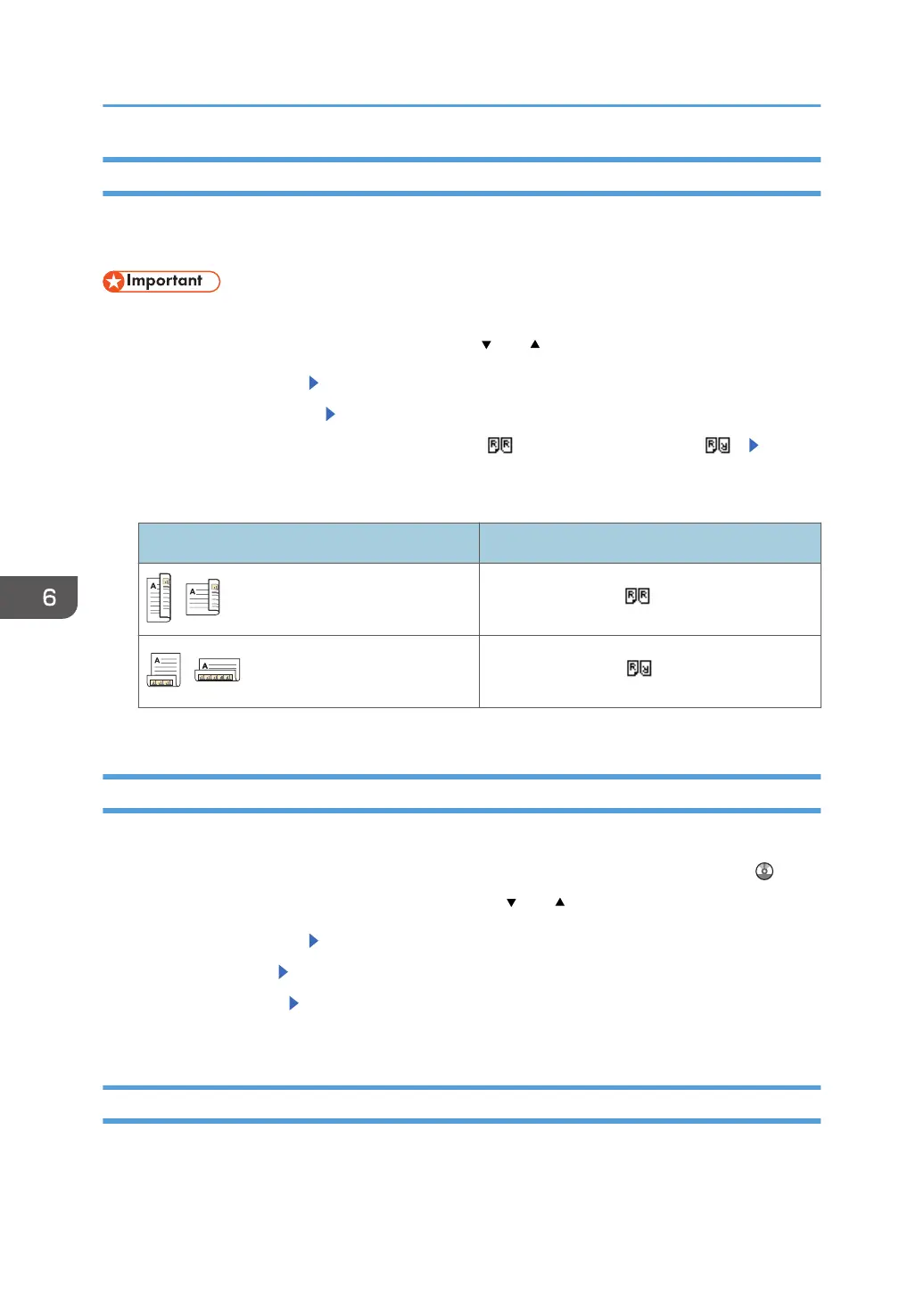Original Setting
This section explains how to specify the page opening orientation and whether both sides of the original
are scanned.
• This function is available for SP 3610SF only.
Press [Options], and then select the setting items using [ ] or [ ] key.
1. Select [Send Options] Press [OK]
2. Select [Original Setting] Press [OK]
3. Select [1 Sided Original], [2 Sided Orig.(T to T )] or [2 Sided Orig.(T to B )] Press
[OK]
Binding orientation and required page opening orientation
Binding orientation Page opening orientation
2 Sided Orig.(T to T )
2 Sided Orig.(T to B )
4. Press [Escape] twice
Scan Size
Select the size of the original to be scanned.
You can select from template sizes. For details about available sizes, see "Scan Settings", Scan .
Press [Options], and then select the setting items using the [ ] or [ ] key.
1. Select [Send Options]
Press [OK]
2. Select [Scan Size] Press [OK]
3. Select the scan size Press [OK]
4. Press [Escape] twice
File Type
This section explains the procedure for specifying the file type of a file you want to send.
You can select one of the following file types:
6. Scan
74