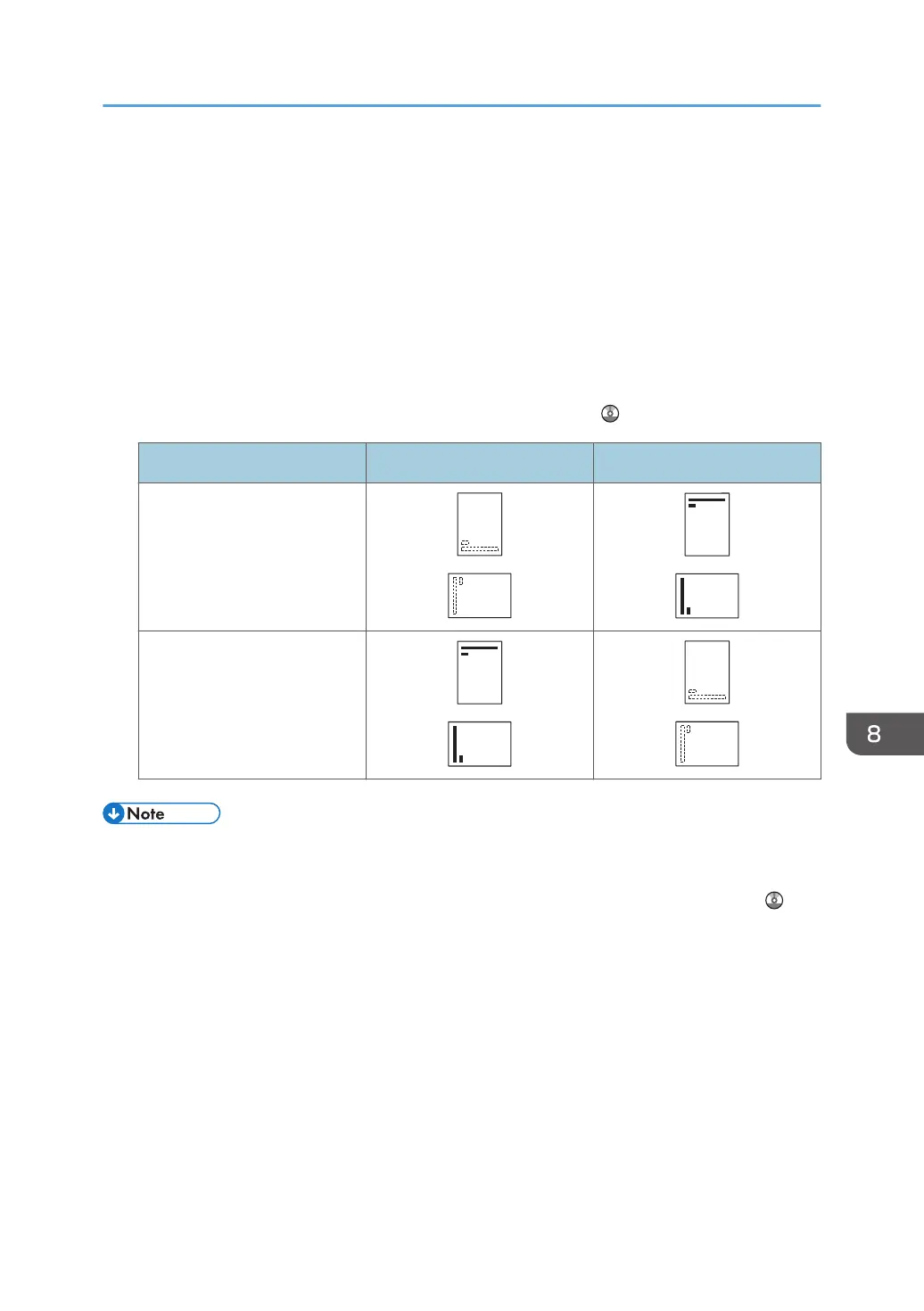Loading Orientation-fixed Paper or Two-sided
Paper
Orientation-fixed (top to bottom) or two-sided paper (for example, letterhead paper, punched paper, or
copied paper) might not be printed correctly, depending on how the originals and paper are placed.
Settings for the User Tools
Specify [Auto Detect] for [Letterhead Setting] in [System] under the [Printer Features] menu, and
then place the paper as shown below.
For details about the letterhead settings, see "Printer Features", Print
.
Print side Paper trays Bypass tray
One-sided
Two-sided
• To print on letterhead paper when [Auto Detect] is specified for [Letterhead Setting], you must
specify [Letterhead] as the paper type in the printer driver's settings.
• For details about how to make two-sided prints, see "Printing on Both Sides of Sheets", Print .
Loading Orientation-fixed Paper or Two-sided Paper
87