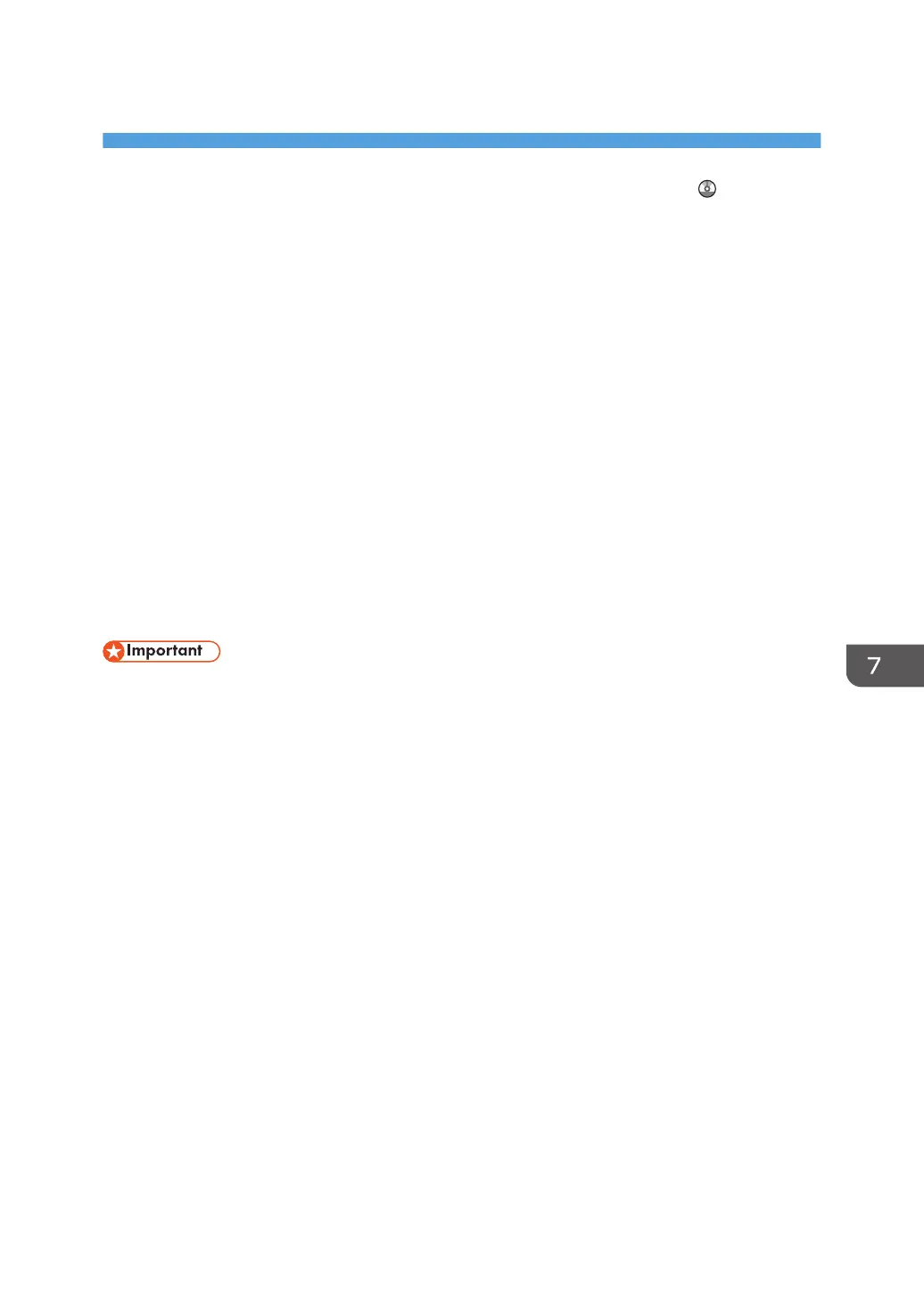7. Web Image Monitor
This chapter describes frequently used Web Image Monitor functions and operations. For the
information not included in this chapter, see Connecting the Machine/ System Settings on the
supplied CD-ROM or Web Image Monitor Help.
Displaying the Top Page
There are two modes available with Web Image Monitor: guest mode and administrator mode.
Displayed items may differ depending on the machine type.
Guest mode
This mode requires no login to enter.
In the guest mode, the machine status, settings, and print job status can be viewed, but the machine
settings cannot be changed.
Administrator mode
This mode requires an administrator login to enter.
In the administrator mode, you can configure various machine settings.
• When entering an IPv4 address, do not begin segments with zeros. For example: If the address is
"192.168.001.010", you must enter it as "192.168.1.10".
1. Start your Web browser.
2. Enter "http://(machine's IP address or host name)/" in your Web browser's address bar.
The top page of Web Image Monitor appears.
If the machine's host name has been registered on the DNS or WINS server, you can enter it.
When setting SSL, a protocol for encrypted communication, under the environment in which server
authentication is issued, enter "https://(machine's IP address or host name)/".
3. To log in to Web Image Monitor in the administrator mode, click [Login] on the top page.
The window for entering the login user name and password appears.
4. Enter your login user name and password, and then click [Login].
For details about the login user name and password, contact your administrator.
Depending on the configuration of your Web browser, the login user name and password might be
saved. If you do not want to save them, configure your Web browser's settings so that this
information is not saved.
77
