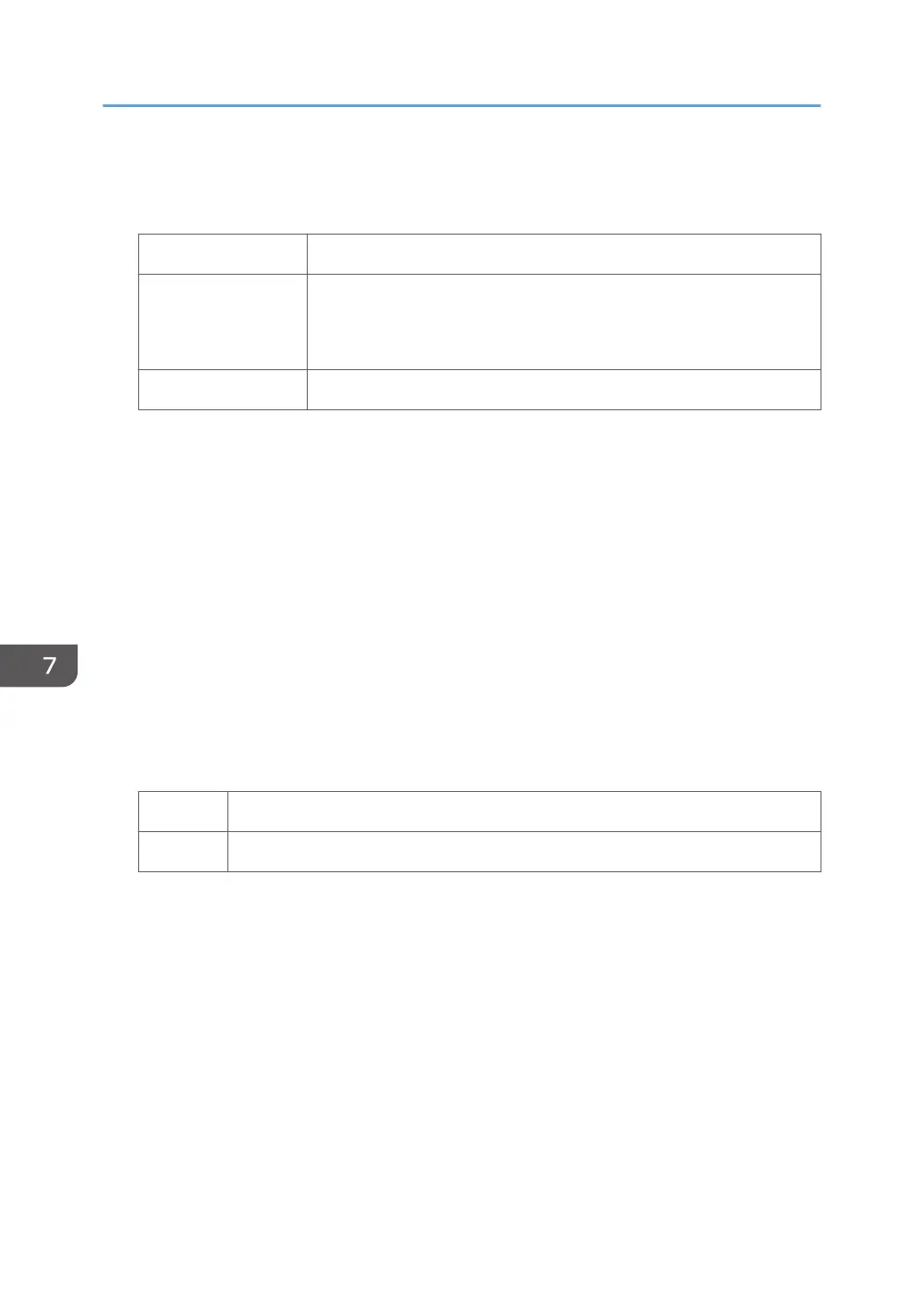(c) Adjust the transfer settings
1. What type of paper are you using?
Textured paper Proceed to Step 6.
Low resistance paper Use the paper sealed completely in the plastic bag to prevent it from
absorbing moisture from the air.
If the problem persists, proceed to "(d) Execute developer refreshing".
Others Go to next step.
2. In [Advanced Settings] for the custom paper you are using, select 1214: [Paper Transfer
Output], and then adjust the value in the following corresponding settings by one step.
Adjust the value within ±10 steps from the current value.
• [BW]
[Side 1], [Side 2]
• [FC/FCS]
[Side 1], [Side 2]
• [FCS]
[Side 1], [Side 2]
• [S]
[Side 1: Clear/Special], [Side 1: White], [Side 2: Clear/Special], [Side 2: White]
3. Print the image. Has the problem been resolved?
Yes Finished!
No Go to next step.
4. In [Advanced Settings] for the custom paper you are using, select 1212: [Image Transfer
Output], and then adjust the value in the following corresponding settings by one step.
Adjust the value within ±10 steps from the current value.
• [BW]
[Black]
• [FC/FCS]
[Black], [Cyan], [Magenta], [Yellow], [Clear/Special], [White]
• [S]
[Clear/Special], [White]
7. Image Quality Problem: Full Page
66