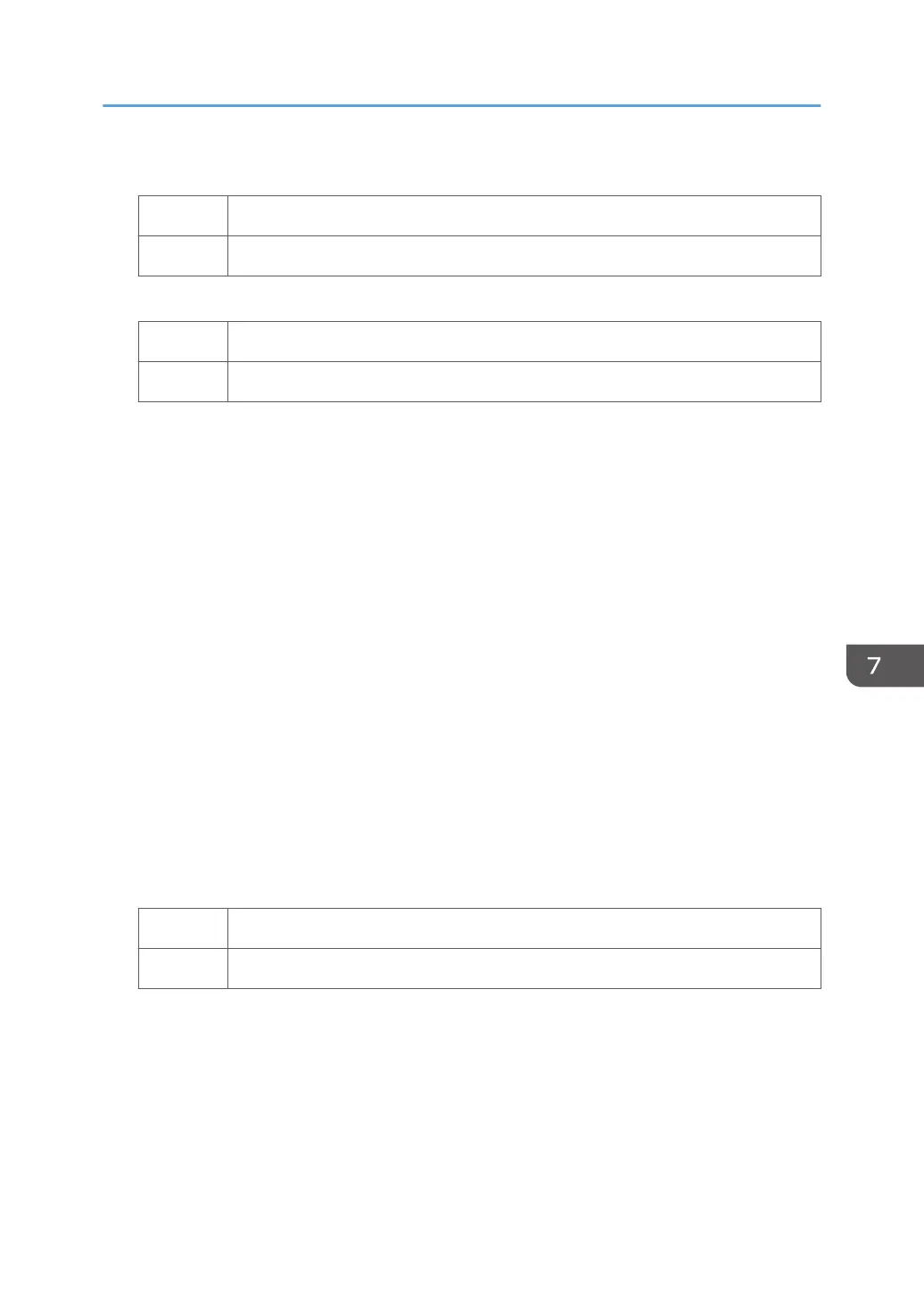5. Print the image. Has the problem been resolved?
Yes Finished!
No Go to next step.
6. Are you using paper between Paper Weight 4 – 8?
Yes Go to next step.
No Proceed to "(d) Execute developer refreshing".
7. In [Advanced Settings] for the custom paper you are using, set 1218: [Paper Transfer
Output: Textured Paper Mode] to [On].
8. Select 1231: [Print Speed], and then set the following corresponding settings to [Low].
• [BW/FC/FCS]
[BW/FC/FCS]
• [FCS]
[Clear/Special], [White]
• [S]
[Clear/Special], [White]
• [BW/FC/FCS: Fuser Setting HQ]
[BW/FC/FCS]
• [FCS: Fuser Setting HQ]
[Clear/Special], [White]
• [S: Fuser Setting HQ]
[Clear/Special], [White]
9. Print the image. Has the problem been resolved?
Yes Finished!
No Go to next step.
10. In [Advanced Settings] for the custom paper you are using, select 1218: [Paper Transfer
Output: Textured Paper Mode], and then adjust the value in the following corresponding
settings by one step.
Adjust the value within ±10 steps from the current value.
• [BW]
[Side 1], [Side 2]
• [FC/FCS]
Uneven Density
67