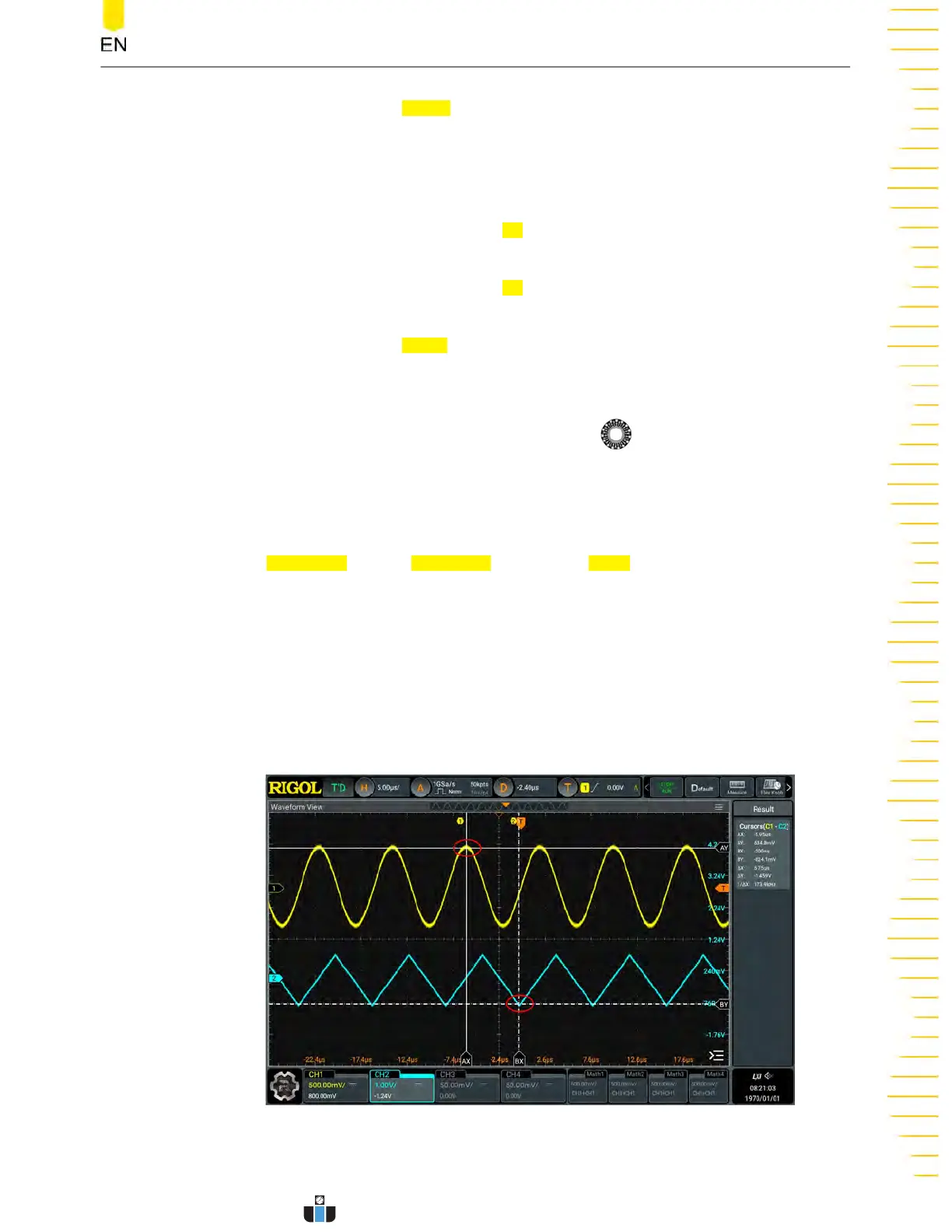- Click or tap the AX BX on/off swit
ch to turn on/off adjusting the horizontal
position of Cursor A and Cursor B (X cursors) simultaneously. The horizontal
spacing between Cursor A and Cursor B (X cursors) remains unchanged.
• When "Y" is selected, you can adjust the position of Y cursor.
- Click or tap the input field of
AY, and then use the pop-up numeric keyp
ad
to set the vertical position of Cursor A (Y cursors).
- Click or tap the input field of
BY and use the pop-up numeric keyp
ad to set
the vertical position of Cursor B (Y cursor).
- Click or tap the
AY BY on/off swit
ch to turn on/off adjusting the vertical
position of Cursor A and Cursor B (Y cursors) simultaneously. The vertical
spacing between Cursor A and Cursor B (Y cursors) remains unchanged.
You can also use the front-panel multipurpose knob
to adjust the cursor
position. To configur
e the multipurpose knobs, please refer to
Front Panel Overview
.
Measurement Example
Set the
AX Source to CH1, BX Source to CH2, and Track to "X".
When the AX cur
sor position is adjusted, AY cursor will automatically track the
intersection point between AX cursor and source signal (CH1); When the BX cursor
position is adjusted, BY cursor will automatically track the intersection point between
BX cursor and source signal (CH2). The measurement results are displayed in the
"Result" bar, as shown in
Figure 10.12
. Then, expand the waveforms horizontally, and
you will find that the cursor will track the point that has been marked, as shown in
Figure 10.13
.
Figure 10.12 Track Measurement (before Horizontal Expansion)
Measurements
Copyright ©RIGOL TECHNOLOGIES CO., LTD. All rights reserved.
DHO1000 User Guide
157
www.calcert.com sales@calcert.com1.888.610.7664
0
5
10
15
20
25
30
