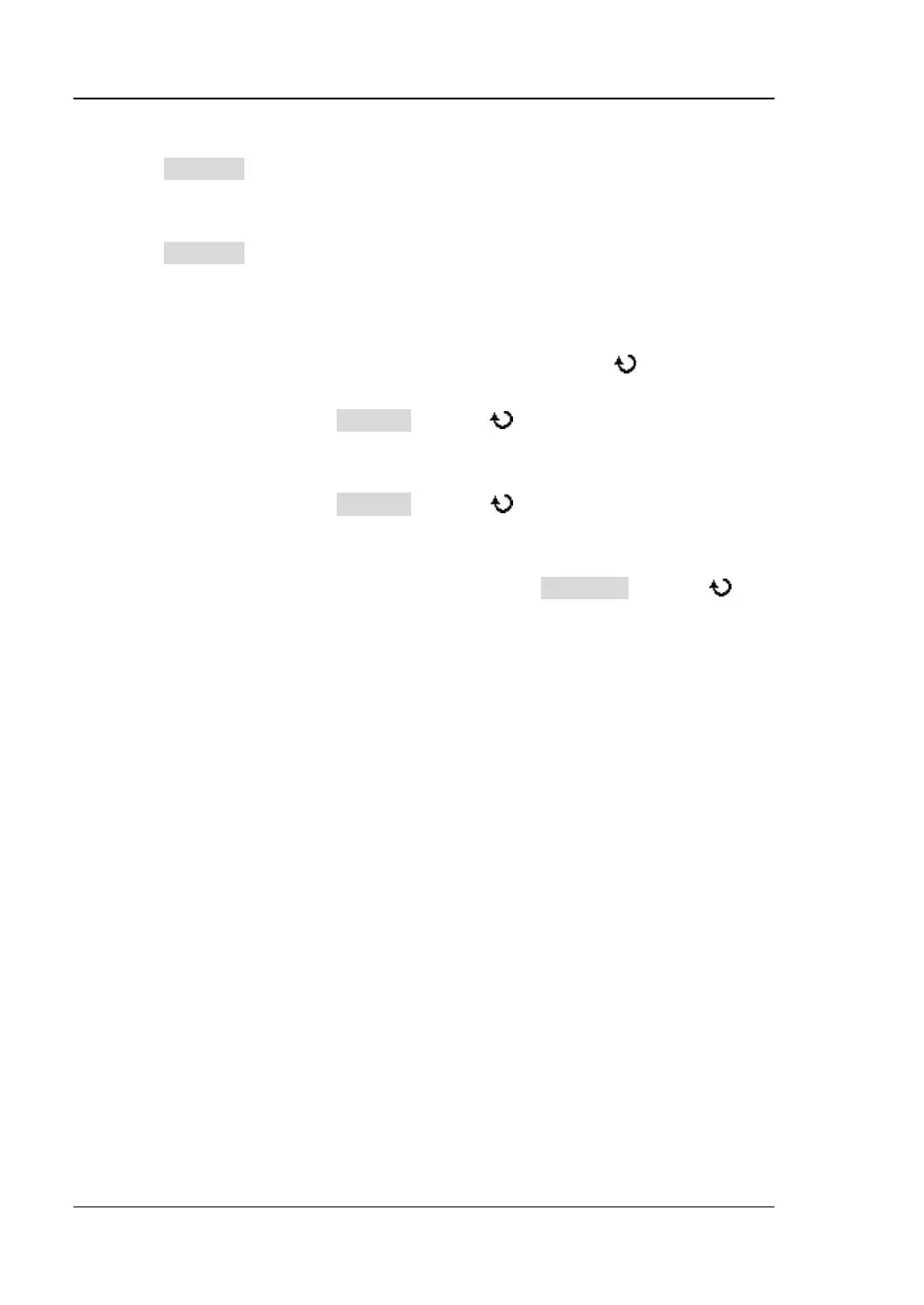RIGOL Chapter 6 To Make Measurements
DS1000Z User’s Guide
1. Select Measurement Source
Press Cursor A to select the waveform of analog channels (CH1-CH4) or math
operation results (MATH) as the measurement source of cursor A (only channels
enabled are available). You can also select “None”, namely do not use cursor A.
Press Cursor B to select the waveform of analog channels (CH1-CH4) or math
operation results (MATH) as the measurement source of cursor B (only channels
enabled are available). You can also select “None”, namely do not use cursor B.
2. Adjust Cursor Position (note that you can also press continuously
to switch the current cursor)
Adjust cursor A: press CursorA and use to adjust the position of cursor
A. During the adjustment, the measurement result will change accordingly.
The adjustable range is limited within the screen.
Adjust cursor B: press CursorB and use to adjust the position of cursor
B. During the adjustment, the measurement result will change accordingly.
The adjustable range is limited within the screen.
Adjust cursor A and B at the same time: press CursorAB and use to
adjust the position of cursor A and B at the same time. During the
adjustment, the measurement results will change accordingly. The
adjustable range is limited within the screen.
Note: the vertical cursor will track the marked point (namely jumps up and
down with the transient change of the waveform). Thus, the Y value might
change even though you do not adjust the cursor.
