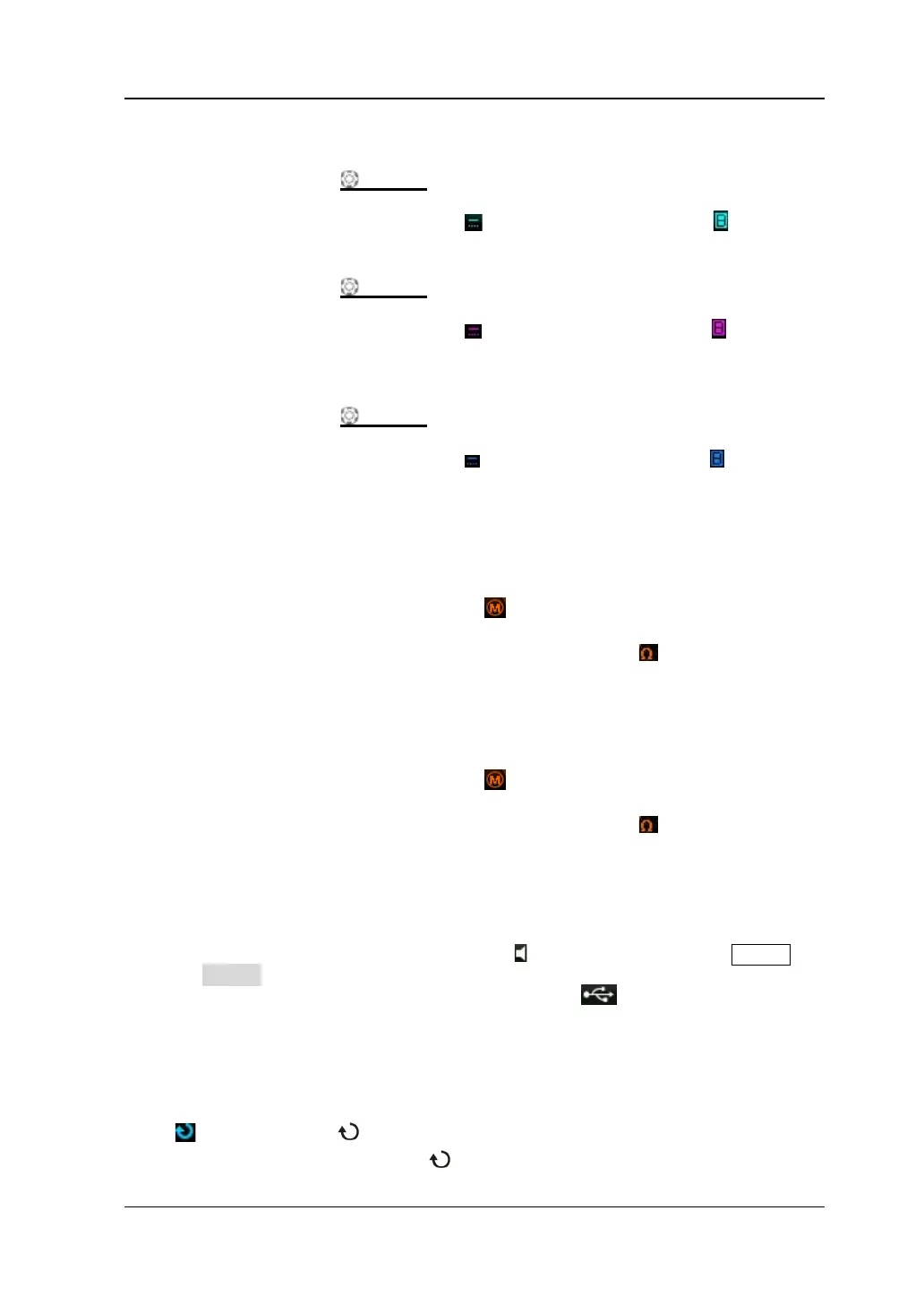Chapter 1 Quick Start RIGOL
DS1000Z User’s Guide
13. CH2 Vertical Scale
Display the voltage value per grid of CH2 waveform vertically.
Use VIRTICAL
SCALE to modify this parameter.
The following labels will be displayed according to the current channel
setting: channel coupling (e.g.
) and bandwidth limit (e.g. ).
14. CH3 Vertical Scale
Display the voltage value per grid of CH3 waveform vertically.
Use VIRTICAL
SCALE to modify this parameter.
The following labels will be displayed according to the current channel
setting: channel coupling (e.g.
) and bandwidth limit (e.g. ).
15. CH4 Vertical Scale
Display the voltage value per grid of CH4 waveform vertically.
Use VIRTICAL
SCALE to modify this parameter.
The following labels will be displayed according to the current channel
setting: channel coupling (e.g.
) and bandwidth limit (e.g. ).
16. Message Box
Display prompt messages.
17. Source1 Waveform
Display the type of waveform currently set for Source1.
When the modulation is enabled,
will be displayed at the bottom of the
Source1 Waveform.
When the impedance of signal source is set to 50 Ω,
will be displayed at
the bottom of the Source1 Waveform.
Only available to DS1104Z-S and DS1074Z-S.
18. Source2 Waveform
Display the type of waveform currently set for Source1.
When the modulation is enabled,
will be displayed at the bottom of the
Source2 Waveform.
When the impedance of signal source is set to 50 Ω,
will be displayed at
the bottom of the Source2 Waveform.
Only available to DS1104Z-S and DS1074Z-S.
19. Notification Area
Display system time, sound icon and USB disk icon.
Sound Icon: when sound is enabled,
will be displayed. Press Utility
Sound to enable or disable the sound.
USB Disk Icon: when a USB disk is detected, will be displayed.
20. Operation MENU
Press any softkey to activate the corresponding menu.
The following symbols might be displayed in the menu:
Denote that
at the front panel can be used to select parameter
items. The backlight of
turns on when parameter selection is valid.
