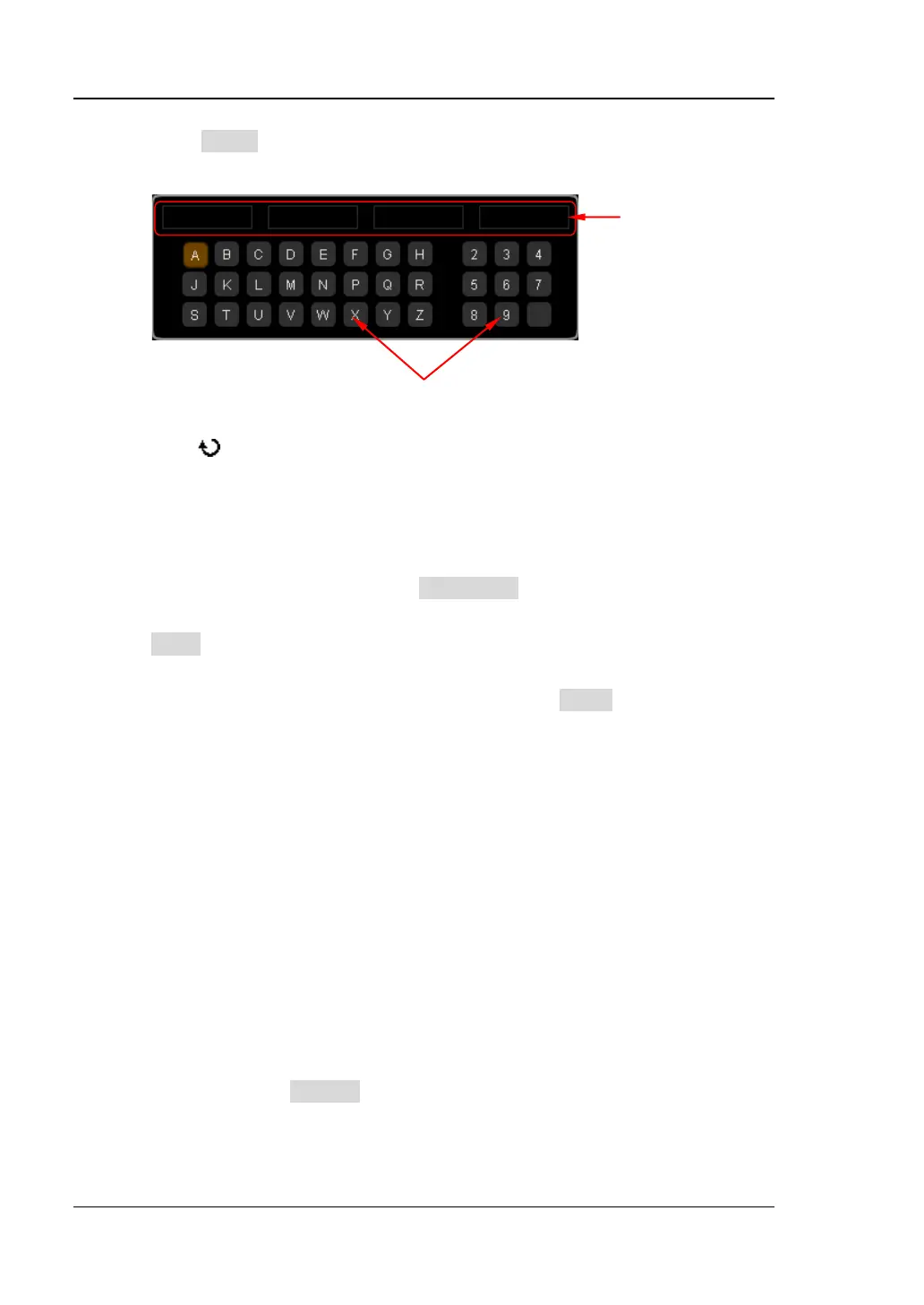RIGOL Chapter 15 System Function Setting
MSO2000A/DS2000A User’s Guide
1) Press Editor to open the option license input interface as shown in the
figure below.
2) Input the option license.
Turn
to select the specified character and press the knob to input the
character in the “Option License Input Area”. By default, the characters
input are displayed in the area from left to right.
Note: The hyphens are not included in the option license.
During the input, you can press Backspace continuously to delete the
characters in the “Option License Input Area” from right to left or press
Clear to clear all the characters in the “Option License Input Area”.
3) After inputting the option license correctly, press Apply and the
oscilloscope will activate the corresponding option using the option license
currently input.
In addition, you can also send SCPI command to install the option. For the
detailed method, refer to
MSO2000A/DS2000A Programming Guide
.
Use the option license file
After acquiring the option license file, install the option following the steps
below.
1) Confirm that the option license file is located in the root directory of the
USB storage device; insert the USB storage device into the oscilloscope
correctly.
2) At this point, the prompt message “License file detected, install?” is
displayed. Press License to install the option and the installation progress
is displayed. After the option is installed, the current option interface is
displayed.
Input Area
Character Selecting Area
www.GlobalTestSupply.com
Find Quality Products Online at: sales@GlobalTestSupply.com
