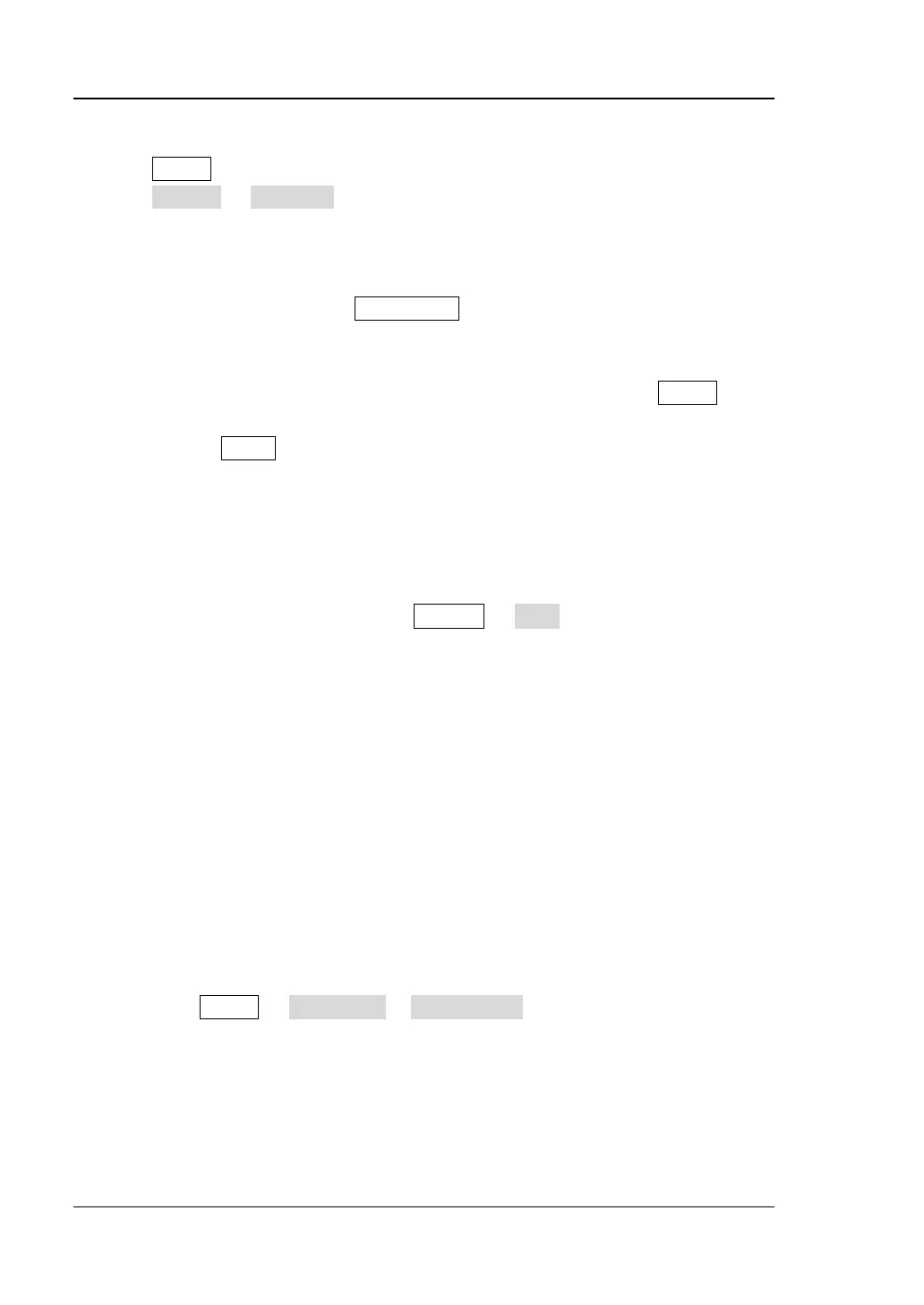RIGOL Chapter 17 Troubleshooting
MSO2000A/DS2000A User’s Guide
(4) Change the trigger coupling type: if edge trigger is currently selected, press
MENU (in the trigger control area (TRIGGER) at the front panel)
Setting Coupling to select “HF Reject” or “LF Reject” to filter out the
high-frequency or low-frequency noise that disturbs the trigger.
(5) Change the trigger holdoff setting.
5. No display after pressing RUN/STOP:
Check whether the trigger mode in the trigger control area (TRIGGER) at the
front panel is “Normal” or “Single” and whether the trigger level exceeds the
waveform range. If yes, set the trigger level to the middle or set MODE to
“Auto”.
Note: Using AUTO could automatically finish the above setting.
6. The display of waveform is ladder-like:
(1) The horizontal time base might be too low. Increase the horizontal time
base properly to improve the display.
(2) If the display type is “Vectors”, the lines between the sample points may
cause ladder-like display. Press Display Type to set the display type to
“Dots” to solve the problem.
7. Digital waveform is not stable:
(1) Check whether the signal input from the selected trigger source is
synchronized with the digital signal.
(2) Adjust the oscilloscope to select the appropriate trigger mode, time base
and other general settings.
(3) If the display is still not stable, please check the electrical connections and
parameter settings again.
(4) Try to use other probe (such as analog probe) to verify the signal status of
the test point.
8. Fail to connect PC or PictBridge printer through USB:
(1) Press Utility IO Setting USB Device to check whether the current
setting matches the device currently connected.
(2) Check whether the USB cable is correctly connected to the oscilloscope.
(3) Check whether the USB cable is in good condition. If needed, restart the
oscilloscope.
www.GlobalTestSupply.com
Find Quality Products Online at: sales@GlobalTestSupply.com
