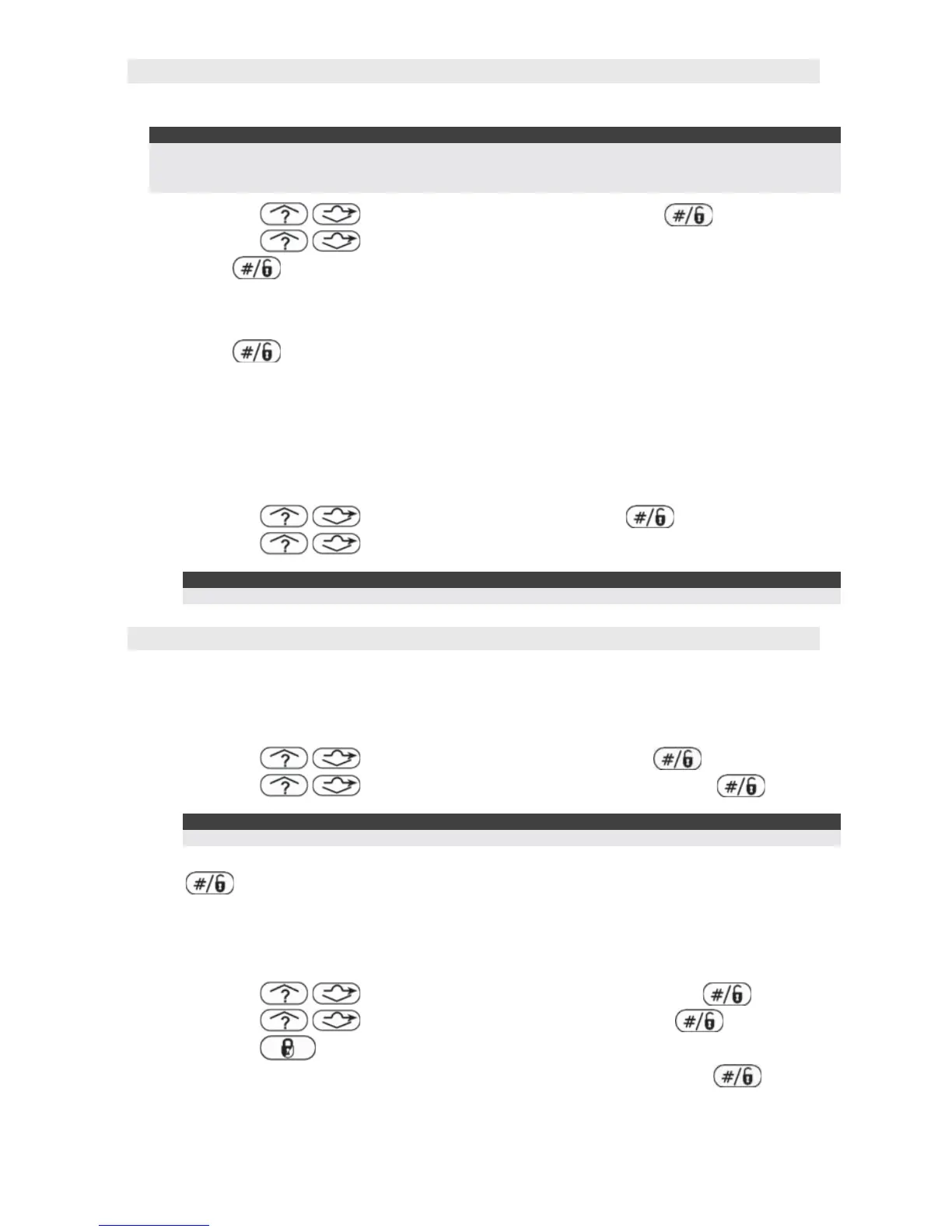ProSYS Quick Programming Setup 11
Identifying the Connected Devices (including BUS Detectors)
Automatic Settings (QUICK KEYS = [7][5])
Note:
In most cases, when entering Installer mode with the default Dip Switch 2 in ON position , the system will
‘assume’ that this is a ‘virgin’ installation and take you immediately to Auto Settings. If the keypad is
already showing “AUTO SETTINGS”, skip to step 3 below.
1. Using the / keys, select [ACCESSORIES] and press .
2. Using the
/ keys, select [AUTO SETTINGS].
3. Press
to begin the Auto Settings process in which it identifies all the devices on
the BUS.
4. Verify that the Keypad displays all the devices you have connected. If a device does not
appear, ensure that you have given it a unique ID within its “family”.
5. Press
to accept what is being displayed and move on to the next device found.
6. Repeat steps 4 and 5 until all devices have been shown.
Bus Test (QUICK KEYS = [7][3])
The BUS test will send multiple test commands to each device connected to the system to
ensure good connectivity.
1. Using the / keys, select [BUS TEST] and press .
2. Using the
/ keys, check that every device shown reports 99% or higher.
Note:
If a low reading is experienced, check connections with the device and repeat the BUS test.
Programming: SYSTEM
SYSTEM - Timers (Entry/Exit Times etc)
QUICK KEYS = [1][1]
1. Using the / keys, select [TIME DEFINE] and press .
2. Using the
/ keys, select the required timer option and press .
Note:
Some options have more menu levels which are accessed by pressing the [#] key.
3. Using the numeric keys, change the selected option to the desired value and press
.
SYSTEM - Controls (Audible Panic, Installer Reset, EN Settings, etc.)
QUICK KEYS = [1][2]
1. Using the / keys, select [SYSTEM CONTROL] and press .
2. Using the
/ keys, select the option required and press .
3. Using the
key, select [Y] (Yes) or [N] (No)
4. Repeat step 2 and 3 until all required options have been set, then press
.
