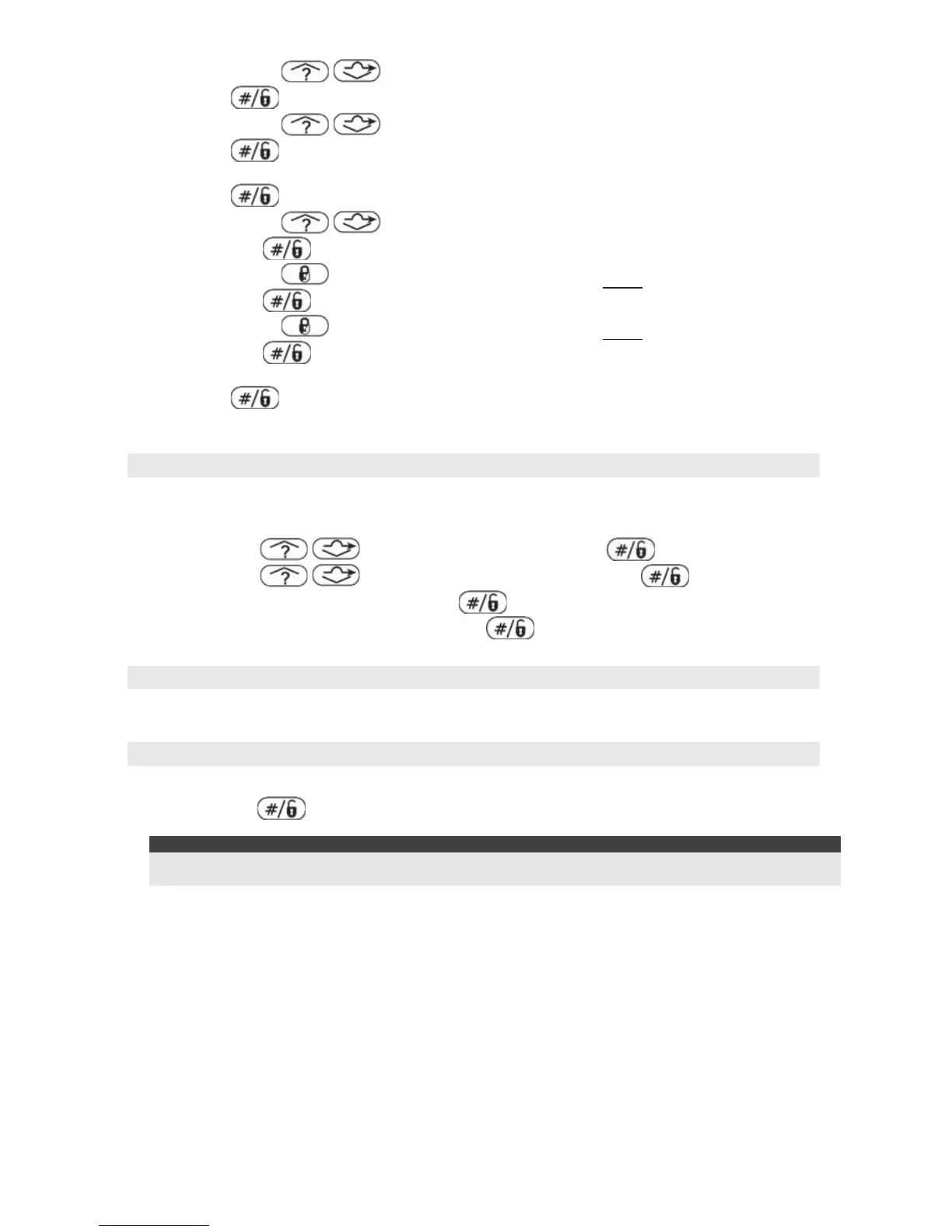ProSYS Quick Programming Setup 19
2. By using the / keys, select the Category in which this output will activate and
press
.
3. By using the
/ keys, select the Event in which this output will activate and
press
.
4. By using the numeric keys, select the Partitions that will cause this output to activate and
press
.
5. By using the
/ keys, select the Switching Mode that this output will follow
and press
.
6. By using the
key, select the Partition(s) Condition when this output will activate
and press
.
7. By using the
key, select the Partition(s) Condition when this output will deactivate
and press
.
8. Using the keys listed on page 10, enter the required text for the Output description and
press
.
9. Repeat steps 1-9 for all Outputs that require programming.
Codes (Changing the Installer code)
Press [*] repeatedly to return to the ‘Main Menu’.
QUICK KEY = [4]
1. Using the / keys, select [CODES] and press .
2. Using the
/ keys, select [INSTALLER] and press .
3. Enter a new Installer code and press
.
4. Repeat the new Installer code and press
to confirm.
System Backup
1. Fit the 12V Rechargeable Battery and secure the ProSYS Panel lid.
Exiting Programming Mode
1. Press [*] repeatedly to return to ‘Main Menu’.
2. Press [0]
to EXIT and SAVE your settings.
Note:
The system will not allow exit from the Installer mode if a ‘Tamper’ or ‘System Fault’ condition exists.
Correct any tamper and/or system fault conditions before attempting to exit the Installer mode.
The system is now programmed and ready for use.
For more comprehensive and detailed instructions, please refer to the ProSYS Installation Manual
(5IN1383).
For User Functions, please refer to the ProSYS User Manual.
