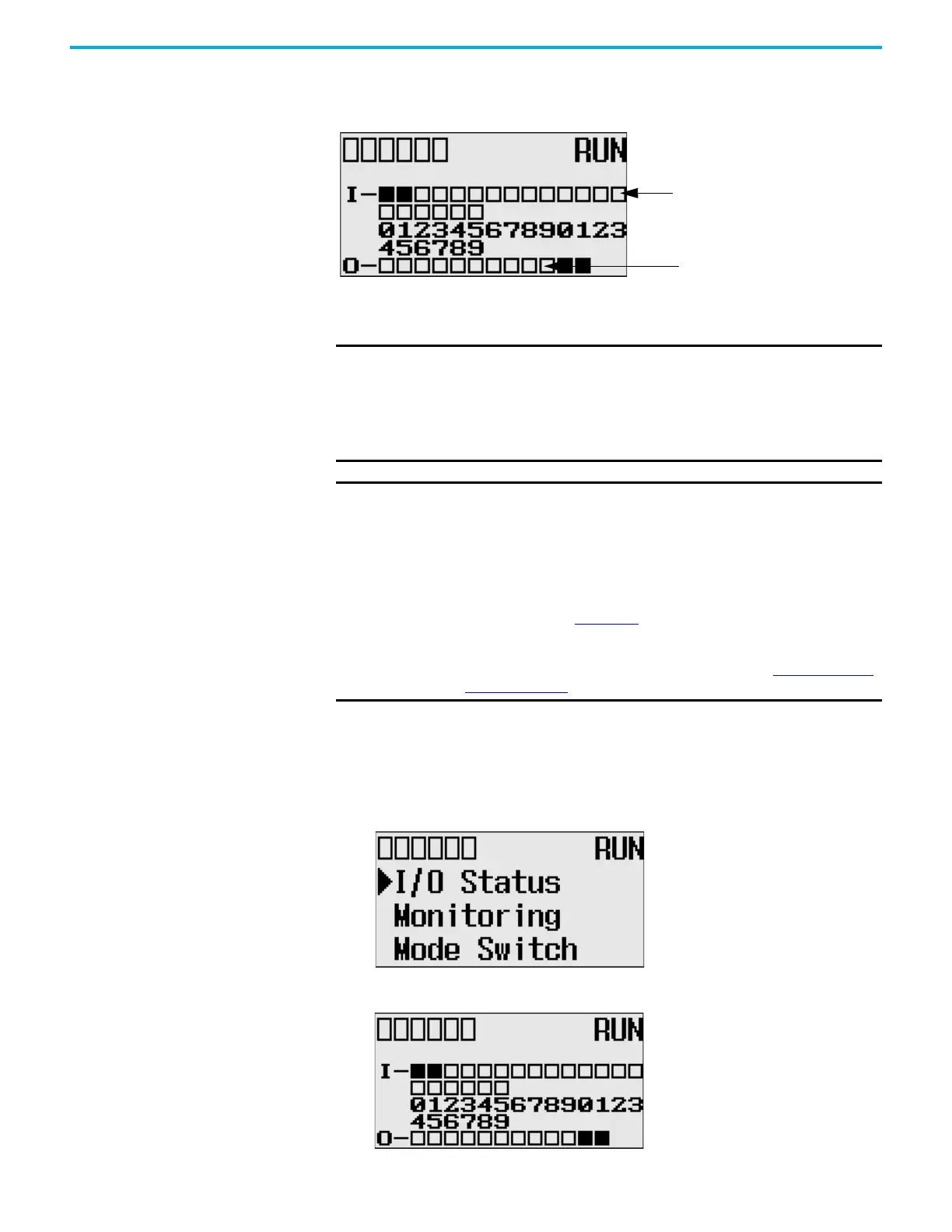Rockwell Automation Publication 1766-UM001O-EN-P - September 2021 81
Chapter 5 LCD and Keypad
Figure 62 - I/O Status Screen
A solid rectangle displays when the input or output is energized. An empty
rectangle displays when the input or output is not energized.
View I/O Status
Follow these steps to view the status of inputs and outputs on the LCD.
1. On the Main Menu screen, select I/O Status by using the Up and Down
keys on the LCD keypad, as shown.
2. Then, press OK on the LCD keypad. The I/O Status screen displays, as
shown.
IMPORTANT If no user defined LCD screen is used, the I/O Status screen displays,
• 5 seconds after the controller has powered-up.
• When you enter the I/O Status screen from other screen using the LCD
menu. If you are at another screen and want to view I/O status, you have to
enter the I/O Status screen manually using the menu. Otherwise, the current
screen displays continuously.
IMPORTANT If a user defined LCD screen is used, the I/O Status screen displays,
• When you hold down the ESC key for more than 3 seconds.
• When time out is enabled, that is, the time out period is set to a positive
value, and the time out period is passed. You can enable and disable time
out and set the time out period using the TO element in the LCD Function
File. For more information, see the LCD Function File described in
MicroLogix 1400 Programmable Controllers Instruction Set Reference
Manual, publication 1766-RM001
.
• If time out is disabled, that is, the time out period is set to zero (0), and a
custom LCD screen displays, it displays continuously until you give an input
to change to another screen. For more information, see User-defined LCD
Screen on page 96.
Output status indicators (12)
Input status indicators (20)
COMM0
COMM
1
DCOMM
BAT.
L
O
U-DISP
COMM
2
