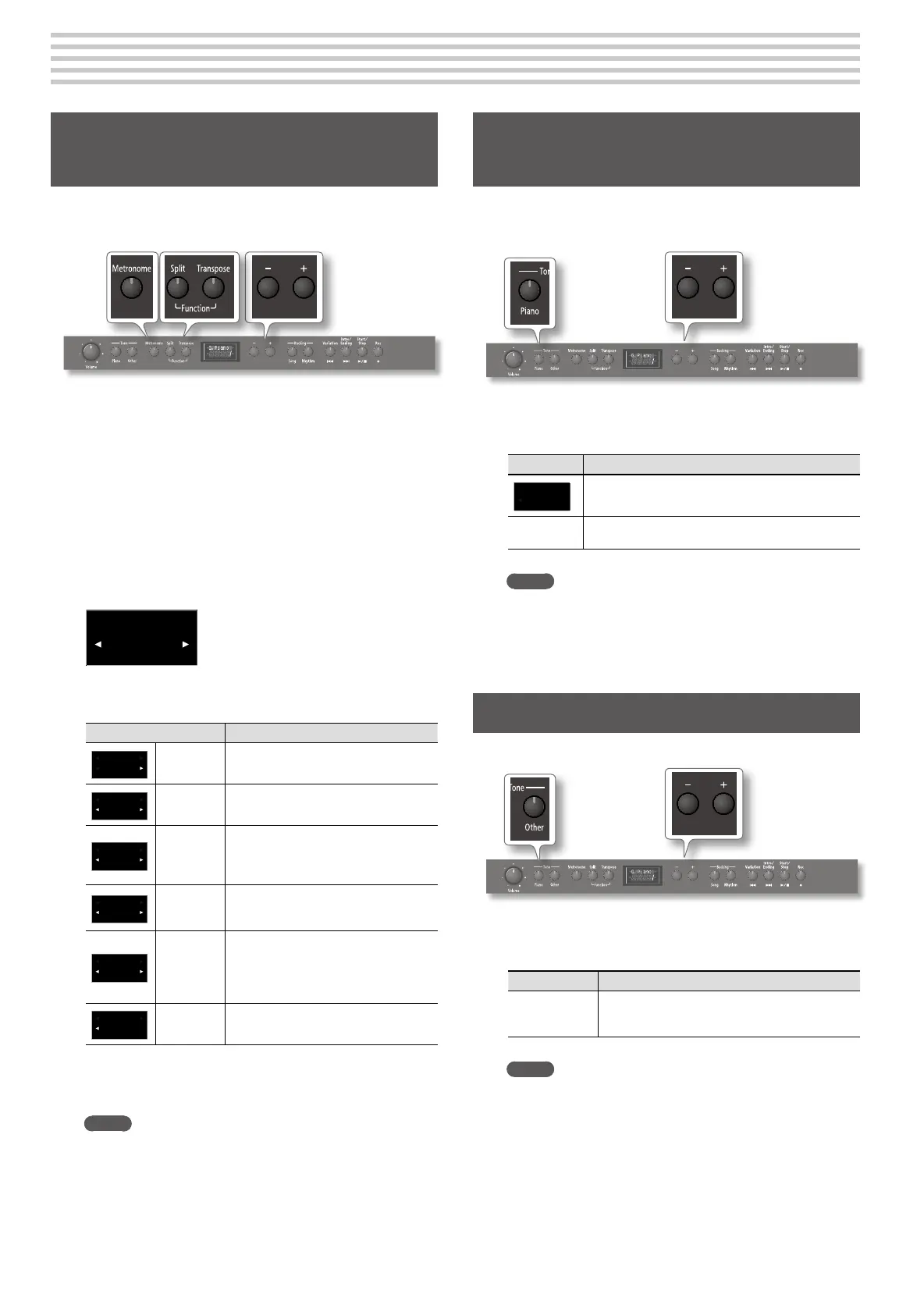12
Adjusting the keyboard sensitivity and the sound
Adjusting the Keyboard Sensitivity
(Key Touch)
Here’s how to change the way in which the sound responds to your
keyboard dynamics. You can adjust the response as appropriate for your
playing strength.
1. Press and hold the [Split] button and press the
[Transpose] button.
The display looks more or less as follows (this depends on the last
function you selected since switching the F-120R on).
Depending on which function is displayed, there may be one or two
white arrows in the top line. If the arrows appear in the bottom line,
press the [Metronome] button once.
2. Use the [–] or [+] button to select the “KeyTouch” function.
3. Press the [Metronome] button to activate value selection.
Now, the bottom line contains one or two white arrows:
KeyTouch
L2
4. Press the [–] [+] buttons to adjust the keyboard touch.
Display/Value Explanation
KeyTouch
FIX
Fixed
The sound plays at one set volume, regard-
less of the force used to play the keys.
KeyTouch
L2
Super Light
This setting produces the lightest keyboard
touch.
KeyTouch
L1
Light
You can achieve fortissimo () play with a
less forceful touch than “medium,” so the
keyboard feels lighter. This setting makes it
easy to play, even for children.
KeyTouch
M
Medium
(default)
This sets the standard keyboard touch. You
can play with the most natural touch. This is
the closest to the touch of an acoustic piano.
KeyTouch
H1
Heavy
You have to nger the keyboard more
forcefully than “medium” in order to play
fortissimo (), so the keyboard touch feels
heavier. Dynamic ngering adds even more
feeling to what you play.
KeyTouch
H2
Super Heavy
This setting produces the heaviest keyboard
touch.
5. Again press and hold the [Split] button and press the
[Transpose] button to leave Function mode.
Memo
When the power is turned o, the F-120R’s settings will return
to their default state. However, you can save this setting so that
it will still be available the next time the power is turned on. To
save the setting, proceed as described in “Saving the Settings
(Memory Backup)” (p. 21).
Adding Reverberation to Sounds
(Reverb Eect)
You can apply a reverb eect to the notes you play on the keyboard.
With the reverb eect, you obtain a pleasant reverberation, making it
sound as if you were performing in a concert hall or similar space.
1. Hold down the [Piano] button and press the [–] [+]
buttons to adjust the depth for the reverb eect.
Value Explanation
Reverb
OFF
Reverb will not be applied.
1~10
(default: 5)
Adjust the reverb depth over ten levels. Higher values
produce deeper reverb.
Memo
When the power is turned o, the F-120R’s settings will return
to their default state. However, you can save this setting so that
it will still be available the next time the power is turned on. To
save the setting, proceed as described in “Saving the Settings
(Memory Backup)” (p. 21).
Adjusting the Brilliance of the Sound
Here’s how to adjust the brilliance of the sound.
1. Hold down the [Other] button and press the [–] [+]
buttons to adjust the brightness of the sound.
Value Explanation
-10~0~+10
(default: 0)
Adjust the brilliance of the sound. Positive (+) settings
brighten the tone, and negative (–) settings make it
more mellow.
Memo
When the power is turned o, the F-120R’s settings will return
to their default state. However, you can save this setting so that
it will still be available the next time the power is turned on. To
save the setting, proceed as described in “Saving the Settings
(Memory Backup)” (p. 21).
