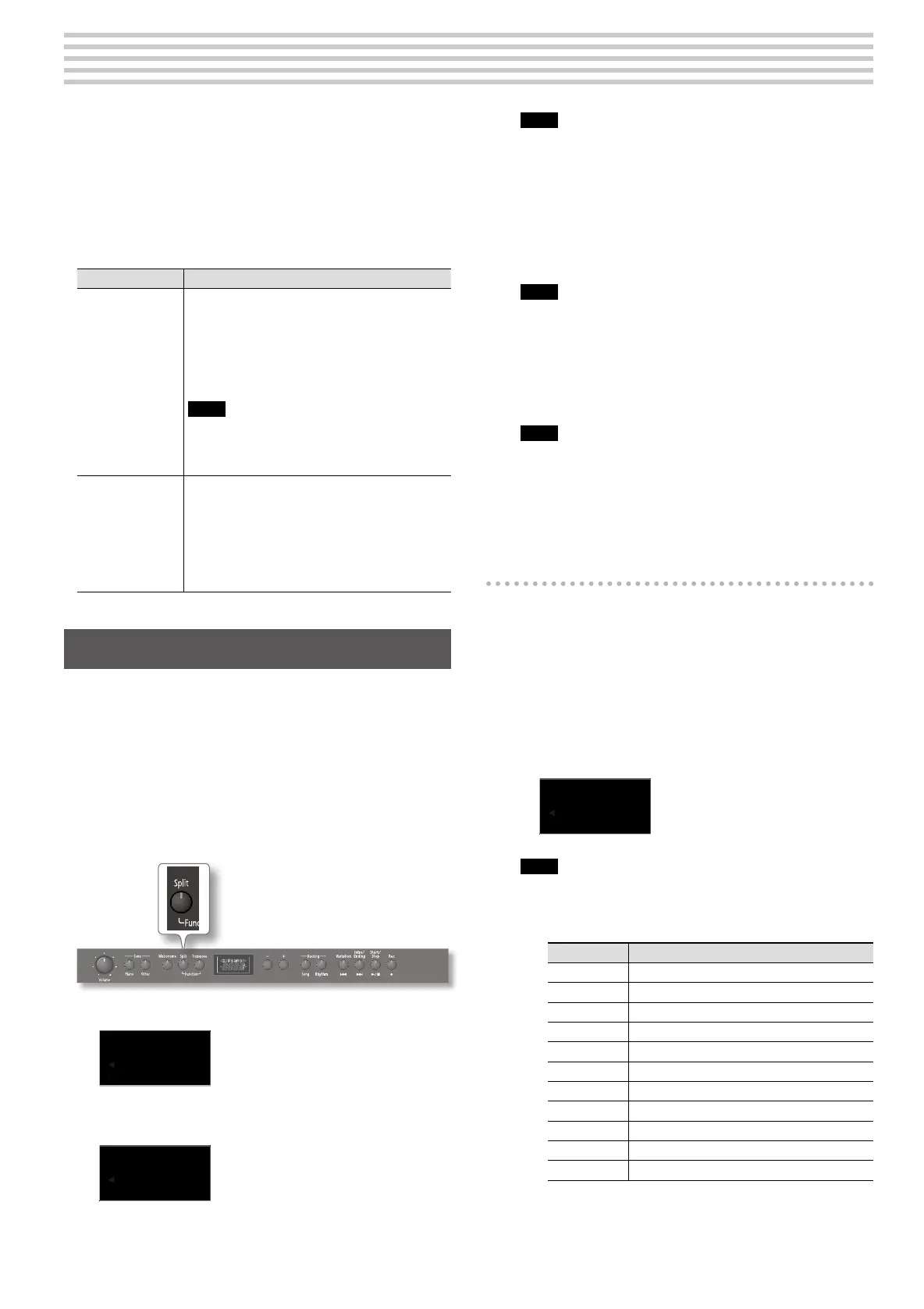17
The [Split] button allows you to divide the F-120R’s keyboard into two
halves and to use those sections for dierent purposes. Unlike Twin
Piano mode (p. 10), however, this mode is only meant for one musician.
The note where the keyboard is separated (F#3, by default) is called the
“Split Point”. While the [Song] button lights, switching on the “Split”
function allows you to play dierent Tones with your left and right
hands (see “Split Tone” in the table below).
While the [Rhythm] button lights (see also p. 15), you can choose
between two split modes:
Split mode Explanation
Split TONE
You can play dierent Tones with your left and right
hands. In Rhythm mode, the notes and chords played to
the left of the split point will not be used by the Rhythm
function’s melodic accompaniment parts.
(Choose this setting if you want to add some accom-
paniment notes or chords of your own to the Rhythm
percussion parts.)
Note
It is perfectly possible to choose this mode without ever
starting the Rhythm function (or Song playback). Doing
so yields the same result as splitting the keyboard of a
regular digital piano.
Split CHRD
(only [Rhythm])
Only the right half of the keyboard plays the selected
Tone. The left half is used to supply note and chord
information for the Rhythm function (it does not sound
the notes or chords you play). To take advantage of this
function, switch on the [Start/Stop] button or activate
the “Sync” function (p. 16).
(Choose this setting if you don’t want to add accompani-
ment parts of your own to the selected Rhythm pattern.)
Splitting the keyboard
Here is how to split the keyboard and (for Rhythms) select the desired
Split mode:
1. Switch on the [Song] or [Rhythm] button.
Switch on [Song] if you don’t need the F-120R’s Rhythm function.
There is no need to start song playback if you only want to play by
yourself.
Switch on [Rhythm] if you want to use the accompaniment function
(see p. 15).
2. Press the [Split] button so that it lights.
If the [Rhythm] button lights, the display briey shows:
Split
CHRD
(Only available if the [Rhythm]
button’s indicator lights.)
Press [Split] again if you prefer to use “Split TONE” mode. (While the
[Song] button lights, the following is the only option.)
Split
TONE
Note
See the table above for an explanation of the “Split TONE” and
“Split CHRD” settings.
3. Play a few notes on the keyboard, using both hands.
If you selected “Split TONE”, your left and right hands play dierent
sounds. See below for how to select dierent Tones (“LT”) for the
left hand.
If the [Rhythm] button lights, pressing the [Start/Stop] button starts
the percussion parts of the selected Rhythm.
Note
You can change the volume of the Tone assigned to the left half
of the keyboard. See p. 23.
If you selected “Split CHRD” (only possible if the [Rhythm] button
lights), the notes played in the right half sound, while the notes in
the left half are only used by the selected Rhythm’s melodic parts.
(You may have to press [Start/Stop] to hear the accompaniment
pattern.)
Note
See “Chord recognition when [Split] is o” (p. 22) or “Chord
recognition when [Split] is on” (p. 23) for how to specify how the
F-120R should interpret the notes and chords you play in the
left half.
Selecting Tones for the right and left halves of
the keyboard
While the [Split] button’s indicator lights, you can proceed as
follows to assign dierent sounds to the left and right keyboard
halves:
1. See “Selecting tones” (p. 9) for how to assign a Tone to the
right half.
2. To select a dierent Tone for the left hand (only in “Split
TONE” mode):
• Press and hold the [Split] button and use [–] [+] buttons to select
the desired Tone for the left hand. The display changes to:
FngBass1
L:2
Note
The rst press only calls up the display page.
The following Tones are available:
Tone number Tone name
01 AcusBass
02 FngBass1
03 G.Piano1
04 VintgEP2
05 St FM EP
06 Strings1
07 Choir 2
08 JazzScat
09 Ac.Brass
10 Synth Pad
11 AcGuitar
S
plit: Dierent functions for the left/right keyboard halves
