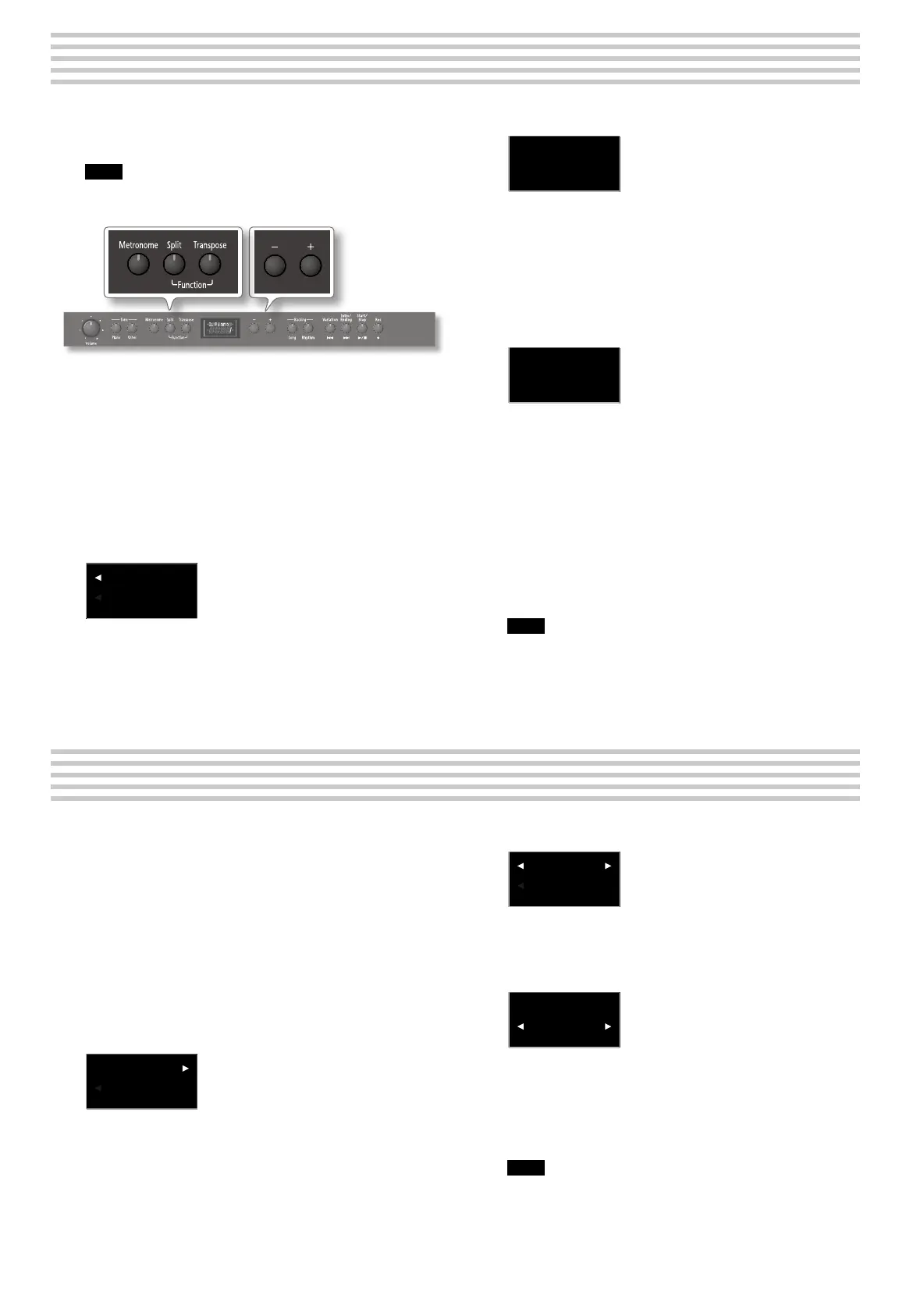26
The “Del Song” function allows you to erase the song les in the F-120R’s
internal memory or an optional USB memory.
1. Connect a USB memory to the F-120R’s USB memory
connector.
2. While holding down the [Split] button, press the
[Transpose] button.
3. Use the [–] [+] buttons to select “Del Song”.
4. Press [Metronome] to conrm your selection.
A screen will appear, allowing you to select the media, Internal
memory “U” or USB memory “S”.
User
U---
If you decide not to delete the song, press the [Split] button
5. Use the [–] button to select “U” (internal memory) or the
[+] button to select “S” (USB memory).
6. Press [Metronome] to conrm your selection.
7. Use the [–] [+] buttons to select the song to erase.
Song 001
Ü01
In our example, we are going to erase song from the internal
memory.
8. Press the [Metronome] button to conrm.
Delete?
NY
9. Press the [+] button to select “Y.“
The selected le is deleted.
10. Hold down the [Split] button and press the [Transpose]
button to leave Function mode.
Note
Never turn o the power or disconnect the USB memory while
the screen indicates “Working”.
Deleting Song les
Copying song les
The “CopySong” function allows you to copy the song les in the
F-120R’s internal memory to the connected optional USB memory, and
vice versa.
Note
You can only copy SMF les from the USB memory to the
F-120R’s internal memory. The F-120R cannot store audio les.
1. Connect a USB memory to the F-120R’s USB memory
connector.
2. While holding down the [Split] button, press the
[Transpose] button.
3. Use the [–] [+] buttons to select “CopySong”.
4. Press [Metronome] to conrm your selection.
A screen will appear, allowing you to select the copy-source and
destination memory locations:
USB~User
S-~U
If you decide not to copy the song, press the [Split] button.
5. Use the [–] [+] buttons to select the copy-source and copy
destination memory locations.
6. Press the [Metronome] button.
Song 001
Í001
The Song name shown here is only an example.
7. Press the [–] [+] button to select the song that you want
to copy.
You can also select “ALL” (by pressing [–]) to copy all songs in one
operation.
8. Press the [Metronome] button.
(Empty)
Ü01
9. Use the [–] [+] buttons to select the copy-destination
number.
No song has been saved at song numbers for which “(Empty)” is
shown as the song name. Select a song number at which no song
has been saved. If you want to delete an unwanted song and
replace it with the song you’re copying, select the unwanted song
number.
10. Press the [Metronome] button to copy the song.
If you decide not to copy, press the [Split] button. Once the song
has been copied, you’ll be returned to the screen of step 3.
Note
Never turn o the power or disconnect the USB ash drive while
the screen indicates “Working”.
11. Hold down the [Split] button and press the [Transpose]
button to leave Function mode.
