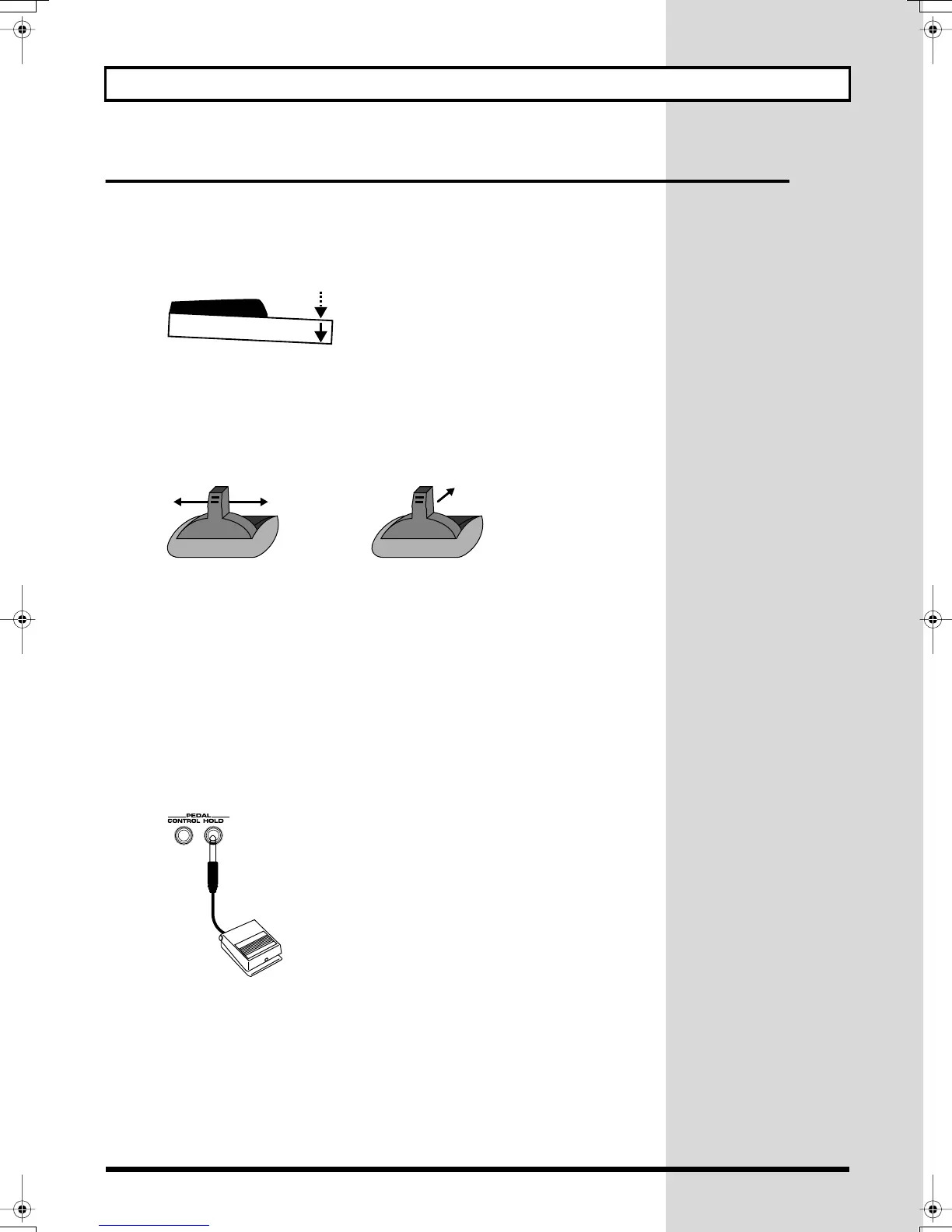25
Try Out the Various Performance Features
Other Performance Features
Velocity/Aftertouch
The force with which you play the keyboard, or the “velocity” with which you play, can affect
the volume or timbre of a sound. Aftertouch—downward pressure you apply to a key after
playing a note—can also affect the sound.
fig.Q-32
Pitch Bend/Modulation Lever
While playing the keyboard, move the lever to the left to lower the pitch of the currently
selected patch, or to the right to raise its pitch. This is known as
pitch bend
. You can also apply
vibrato by gently pushing the lever away from you. This is known as
modulation
.
If you push the lever away from you and at the same time move it to the right or left, you can
apply both effects at once.
fig.Q-33.e
Octave Shift (Oct)
On the Patch Play, Performance Layer and Performance Mixer screen, you can shift the pitch
of the keyboard in one-octave units over a range of +/-3 octaves by adjusting the value of the
Octave Shift parameter.
Use KEY EFFECT [-OCT] or [+OCT] at the left of the screen to make the desired setting.
To return to the original setting, press both buttons simultaneously.
Hold Pedal
If an optional pedal switch (DP series) is connected to the rear panel PEDAL HOLD jack, you
can press the pedal switch to cause notes to sustain or “hold” even after their keys have been
released.
fig.Q-36
ModulationPitch Bend
Fantom-s_e.book 25 ページ 2003年5月15日 木曜日 午後1時25分
