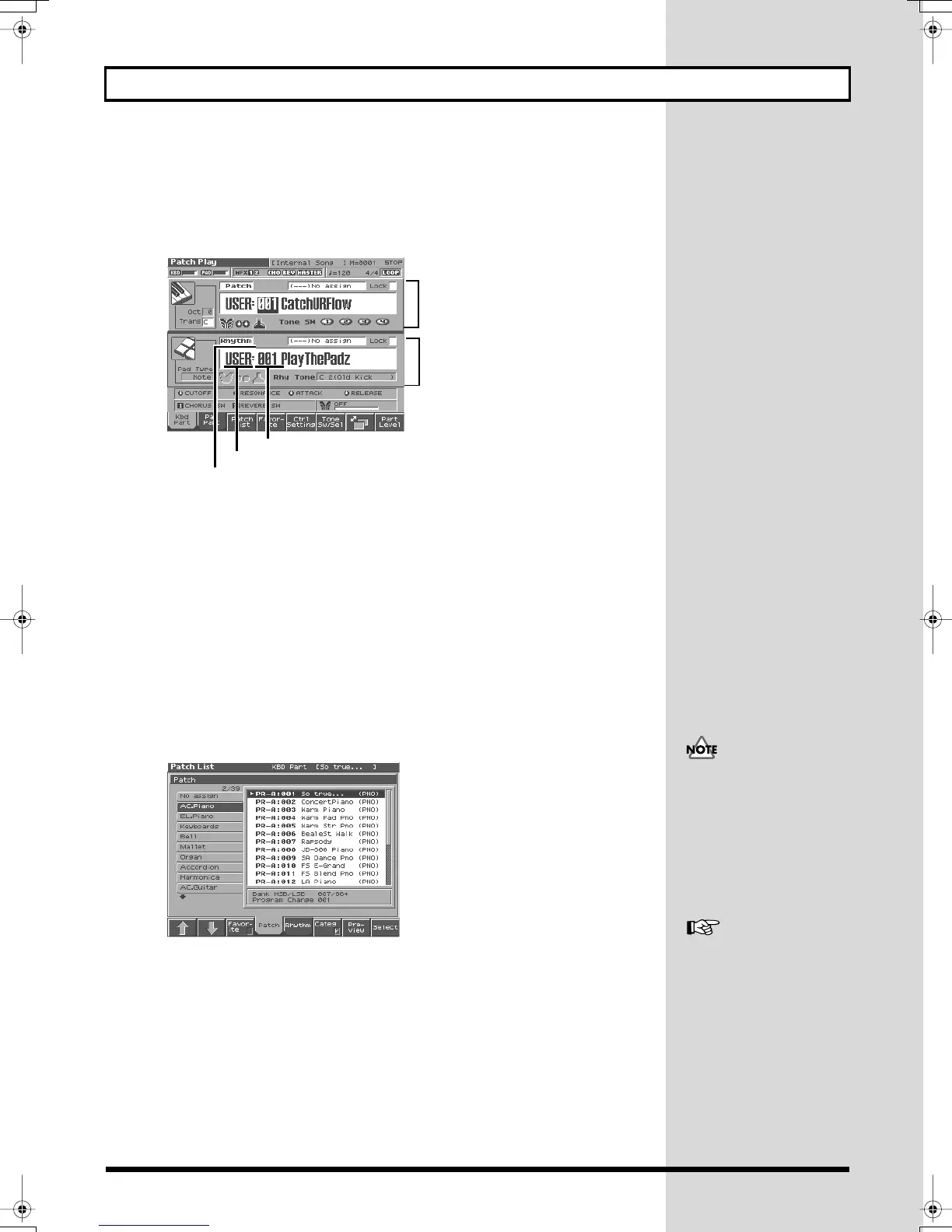8
Try Out the Sounds
7.
Press [7] to switch the Patch Play screen.
This screen simultaneously displays the settings of the Keyboard part and
the Pad part.
You can use [CURSOR] to move the cursor to a parameter, and turn the VALUE dial or use
[INC] [DEC] to select the patch type, patch group, or patch number from this screen as well.
fig.Q-07a.e
Selecting Patches by Category
You can quickly find any patch by first choosing the type of patch you’re looking for.
1.
Press [PATCH/RHYTHM] to access the Patch Play screen.
2.
Press [1 (Kbd Part)] to select the keyboard part.
3.
Press [3 (Patch List)].
The Patch List window appears.
4.
Make sure that [6 (Categ)] has a check mark (
✔
).
The display shows a list of patches organized by category.
fig.Q-09_50
Patch Number
Patch Group
Patch Type
Pad Part
Keyboard Part
The display screens printed in
this owner's manual are based
on the factory settings.
However, please be aware that
in some cases they may differ
from the actual factory
settings.
For details on the categories
you can select, refer to the
Owner’s Manual (p. 30).
Fantom-s_e.book 8 ページ 2003年5月15日 木曜日 午後1時25分
