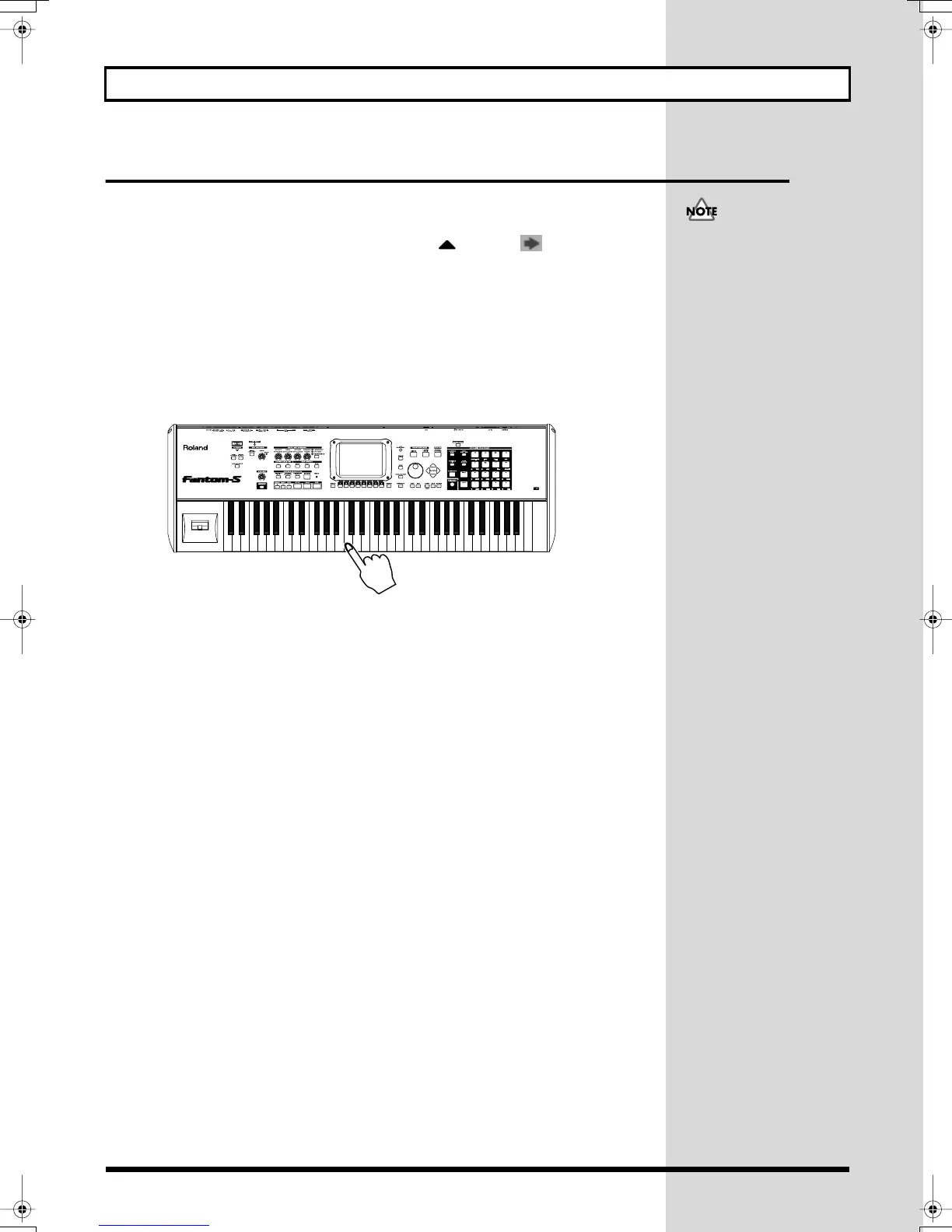44
Creating a Song
Recording the Vocal Part
Last we will record the vocal part. We will record the vocal part in the same way as the piano
part.
1.
From the Performance Layer screen, press to move to “PART1.”
Play the C4 key and verify that you hear the vocal phrase.
2.
Press [REC] to access the Realtime Rec Standby window.
3.
In the Realtime Rec Standby window, press [8 (Start)] and then press [7
(Rehearsal)].
You will hear the rhythm part, bass part, and piano part. Since the rehearsal function is on,
nothing will be recorded when you play the keyboard. Practice the part. Hold down the C4 key
until you no longer hear the vocal phrase (approximately one measure).
fig.Q-CP04
4.
When you have finished practicing, press [7 (Rehearsal)] to begin recording
(this defeats Rehearsal mode).
The [REC] indicator will change from blinking to lit, and recording will begin. The measure is
shown in the Realtime Recording window.
5.
When you have finished recording, press [STOP] to stop recording.
You have now finished recording the song. Press [RESET] to return to the beginning of the
measures, and press [PLAY] to listen to the playback. When the playback ends, press [RESET]
to return to the beginning of the measures.
If you also hear the sound of
other parts, make sure that
“KBD” does not have a check
mark (✔).
Fantom-s_e.book 44 ページ 2003年5月15日 木曜日 午後1時25分
