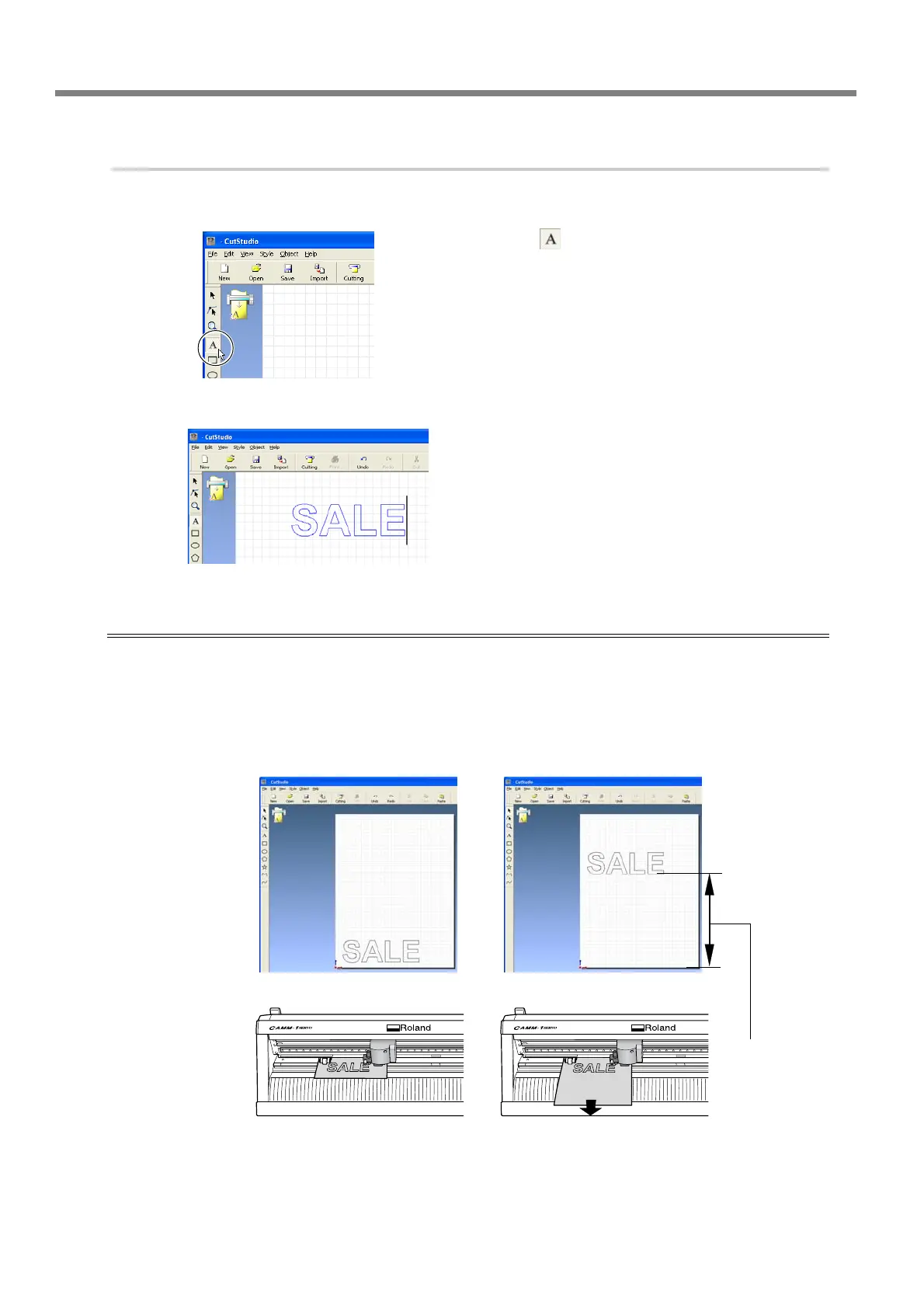4-1 Practicing Cutting Using the Test-use Material
Chapter 4: Performing Cutting
48
3.
Insert text and shapes to create the cutting data.
In this example, we'll enter the word "SALE" as the text and draw a frame around it to make it easier to peel off later.
➊
Click [ ].
➋
Click anywhere in the white area, then type in
"SALE."
Arrange the text and shapes at the bottom of the window.
When you lay out text and shapes using CutStudio, it is a good idea to arrange them at the bottom of the window.
This can prevent wasteful feed of material.
In the CutStudio window, the leading edge of the loaded material corresponds to the bottom edge of the cutting
range. This means that when you lay out text at the bottom of the CutStudio window, the text is cut close to the
leading edge of the material.
CutStudio screen
Actual cutting
position
The material is fed
over a distance
equal to this length,
then cutting starts.
