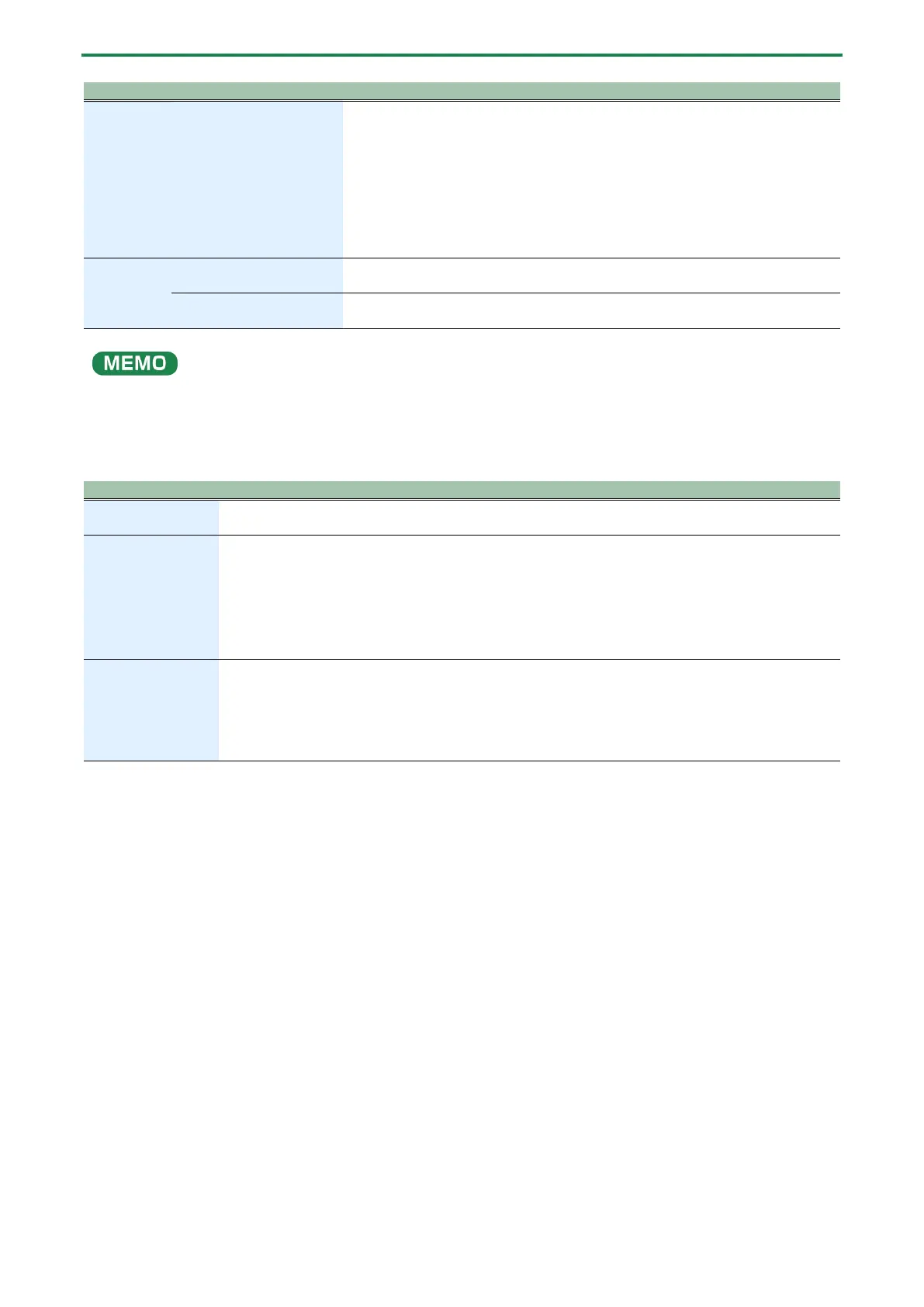Panel descriptions
6
[D-MOTION]
(DESTINATION) button
Turns the D-MOTION function on/off, which controls the tones according to the
angle at which this unit is tilted.
For details, refer to “Controlling the parameters by tilting this unit (D-
MOTION)(P.55)”.
* When using the D-MOTION function, firmly grip both sides of this unit and be
careful that the connected cables are not excessively bent.
Use this with the [SHIFT] button to bring up the DESTINATION screen, where you
[PATTERN] (STEP LOOP)
button
Turn this on (the button lights up) to switch to pattern select mode.
Use this with the [SHIFT] button for using the STEP LOOP function.
[STEP] (KEY TRANSPOSE)
button
When this button is lit, the white keyboard pads function as step pads [1]–[16].
Use this with the [SHIFT] button to configure KEY TRANSPOSE.
By turning the knobs while holding down the [SHIFT] button, you can access tone parameters that are different from the
normal parameters. There is also a way to check the setting value without modifying them.
For details, refer to “Knob assignments(P.70)”.
4.
[SHIFT] button
Hold down the [SHIFT] button while pressing the various buttons to set the parameters and execute
different functions.
[HOLD] (MANUAL)
button
Turns the keyboard pad hold function on/off.
Press the [SHIFT] + [HOLD] buttons for manual operations. When doing so, the current knobs positions
are applied to the tone of the selected pattern.
Only the parameters accessible from the top panel knobs are applied to the pattern.
* This has no effect on the parameters that are set in combination with the [SHIFT] button (Knob
assignments(P.70)).
Keyboard pads
Use these to play notes as with a regular keyboard, or use the pads to specify a scale and record to the
sequencer.
When the [STEP] button is lit, the white keys operate as step pads [1]–[16].
You can also use the pads along with the [SHIFT] button to set the parameters and execute different
functions.
Refer to “Using the functions(P.64)” and “Using the menus(P.67)” for an overview.
