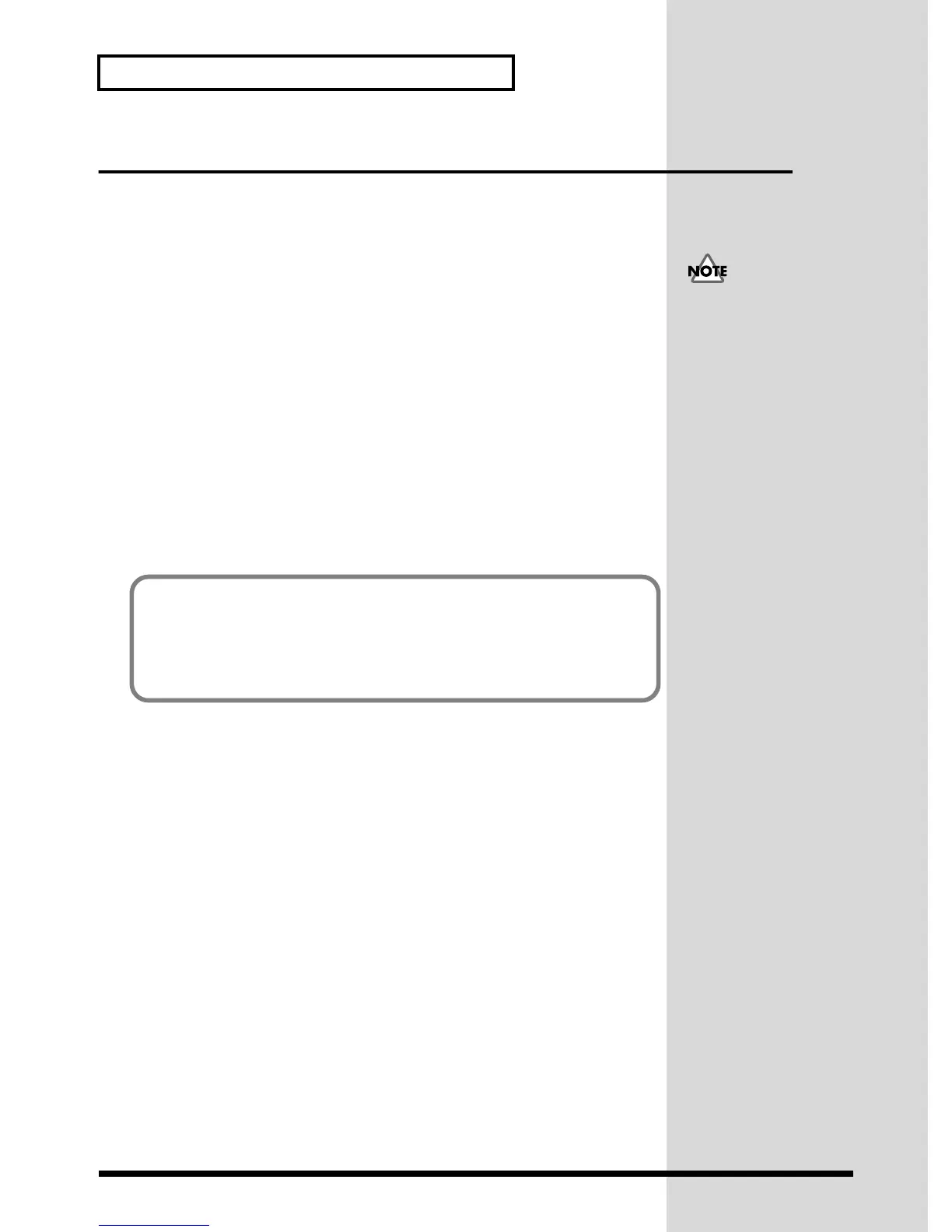24
Recording
Recording audio data
Here we will explain how to use your sequencer software (e.g., Cakewalk) to record
audio data from various recording sources into your computer.
The audio data that is input to the SC-D70 will be sent via USB to your computer.
The level of this signal can be monitored in the USB recording level indicator.
1. Start up your sequencer software, and open (create) a new song.
2. In your sequencer software, select Roland SC-D70 Wave as the port for the
track to be recorded.
3. On your sequencer software, select the track to be recorded.
4. Press the SC-D70’s recording source select button to select the source
that you wish to record. (p. 21)
5. As described in Adjusting the recording level (p. 22), adjust the recording
level.
6. Rewind to the beginning of the song, and start recording. When you finish
recording, stop. Rewind to the beginning of the song, and listen to the data
that was recorded.
If you are unable to select
Roland SC-D70 Wave as
the port for the track to be
recorded, the SC-D70 has
not been specified correctly
as the audio device for
your sequencer software.
For details on making
audio device settings, refer
to the manual of your
sequencer software.
If you are using sequencer software such as Cakewalk, and have selected the track
source as Left 1:Roland SC-D70 Wave (or Right 1:Roland SC-D70 Wave), the sound
will play back panned to far left (or right). To place the sound in the center, make
adjustments on your sequencer software to move the track pan to the center. If you
are using Cakewalk, click the pan field and enter “64.”