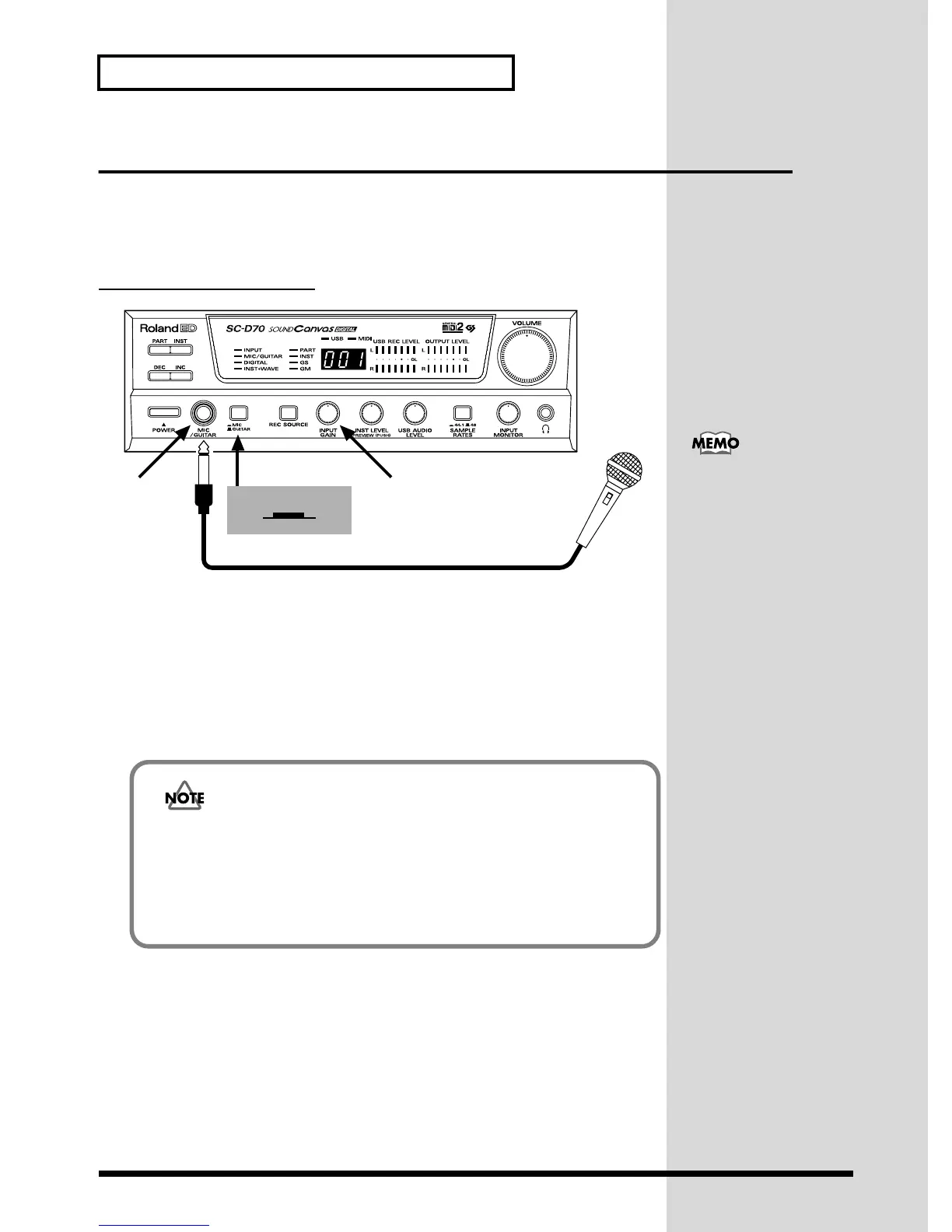16
Recording
Connecting a microphone/guitar
The SC-D70 has an input jack that lets you connect a microphone for recording
vocals or acoustic instruments, or connect an electric guitar. Here we will explain
how to connect a microphone or guitar to the SC-D70, and record it on your
sequencer software.
Connecting a microphone
fig.22-01.e
1. Before you connect a microphone to the SC-D70, lower the level of the
audio input gain knob. If your microphone has a switch, turn the switch
off.
2. Press the mic/guitar gain select switch inward to select the MIC position.
3. Connect your microphone to the SC-D70’s mic/guitar input jack.
Your microphone is now connected. To connect your audio equipment, proceed to
Connecting audio equipment (p. 18). To begin recording, proceed to Selecting the
recording source (p. 21).
Microphone
MIC
2
1
3
Lower position
If the mic/guitar gain
select switch is in the
GUITAR position when
you are inputting from a
microphone, the sound will
e input at too low a level,
since this setting is for the
relatively louder input
from a guitar.
Howling could be produced depending on the location of microphones relative to
speakers. This can be remedied by:
1. Changing the orientation of the microphone(s).
2. Relocating microphone(s) at a greater distance from speakers.
3. Lowering volume levels.
