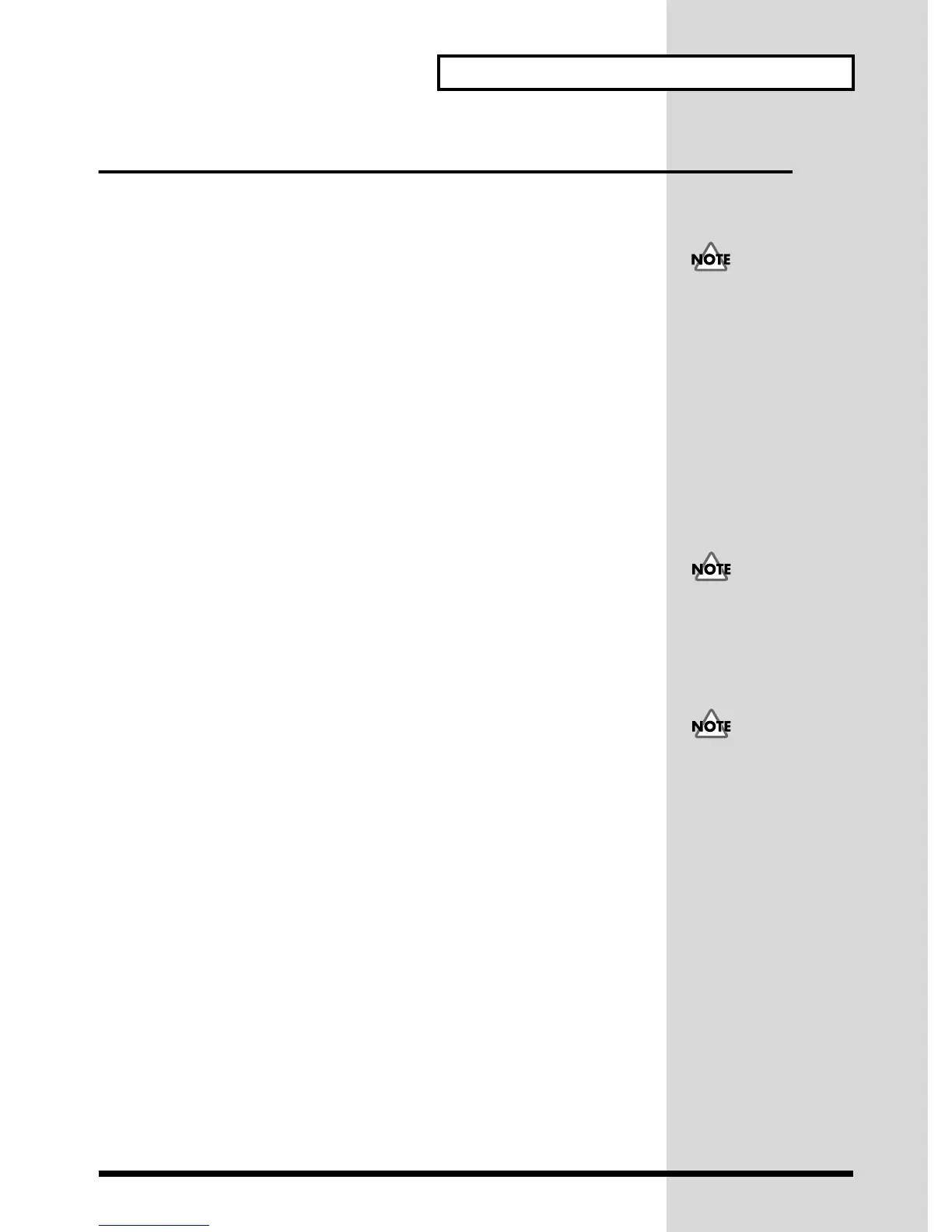25
Recording
Monitoring the backing while you record new parts
Since the SC-D70 lets you connect a microphone or guitar, and also contains a MIDI
sound generator, it is possible to input sounds from many types of instruments into
your computer. This section will explain how you can successively record audio
tracks into your sequencer software.
Here we will explain how to monitor the existing sequence data as the backing
(accompaniment) while you record new material onto other audio tracks.
1. Start up your sequencer software, and open the sequence data that you
wish to play as backing.
2. On your sequencer software, set the audio port for playback to Roland SC-
D70 Wave, and set the audio port for recording to Roland SC-D70 Wave.
3. On the sequencer software, select the track that you wish to record.
4. Press the SC-D70’s recording source select button to select the source
that you wish to record. (p. 21)
5. Adjust the recording level as described in Adjusting the recording level
(p. 22).
6. You can monitor the backing by listening to the output from the audio
output jacks, digital output connectors, or headphone jack.
If the recording source is INPUT or MIC/GUITAR, and you wish to raise the backing
monitor volume so that it is louder than the source monitor volume, turn the audio
input monitor level knob toward the left to decrease the monitor volume of the
recording source.
7. Rewind to the beginning of the song, and start recording. When you are
finished recording, stop. Rewind to the beginning of the song, and play
back to hear the data that you recorded.
If you are unable to select
Roland SC-D70 Wave as
the port for the playback or
recording tracks, the SC-
D70 has not been specified
correctly as the audio
device for the sequencer
software. For details on
how to make audio device
settings, refer to the
manual for your sequencer
software.
The audio input monitor
level knob adjusts only the
INPUT and MIC/GUITAR
recording sources.
The audio input monitor
level knob only adjusts the
monitor volume, and does
not affect the level that is
actually recorded on your
computer.
