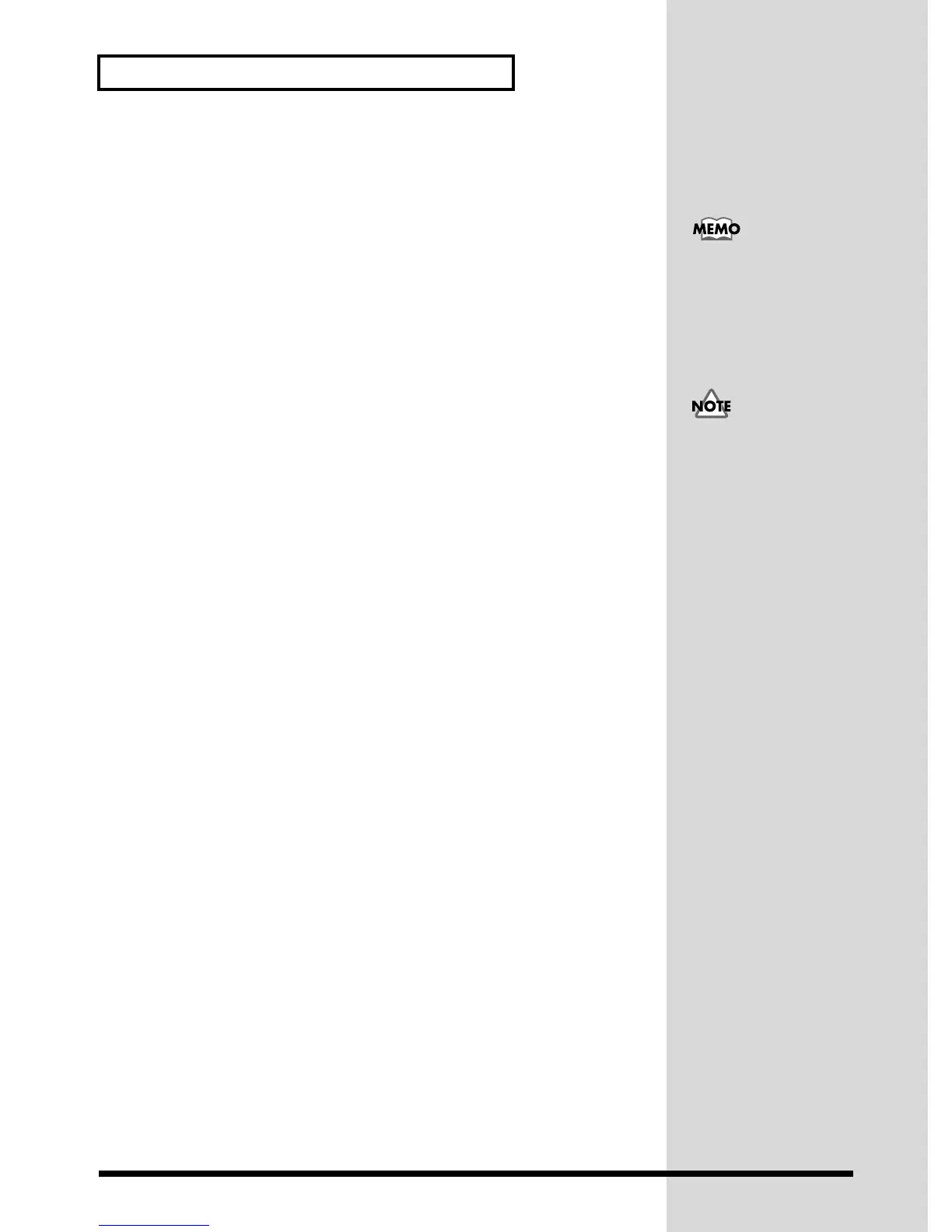30
Recording
1. Start up your sequencer software, and open the MIDI data that you wish to
play.
2. In your sequencer software, select Roland SC-D70 PART A as the port for
the MIDI data you wish to play back.
3. As desired, mute tracks of your sequencer software that you do not wish to
play back.
4. In your sequencer software, select Roland SC-D70 as the port for the track
to be recorded.
5. In your sequencer software, select the track that you wish to record.
6. Press the SC-D70’s recording source select button to specify the
recording source as INST+WAVE. (p. 21)
7. Adjust the recording level as described in Adjusting the recording level
(p. 22).
8. Rewind to the beginning of the song, and start recording. When you finish
recording, stop. Rewind to the beginning of the song, then play it back to
hear the recorded data.
If there are more than 16
parts of MIDI data, you can
also select Roland SC-D70
PART B.
If you are unable to select
Roland SC-D70 Wave as
the port for the recorded
track, the SC-D70 has not
een specified correctly as
an audio device for the
sequencer software. For
details on how to make
audio device settings, refer
to the manual of your
sequencer software.