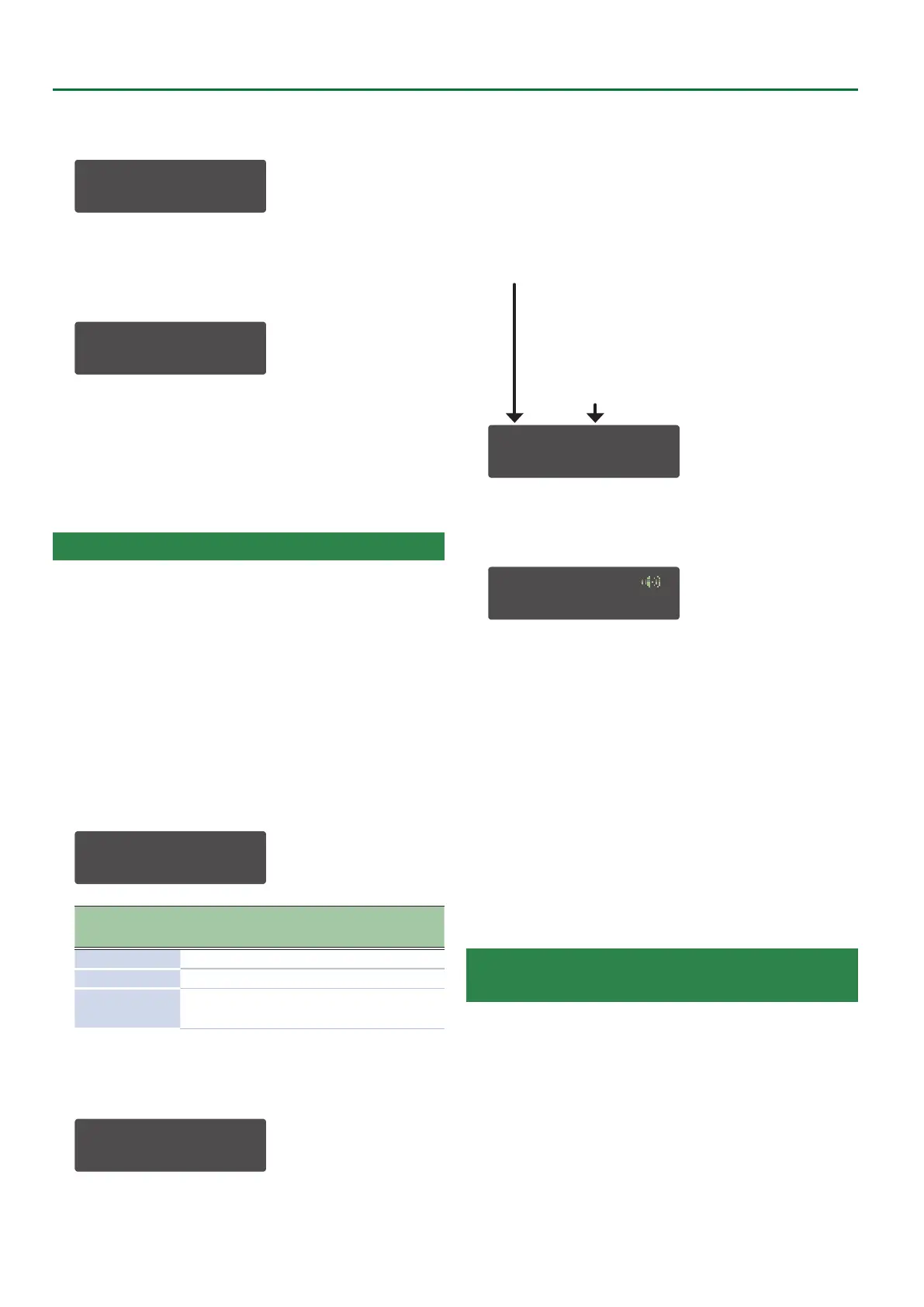28
Convenient Functions (UTILITY)
6. Press the [ENTER] button.
Specify the le name of the export le.
EXPORT NAME[Ent]
sys8_pat .s8p
Use the cursor [
K
] [
J
] buttons to move the cursor.
Use the [VALUE] knob to choose characters.
7. Press the [ENTER] button.
A conrmation message appears.
Export?
[Exit]:N [Ent]:Y
If an export le with the same le name exists, a conrmation
message of “Overwrite?” appears.
8. To export, press the [ENTER] button.
If you decide to cancel, press the [EXIT] button.
When the export is completed, the message “Completed!”
appears.
Importing Sound Data from an SD Card (IMPORT)
If you want to import a patch, press the MODE [PATCH] button to
select patch mode.
If you want to import a performance, press the MODE
[PERFORMANCE] button to select performance mode.
1. Press the [MENU] button.
2. Use the Cursor [
K
] [
J
] buttons to select “UTILITY,”
and then press the [ENTER] button.
3. Use the Cursor [
K
] [
J
] buttons to select “IMPORT,”
and then press the [ENTER] button.
The import target (BACKUP, EXPORT) selection screen appears.
Use the [VALUE] knob to choose whether to import from a backup
le or from an export le.
IMPORT: [Ent]
Src BACKUP
Import target
Scr
Explanation
BACKUP Import from a backup le
EXPORT Import from an export le
EXPORT (Perf)
Import from a performance export le
* Only in patch mode
4. Press the [ENTER] button.
The le selection screen appears. Use the [VALUE] knob to select
the le that you want to import.
IMPORT: [Ent]
sys8_pat.s8p
5. Press the [ENTER] button.
The sound data selection screen appears. Use the [VALUE] knob to
select the sound data that you want to import.
If you’re importing patch data, you can use the MODEL [SYSTEM-1]
[PLUG-OUT 1] [PLUG-OUT 2] [PLUG-OUT 3] buttons to select the
target model.
SYS8: 1/4[Ent]
SY System-8 Saws
If you’re importing patch data, the MODEL (SYS8, PLG1, PLG2,
PLG3) is shown. If you’re importing performance data, the screen
indicates PERF.
If you’re importing from a backup le, or if you’re
importing a patch from a performance backup le,
the original Bank-Number are shown.
If you’re importing from an export le, the number
of patches or performances of the selected model
in that le is shown.
6. Press the [ENTER] button.
The data is loaded temporarily, and a conrmation screen appears.
You can play the keyboard to audition the sound.
Import?
[Exit]:N [Ent]:Y
7. To import the data, press the [ENTER] button.
If you decide to cancel, press the [EXIT] button.
When the import is completed, the patch or performance top
screen appears.
* When you import a performance, the patches themselves are not
imported. As needed, you should import the patches individually
from the same le.
8. To save the sound data on the SYSTEM-8, press the
[WRITE] button to execute the procedure “Saving a
Sound” (owner’s manual p. 11).
Simply executing import does not write the data into the
SYSTEM-8’s memory; as when you edit a sound, the changed values
are temporary.
If you want to save the data in the SYSTEM-8’s memory, you must
save the sound.
Changing the Order of Patches/Performances
(EXCHANGE)
You can change the order of the patches or performances as you
like.
If you want to change the order of patches, press the MODE
[PATCH] button to select patch mode. If you want to change the
order of performances, press the MODE [PERFORMANCE] button
to select performance mode.
