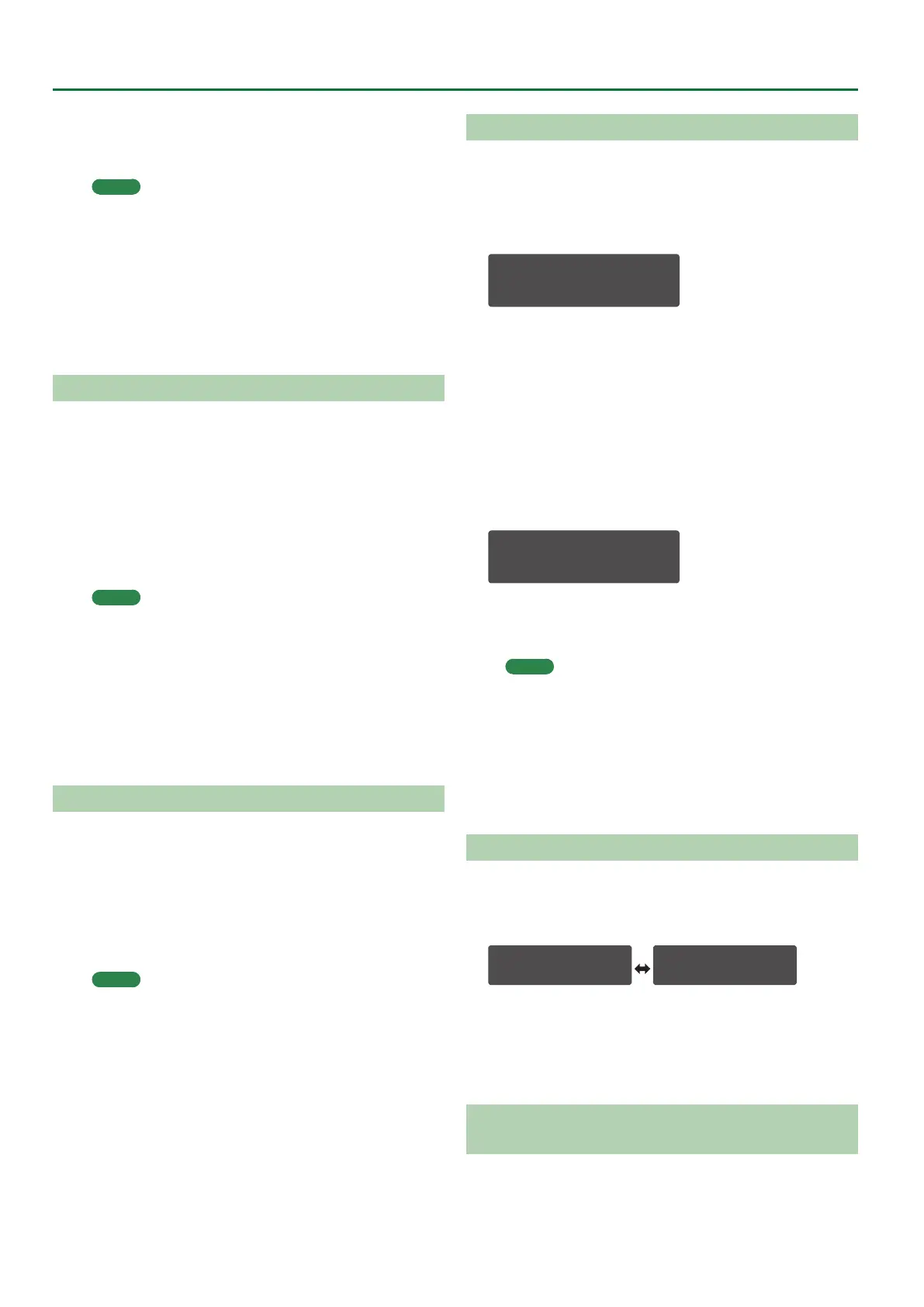36
About the Step Sequencer
5. Play the keyboard.
You can also record chords.
Knob operations are also recorded.
MEMO
5 You can loop-record while adding notes and knob operations
to the existing data.
5 If you exceed the maximum number of recordable notes (8)
or knob operations (4), the oldest data is successively erased
and overwritten.
6. Press the [REAL TIME REC] button to stop recording.
As necessary, save the step sequencer data.
&
“Saving Step Sequencer Data” (p. 37)
Starting Realtime Recording by Keyboard Input
1. Hold down the [SHIFT] button and press the [REAL
TIME REC] button.
The [REAL TIME REC] button and [PLAY] button blink.
2. Play the keyboard.
The moment you press a key, the [PLAY] button lights and realtime
recording starts.
You can also record chords.
Knob operations are also recorded.
MEMO
5 For both notes and knob operations, loop recording occurs
while adding to the existing data.
5 If you exceed the maximum number of recordable notes (8)
or knob operations (4), the oldest data is successively erased
and overwritten.
3. Press the [REAL TIME REC] button to stop recording.
As necessary, save the step sequencer data.
&
“Saving Step Sequencer Data” (p. 37)
Recording a Specic Step
1. Press the [EDIT/DISP] button to make it light.
2. Hold down the [1]–[16] button that you want to
record, and play the key (or operate the knob) that
you want to record.
3. Release the [1]–[16] button.
Recording ends.
MEMO
5 You can record even while the step sequencer is playing.
5 If recorded data exists in the step you recorded, the new data
is added. In the same way as in “REAL TIME REC,” the most
recent eight notes are retained. If knob operations exceed
four, the display indicates “Prm Memory Full.”
Editing a Specic Step
1. Press the [EDIT/DISP] button to make it light.
2. Hold down the [EDIT/DISP] button and press the
[1]–[16] button that you want to edit.
The screen shows the recorded notes.
EDIT: STEP 1
C4 E4 G4 ---
3. Press the key (or operate the knob) that you want to
record.
If you press a key, the previously-recorded notes are erased and
overwritten. (During editing, releasing the key does not advance
the step.)
If you operate a knob, the data is added. (During editing, knob
operations can be recorded or edited even without pressing a key.)
4. Use the cursor [
K
] [
J
] buttons to select the
parameter that you want to edit, and then operate
the knob.
FILTER:Cutoff
oo [100] -- --
You can also use the [VALUE] knob to edit the value of the
applicable parameter.
This lets you newly record a knob operation.
MEMO
5 You can use the cursor [
K
] [
J
] buttons to move to the note
screen or knob recording screen. The knob recording screen
changes for each of the four parameters that are recorded.
5 If you press the [REST/ERASE] button, the data that is shown/
selected is deleted.
5. Press the [EDIT/DISP] button.
Editing ends.
Transposing the Playback
1. Hold down the [EDIT/DISP] button and press one of
the C3–C5 keys.
You can transpose in a range of one octave upward or downward.
STEP SEQ T=120.0
U:*--- 1-16
STEP SEQ CÀ+F
U:*--- 1-16
If the playback is transposed, the upper right of the STEP SEQ
screen alternately show the tempo indication and the transpose
value.
Hold down the [EDIT/DISP] button and press the C4 key to cancel
transposition.
Muting the Playback of a Specic Part (Performance
Mode Only)
1. Hold down the [EDIT/DISP] button, and press the
PART ON/OFF [UPPER] or [LOWER] button.
The performance of the part you pressed is muted.
To unmute the part, perform the same operation once again.
